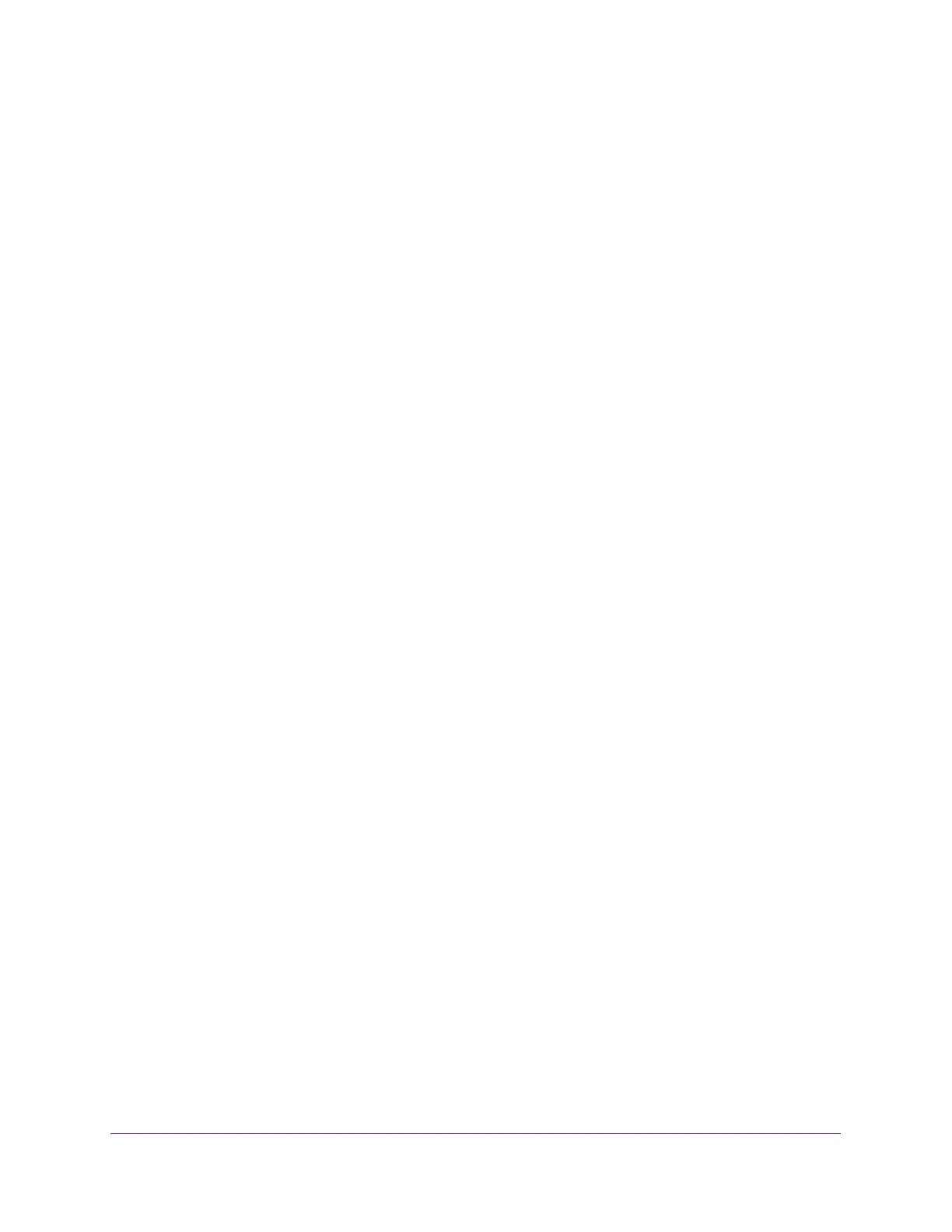Perform Maintenance Tasks
305
Insight Managed 8-Port Gigabit Ethernet Smart Cloud Switch with 2 SFP Fiber Ports
Enable Remote Diagnostics
You can enable or disable the option to access the switch remotely. When remote access is
enabled, you can perform diagnostics services.
To enable remote diagnostics:
1. Connect your computer to the same network as the switch.
You can use a WiFi or wired connection to connect your computer to the network, or
connect directly to a switch that is off-network using an Ethernet cable.
2. Launch a web browser.
3. In the address field of your web browser, enter the IP address of the switch.
If you do not know the IP address of the switch, see Access the Switch on page 11.
The login window opens.
4. Enter the switch’s password in the password field.
The default password is password. If you added the switch to a network on the Insight
app before and you did not yet change the password through the local browser interface,
enter your Insight network password.
The System Information page displays.
5. Select Maintenance > Troubleshooting > Remote Diagnostics.
The Remote Diagnostics page displays.
6. Select the Enable radio button.
7. Click the Apply button.
Your settings are saved.