
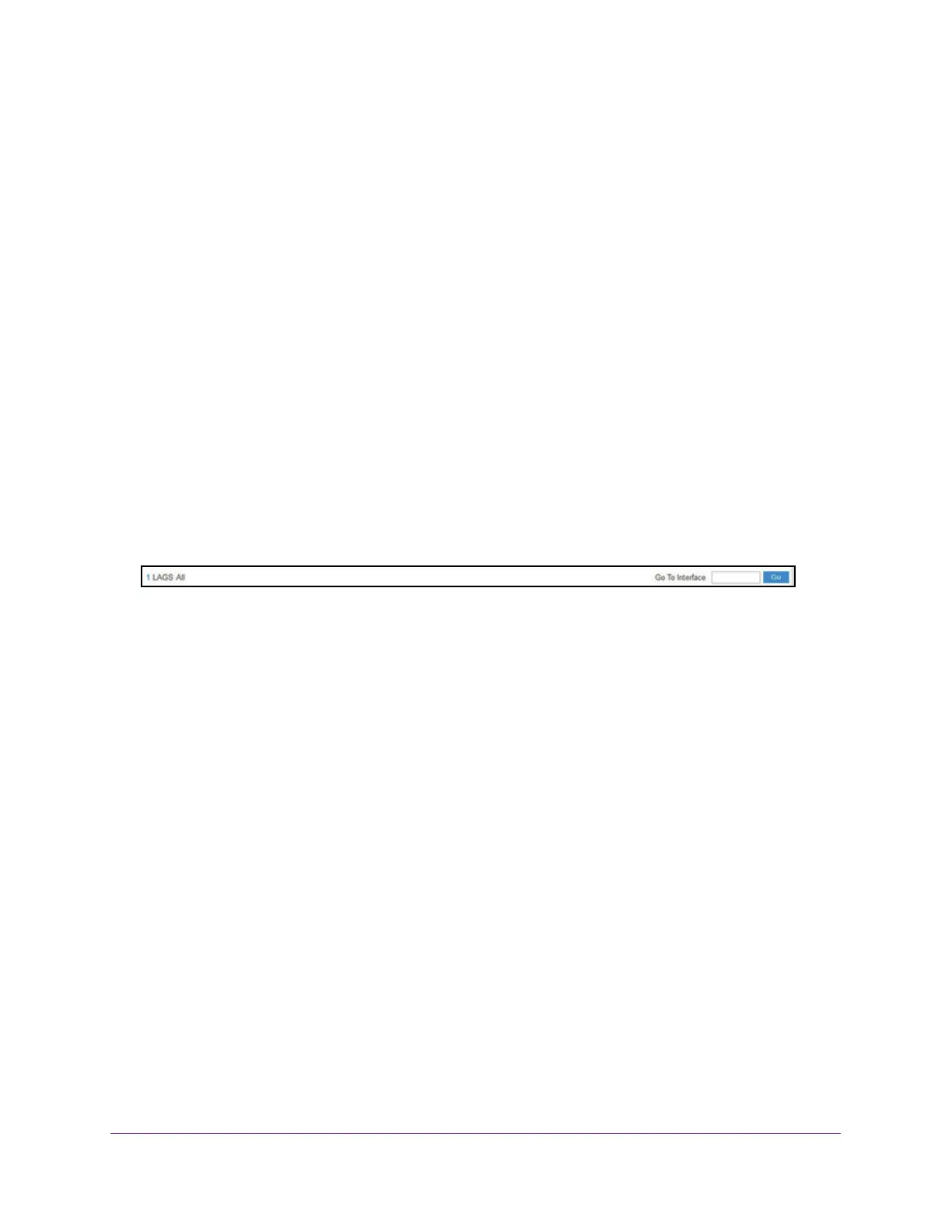 Loading...
Loading...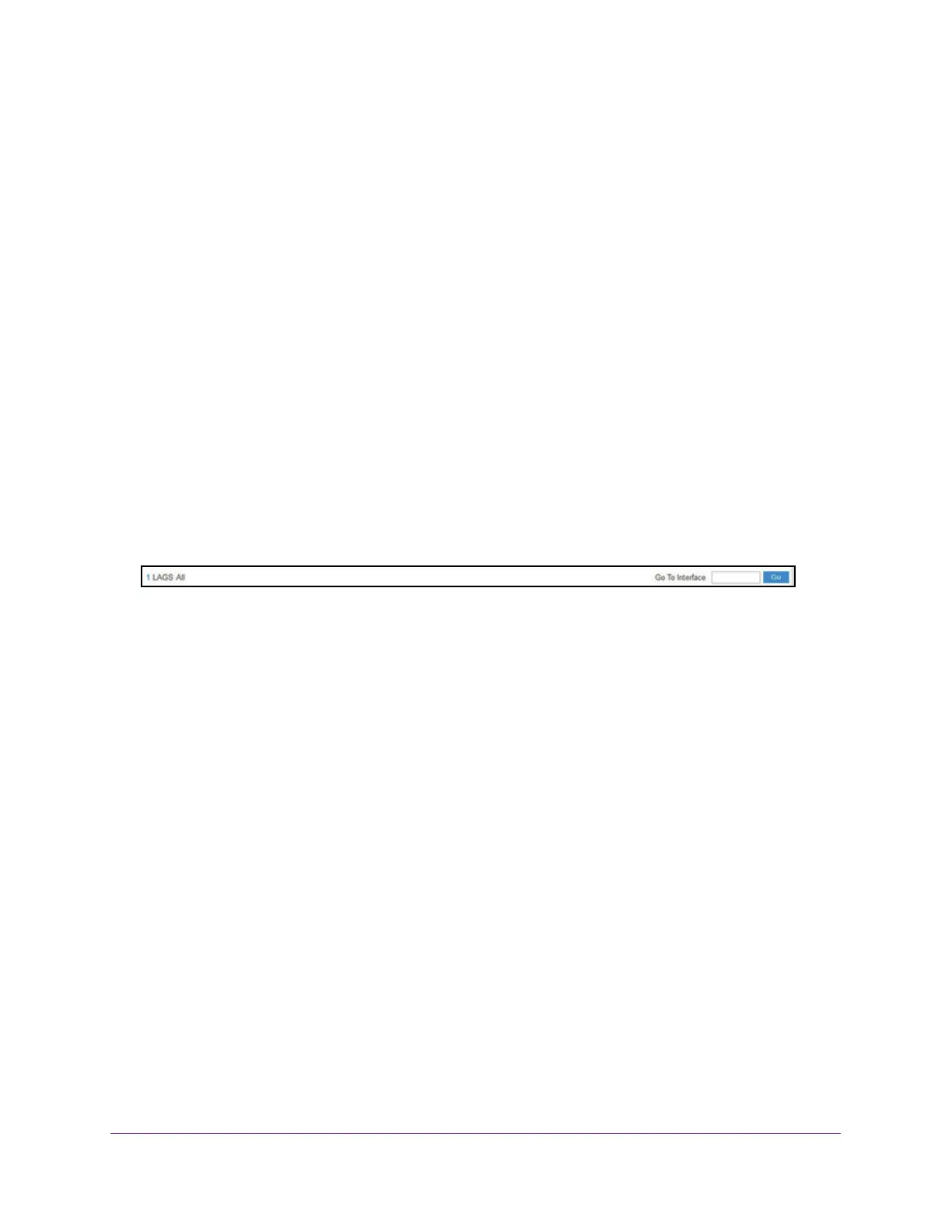
Do you have a question about the NETGEAR GC110 and is the answer not in the manual?
| Switch type | Managed |
|---|---|
| Quality of Service (QoS) support | Yes |
| Console port | RJ-45 |
| Power connector | DC-in jack |
| SFP module slots quantity | 2 |
| Installed SFP modules quantity | - |
| Basic switching RJ-45 Ethernet ports type | Gigabit Ethernet (10/100/1000) |
| Basic switching RJ-45 Ethernet ports quantity | 8 |
| Product color | Gray |
| 10G support | No |
| MAC address table | - entries |
Overview of the two primary methods for configuring and monitoring the switch.
Provides instructions on how to connect to the switch using on-network and off-network methods.
Covers basic system information, clock settings, and DNS configuration.
Details on viewing, configuring, and monitoring physical port information and settings.
Covers the benefits and configuration of Virtual Local Area Networks (VLANs) for network segmentation.
Explains Class of Service (CoS) queueing features for configuring switch queueing and packet priority.
Covers login password, RADIUS, TACACS+, and authentication list configurations.
Details on configuring HTTP and HTTPS access to the switch management interface.
Explains port-based authentication using 802.1X, including authenticator, supplicant, and server roles.
Covers configuring MAC filters, storm control, port security, protected ports, and private VLANs.
Details on creating and applying Access Control Lists (ACLs) for traffic control and security.
Guide on resetting the switch to factory default values, losing all custom configurations.
Covers configuring global PoE settings, including system usage threshold and power management modes.
Guides on configuring and viewing specific settings for individual PoE or PoE+ ports.
Outlines sections for viewing switch and port statistics, EAP statistics, and performing cable tests.