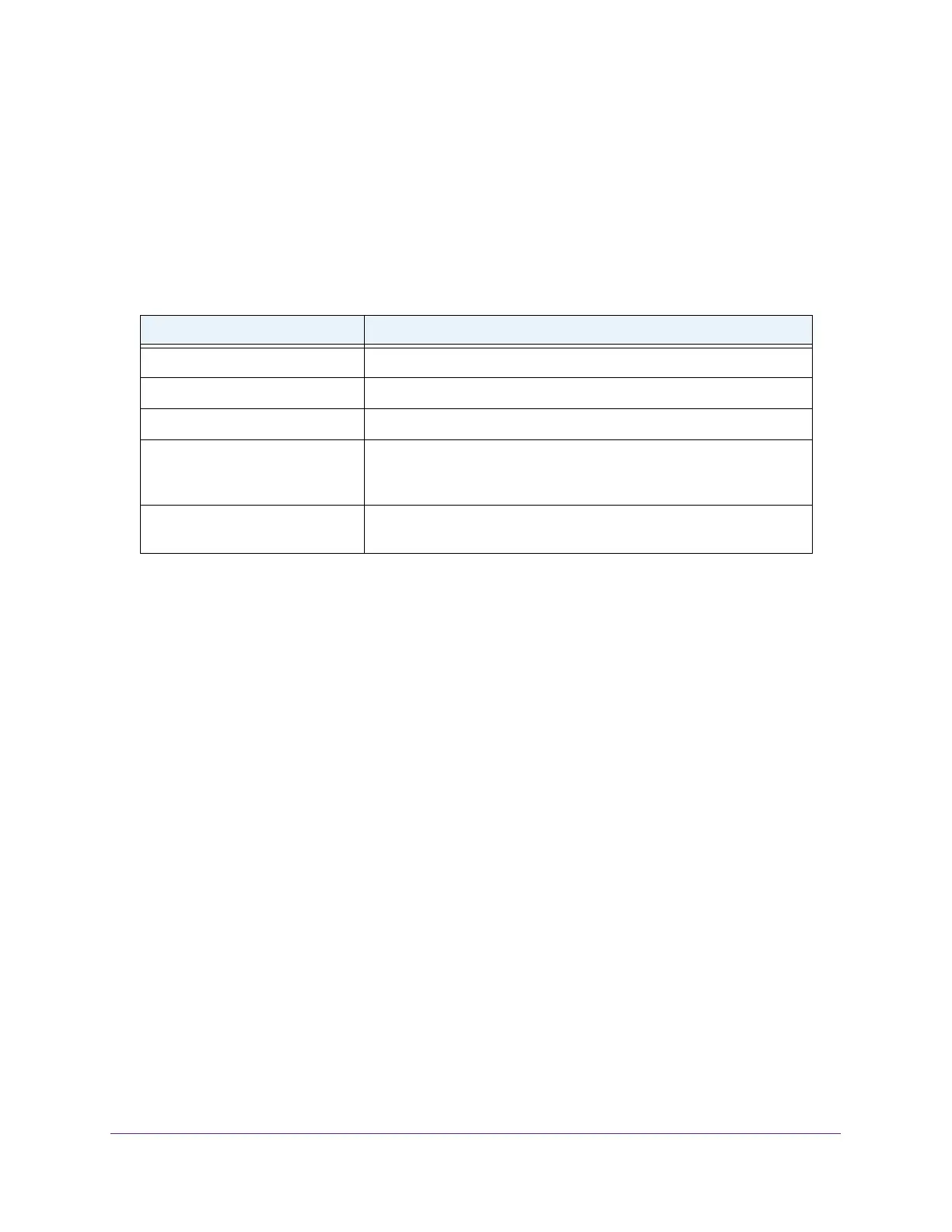Manage Device Security
283
Insight Managed 8-Port Gigabit Ethernet Smart Cloud Switch with 2 SFP Fiber Ports
The Ports and LAG tables display the available and valid interfaces for ACL binding. All
nonrouting physical interfaces, VLAN interfaces, and interfaces participating in LAGs are
listed.
9. Click the Apply button.
Your settings are saved.
The following table describes the nonconfigurable information displayed on the page.
Table 66. IP Binding Status table
Field Description
Interface The selected interface.
Direction The selected packet filtering direction for the ACL.
ACL Type The type of ACL assigned to the selected interface and direction.
ACL ID/Name The ACL number (for an IP ACL) or ACL name (for a named IP ACL or
IPv6
ACL) identifying the ACL assigned to the selected interface and
direction.
Sequence Number The sequence number signifying the order of specified ACL relative to
other
ACLs assigned to the selected interface and direction.
View or Delete IP ACL Bindings in the IP ACL Binding Table
You can view or delete the IP ACL bindings.
To view or delete IP ACL bindings:
1. Connect your computer to the same network as the switch.
You can use a WiFi or wired connection to connect your computer to the network, or
connect directly to a switch that is of
f-network using an Ethernet cable.
2. Launch a web browser.
3. In the address field of your web browser
, enter the IP address of the switch.
If you do not know the IP address of the switch, see Access the Switch on page 11.
The login window opens.
4. Enter the switch’
s password in the password field.
The default password is password. If you added the switch to a network on the Insight
app before and you did not yet change the password through the local browser interface,
enter your Insight network password.
The System Information page displays.
5. Select Security >
ACL > Advanced > Binding Table.
The IP ACL Binding Table displays.
6. T
o delete an IP ACL-to-interface binding, do the following: