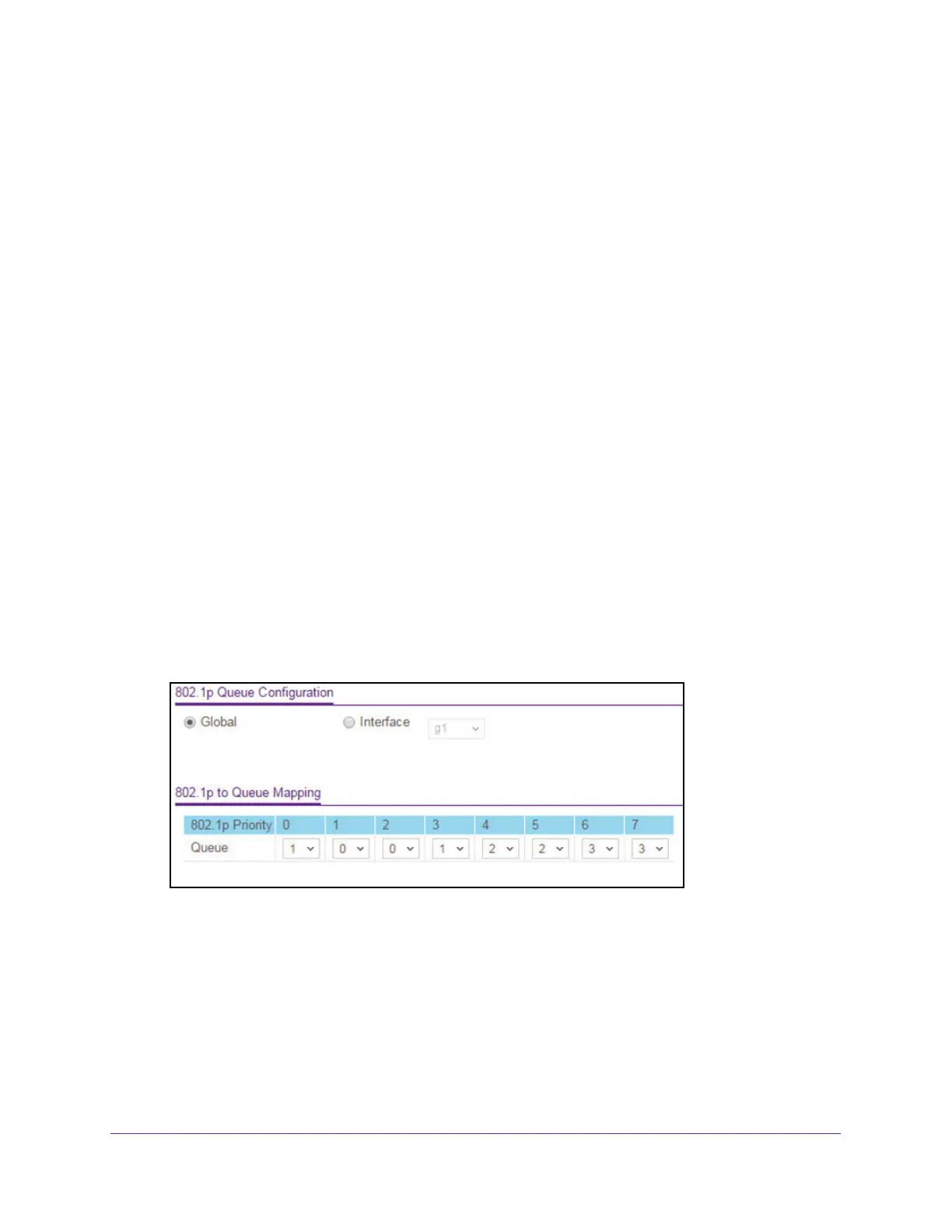Configure Quality of Service
172
Insight Managed 8-Port Gigabit Ethernet Smart Cloud Switch with 2 SFP Fiber Ports
Map 802.1p Priorities to Queues
You can view or change which internal traffic classes are mapped to the 802.1p priority class
values in Ethernet frames that the device receives. The priority-to-traffic class mappings can
be applied globally or per interface. The mapping allows the switch to group various traffic
types (for example, data or voice) based on their latency requirements and give preference to
time-sensitive traffic.
To map 802.1p priorities to queues:
1. Connect your computer to the same network as the switch.
You can use a WiFi or wired connection to connect your computer to the network, or
connect directly to a switch that is of
f-network using an Ethernet cable.
2. Launch a web browser.
3. In the address field of your web browser
, enter the IP address of the switch.
If you do not know the IP address of the switch, see Access the Switch on page 11.
The login window opens.
4. Enter the switch’
s password in the password field.
The default password is password. If you added the switch to a network on the Insight
app before and you did not yet change the password through the local browser interface,
enter your Insight network password.
The System Information page displays.
5. Select QoS > CoS >
Advanced > 802.1p to Queue Mapping.
6. Select the Global radio button to specify all interfaces (that can be configured for CoS) or
select the Interface radio button to select individual interfaces.
7. In the 802.1p to Queue Mapping table, map each of the eight 802.1p priorities to a queue
(internal traf
fic class).
The 802.1p Priority row contains traffic class selectors for each of the eight 802.1p
priorities to be mapped.
The priority goes from low (0) to high (7). For example, traffic with
a priority of 0 is for most data traffic and is sent using best effort. Traffic with a higher
priority, such as 7, might be time-sensitive traffic, such as voice or video.