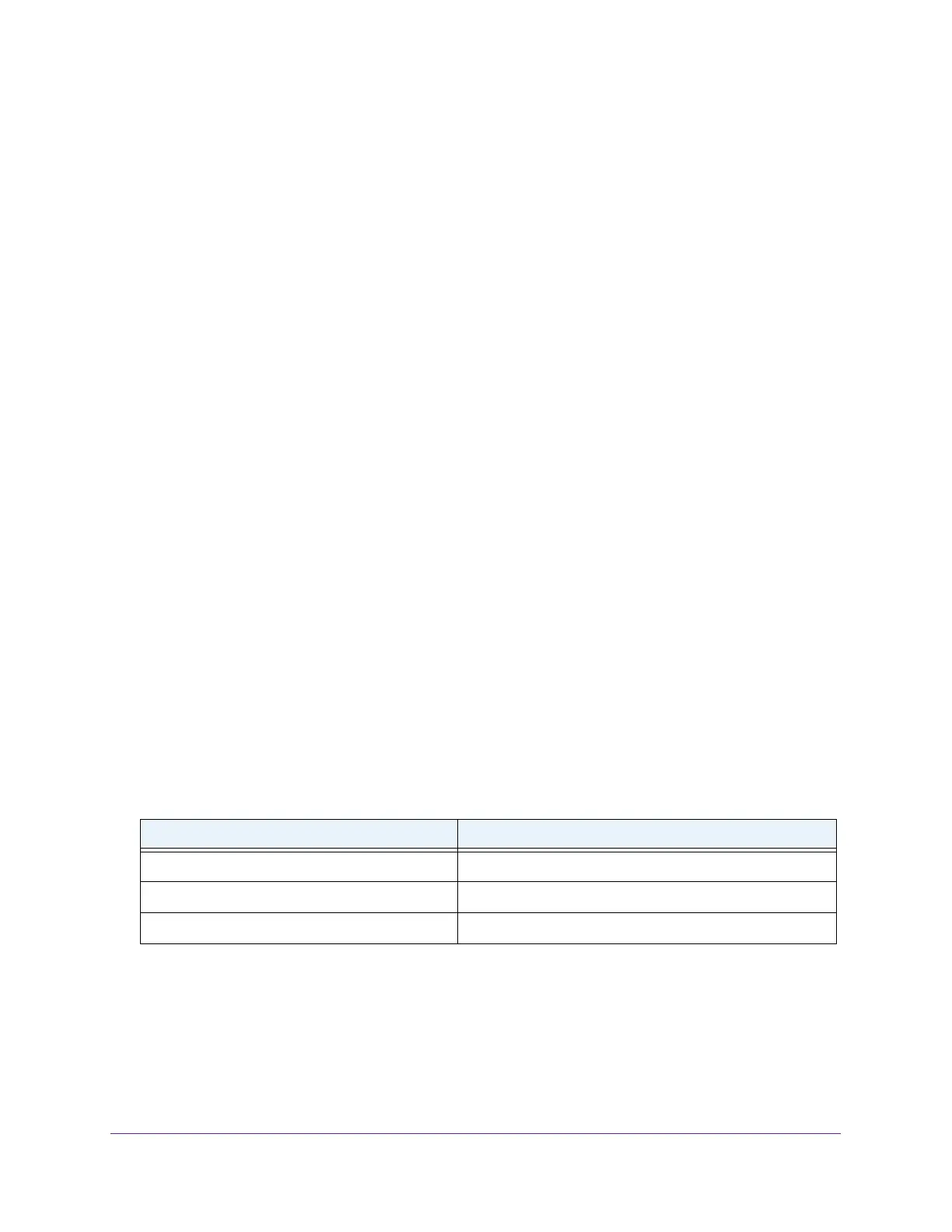Configure Switching
119
Insight Managed 8-Port Gigabit Ethernet Smart Cloud Switch with 2 SFP Fiber Ports
6. Select the check box next to each OUI prefix to be removed.
7. Click the Delete button.
The telephony OUI entries are removed.
Display the Auto-VoIP Status
You can display the Auto-VoIP status.
To view the Auto-VoIP status:
1. Connect your computer to the same network as the switch.
You can use a WiFi or wired connection to connect your computer to the network, or
connect directly to a switch that is of
f-network using an Ethernet cable.
2. Launch a web browser.
3. In the address field of your web browser
, enter the IP address of the switch.
If you do not know the IP address of the switch, see Access the Switch on page 11.
The login window opens.
4. Enter the switch’
s password in the password field.
The default password is password. If you added the switch to a network on the Insight
app before and you did not yet change the password through the local browser interface,
enter your Insight network password.
The System Information page displays.
5. Select Switching
> Auto-VoIP > Auto-VoIP Status.
The Auto-VoIP Status page displays.
6. T
o refresh the page with the latest information about the switch, click the Refresh button.
The following table describes the nonconfigurable Auto-VoIP status information.
Table 29. Auto-VoIP status
Field Description
Auto-VoIP VLAN ID The Auto-VoIP VLAN ID.
Maximum Number of Voice Channels Supported The maximum number of voice channels supported.
Number of Voice Channels Detected The number of VoIP channels prioritized successfully.
Configure Spanning Tree Protocol
The Spanning Tree Protocol (STP) provides a tree topology for any arrangement of bridges.
STP also provides one path between end stations on a network, eliminating loops. Spanning
tree versions supported include Common STP, Multiple STP, and Rapid STP.