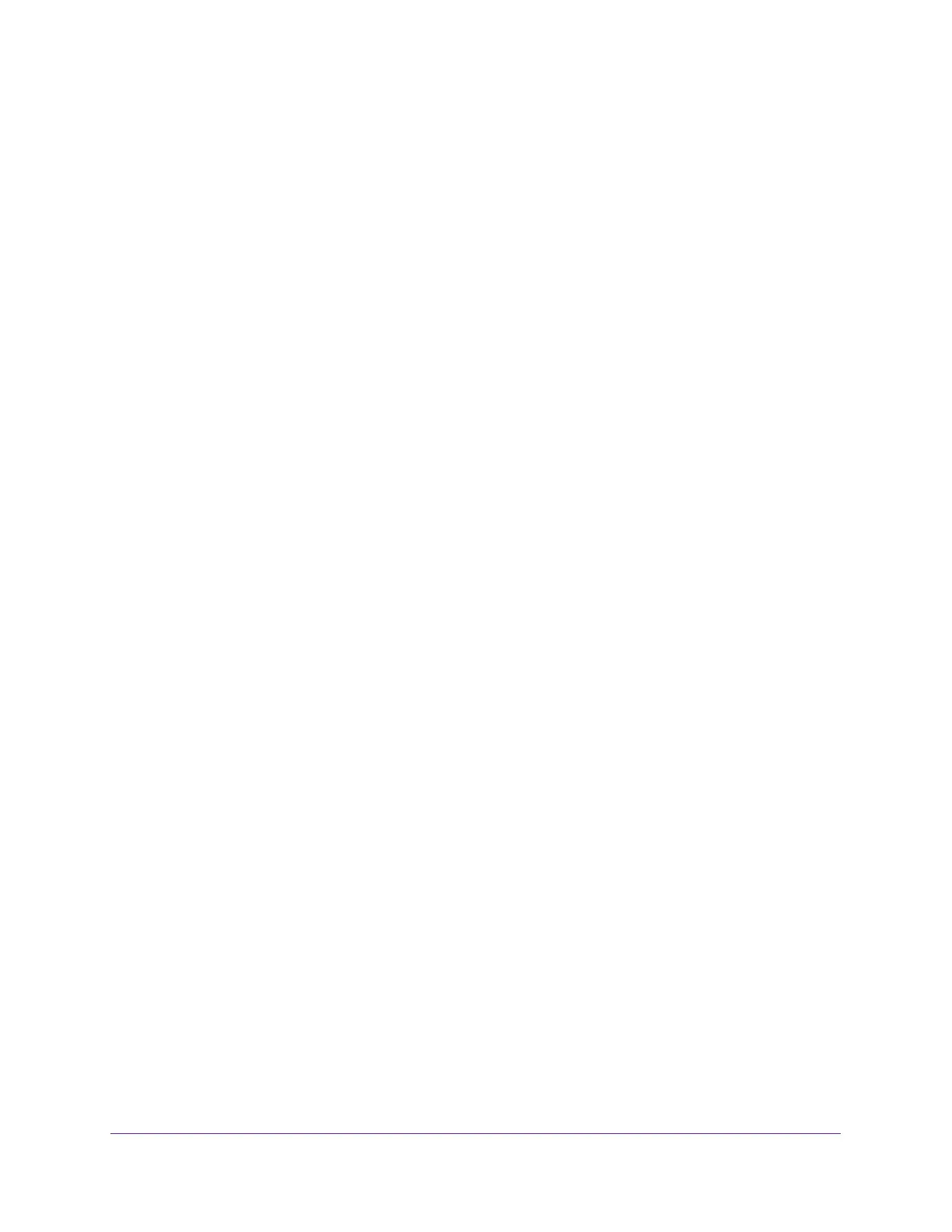Manage Power over Ethernet
315
Insight Managed 8-Port Gigabit Ethernet Smart Cloud Switch with 2 SFP Fiber Ports
Set Up PoE Timer Schedules
The switch lets you define multiple timer schedules that you can use for PoE power delivery
to attached PDs.
After you create a timer schedule, you can associate it with one or more PoE ports (see
Manage and View the PoE Port Configuration on page 311). You can use a separate timer
schedule for each PoE port.
After you associate a timer schedule with a PoE port, the start date and time force the PoE
port to stop delivering power and the stop date and time enable the PoE port to start
delivering power.
You can create absolute schedules, which apply to specific dates and times, and you can
create recurring schedules.
Create a PoE Timer Schedule
The maximum number of timer schedules that you can add is 100.
To create a PoE timer schedule:
1. Connect your computer to the same network as the switch.
You can use a WiFi or wired connection to connect your computer to the network, or
connect directly to a switch that is off-network using an Ethernet cable.
2. Launch a web browser.
3. In the address field of your web browser, enter the IP address of the switch.
If you do not know the IP address of the switch, see Access the Switch on page 11.
The login window opens.
4. Enter the switch’s password in the password field.
The default password is password. If you added the switch to a network on the Insight
app before and you did not yet change the password through the local browser interface,
enter your Insight network password.
The System Information page displays.
5. Select System > Timer Schedule > Basic > Global Configuration.
The Timer Schedule Name page displays.
6. In the Timer Schedule Name field, specify the name for a timer schedule.
7. Click the Add button.
The timer schedule is added to the table on the Timer Schedule Name page and is
assigned an ID.