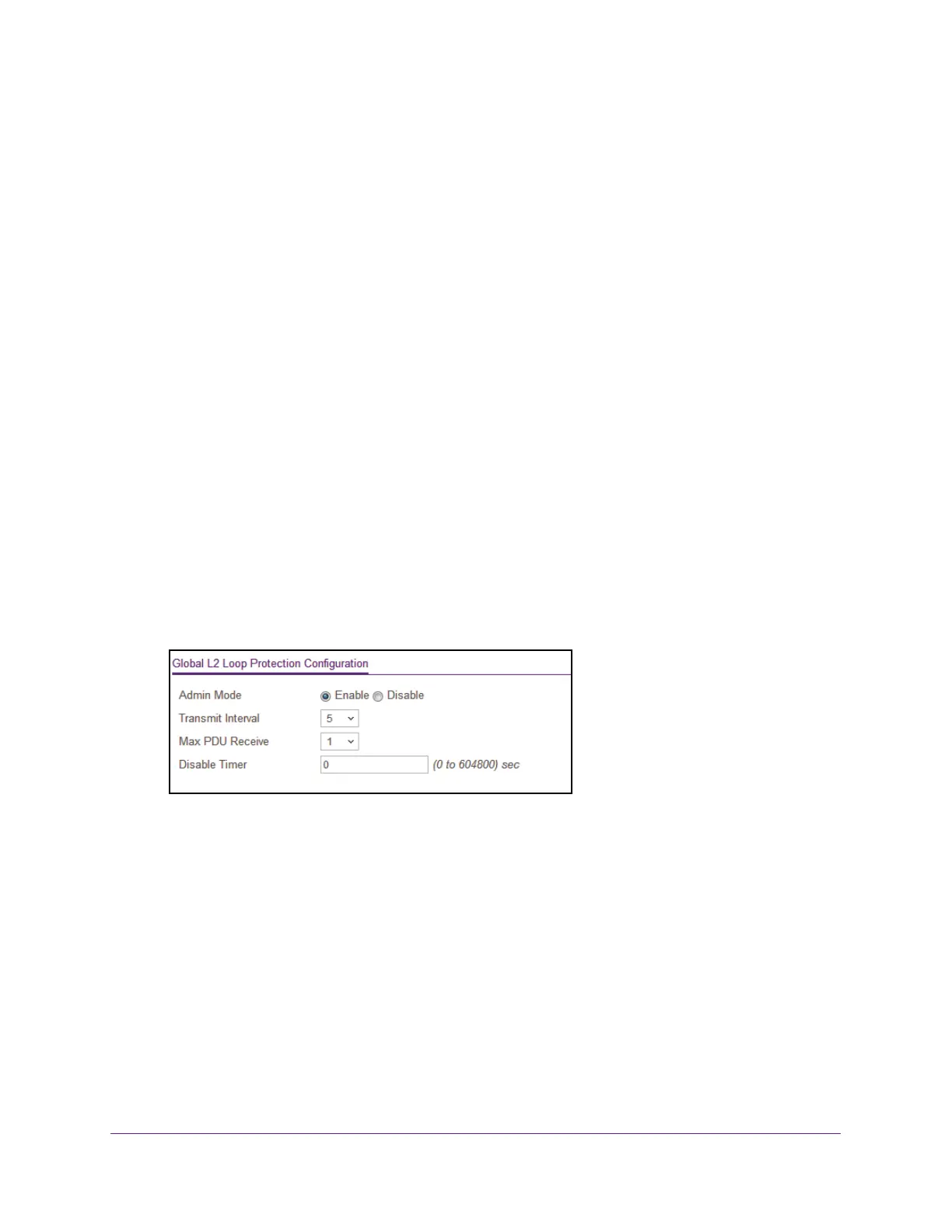Configure Switching
163
Insight Managed 8-Port Gigabit Ethernet Smart Cloud Switch with 2 SFP Fiber Ports
enable loop protection globally before you can enable and configure it at the interface level.
Loop protection is supported on physical interfaces and static LAG interfaces, but not on
dynamic LAG interfaces.
Configure Global Layer 2 Loop Protection
To configure global Layer 2 loop protection:
1. Connect your computer to the same network as the switch.
You can use a WiFi or wired connection to connect your computer to the network, or
connect directly to a switch that is of
f-network using an Ethernet cable.
2. Launch a web browser.
3. In the address field of your web browser
, enter the IP address of the switch.
If you do not know the IP address of the switch, see Access the Switch on page 11.
The login window opens.
4. Enter the switch’
s password in the password field.
The default password is password. If you added the switch to a network on the Insight
app before and you did not yet change the password through the local browser interface,
enter your Insight network password.
The System Information page displays.
5. Select Switching > L2 Loop Protection > L2 Loop Protection Configuration.
6. To enable or disable loop protection, select the Admin Mode Enable or Disable radio
button.
The default is Enable.
7. From the T
ransmit Interval menu, select the time in seconds between transmission of loop
packets.
The default transmit interval is 5 seconds.
8. From the Max PDU Receive menu, select the maximum number of packets to be received
before an action is taken.
The default is 1.
9. In the Disable T
imer field, enter the time in seconds after which a port is disabled when a
loop is detected.