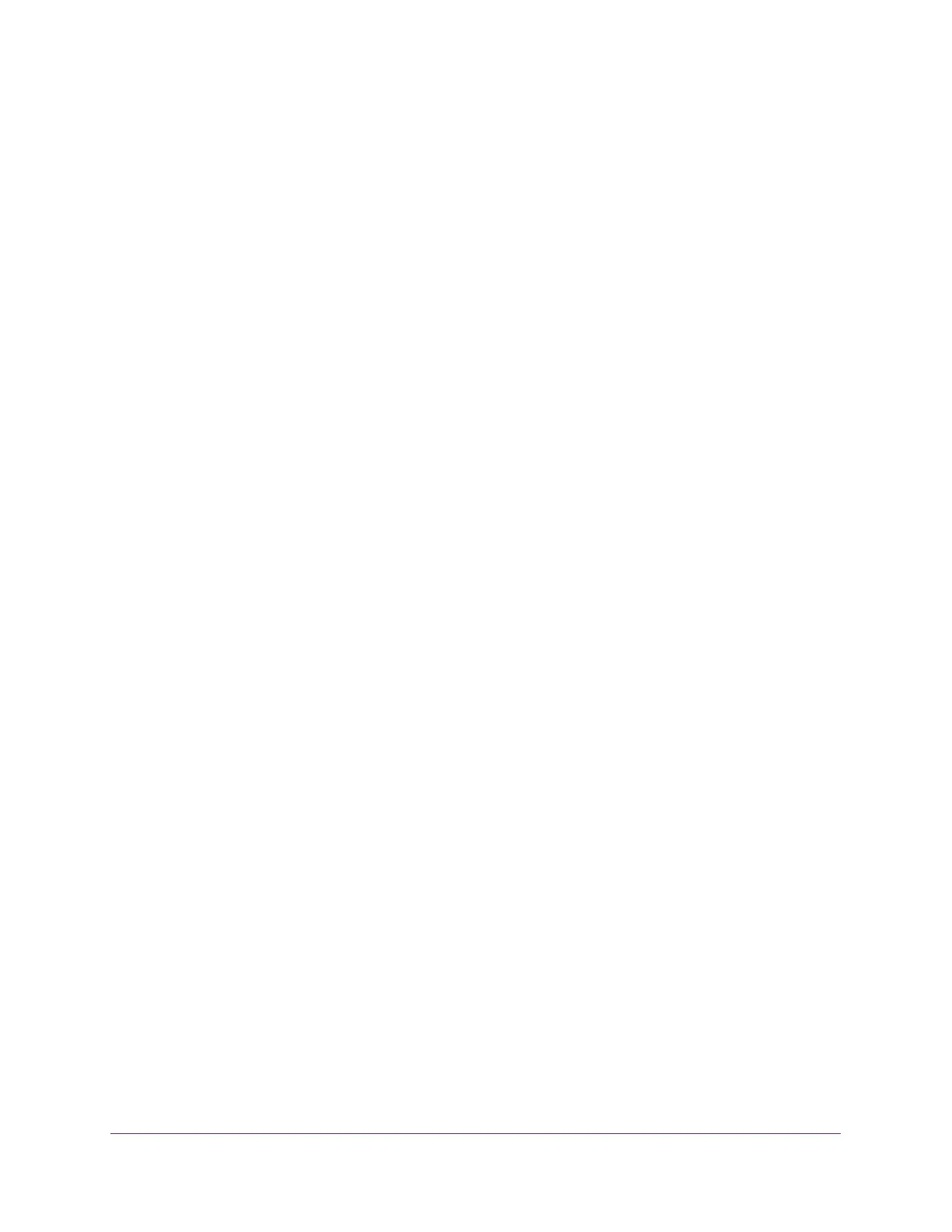Perform Maintenance Tasks
302
Insight Managed 8-Port Gigabit Ethernet Smart Cloud Switch with 2 SFP Fiber Ports
Send an IPv4 Traceroute
You can configure the switch to send a traceroute request to a specified IP address or host
name. You can use this to discover the paths that packets take to a remote destination. Once
you click the Apply button, the switch sends a traceroute and the results are displayed below
the configurable data.
If a reply to the traceroute is received, the following message displays:
1 e.f.g.h 9869 usec 9775 usec 10584 usec
2 0.0.0.0 0 usec * 0 usec * 0 usec *
3 0.0.0.0 0 usec * 0 usec * 0 usec *
Hop Count = j Last TTL = k Test attempt = m Test Success = n.
To send an IPv4 traceroute:
1. Connect your computer to the same network as the switch.
You can use a WiFi or wired connection to connect your computer to the network, or
connect directly to a switch that is off-network using an Ethernet cable.
2. Launch a web browser.
3. In the address field of your web browser, enter the IP address of the switch.
If you do not know the IP address of the switch, see Access the Switch on page 11.
The login window opens.
4. Enter the switch’s password in the password field.
The default password is password. If you added the switch to a network on the Insight
app before and you did not yet change the password through the local browser interface,
enter your Insight network password.
The System Information page displays.
5. Select Maintenance > Troubleshooting > Traceroute IPv4.
The Traceroute page displays.
6. In the IP Address/Hostname field, enter the IP address or host name of the device for
which the path must be discovered.
7. In the Probes Per Hop field, enter the number of probes per hop.
The default value is 3. The range is 1 to 10.
8. In the Max TTL field, enter the maximum time to live (TTL) for the destination.
The default value is 30. The range is 1 to 255.
9. In the Init TTL field, enter the initial TTL to be used.
The default value is 1. The range is 1 to 255.
10. In the MaxFail field, enter the maximum number of failures allowed in the session.
The default value is 5. The range is 1 to 255.