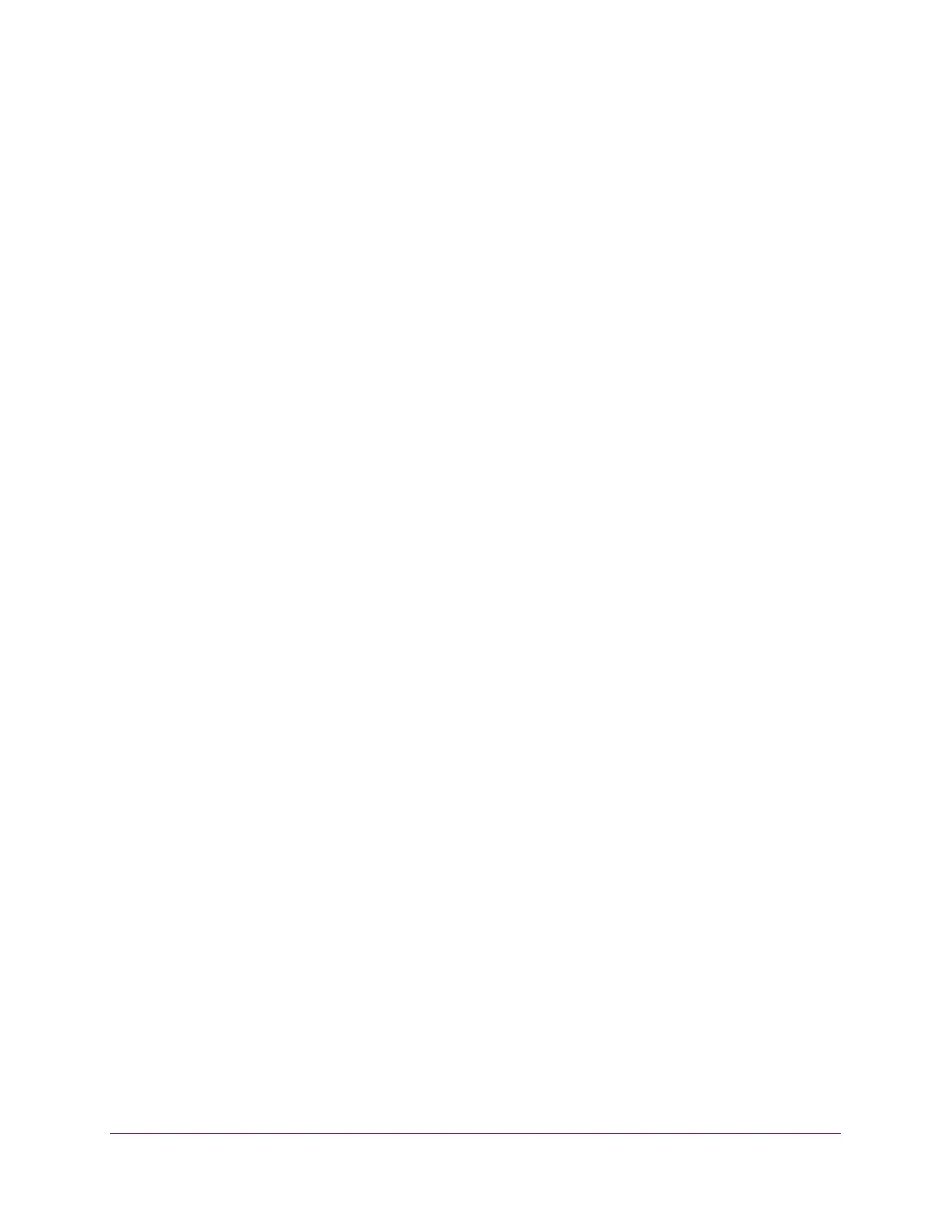Configure Switching
158
Insight Managed 8-Port Gigabit Ethernet Smart Cloud Switch with 2 SFP Fiber Ports
Remove an MLD Snooping Querier From a VLAN
You can remove an MLD snooping querier from a VLAN.
To remove an MLD snooping querier from a VLAN:
1. Connect your computer to the same network as the switch.
You can use a WiFi or wired connection to connect your computer to the network, or
connect directly to a switch that is off-network using an Ethernet cable.
2. Launch a web browser.
3. In the address field of your web browser, enter the IP address of the switch.
If you do not know the IP address of the switch, see Access the Switch on page 11.
The login window opens.
4. Enter the switch’s password in the password field.
The default password is password. If you added the switch to a network on the Insight
app before and you did not yet change the password through the local browser interface,
enter your Insight network password.
The System Information page displays.
5. Select Switching> Multicast > MLD Snooping > Querier VLAN Configuration.
The MLD Snooping Querier VLAN Configuration page displays.
6. Select the check box for the VLAN ID.
7. Click the Delete button.
Your settings are saved. The MLD snooping querier is no longer supported on the VLAN.
The VLAN itself is not deleted.
View, Search, and Configure the MAC Address Table
You can view or configure the MAC address table. This table contains information about
unicast entries for which the switch holds forwarding or filtering information. The transparent
bridging function uses the forwarding database entries to determine how to forward an
incoming frame.
View and Search the MAC Address Table
You can use the search function for the MAC address table to display information about the
entries in the table.
To view and search the MAC address table:
1. Connect your computer to the same network as the switch.