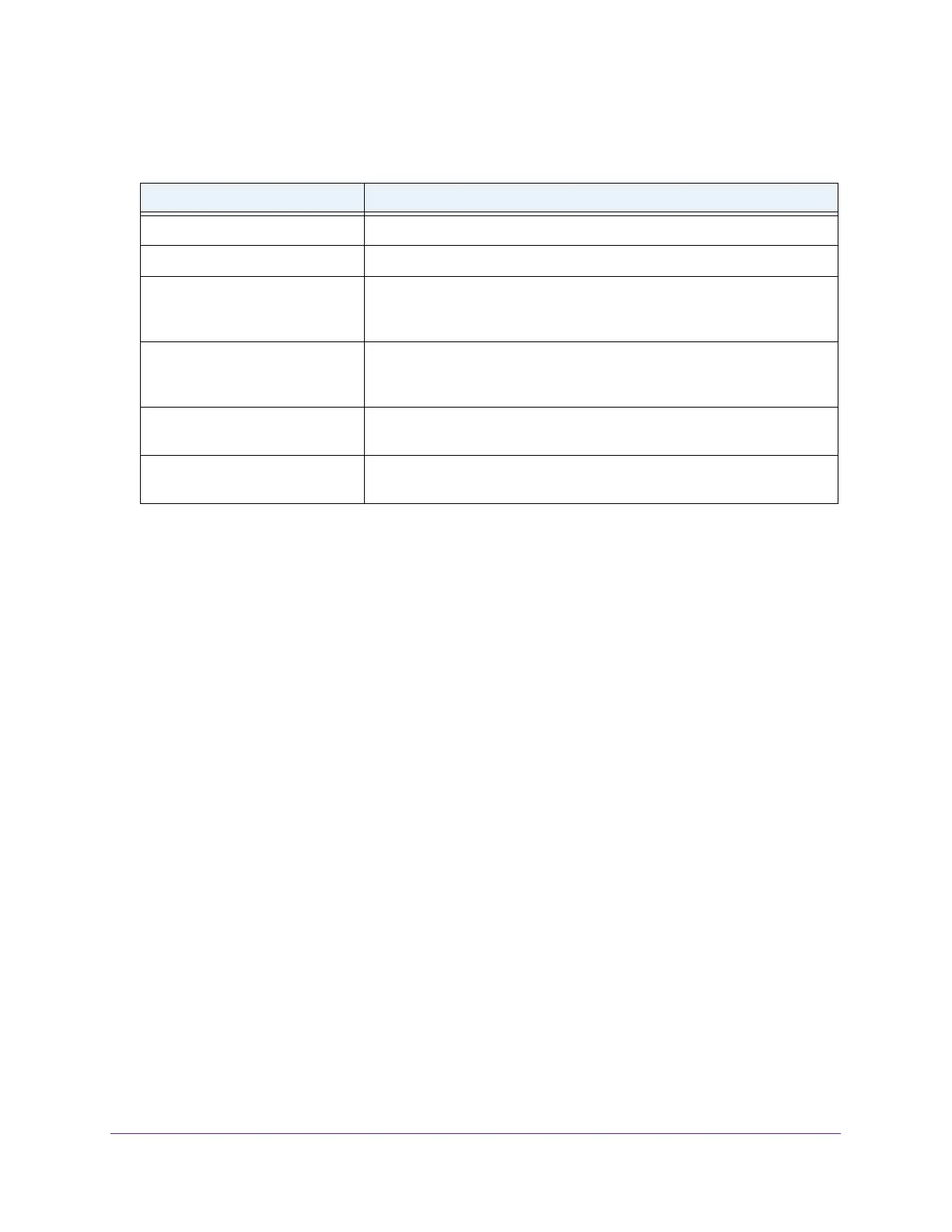Configure Switching
135
Insight Managed 8-Port Gigabit Ethernet Smart Cloud Switch with 2 SFP Fiber Ports
The following table describes the information in the MFDB table.
Table 38. MFDB table information
Field Description
MAC Address The multicast MAC address for which you requested data.
VLAN ID The VLAN ID to which the multicast MAC address is related.
Type The type of the entry. Static entries are those that are configured by the end
user
. Dynamic entries are added to the table as a result of a learning
process or protocol.
Component The component that is responsible for this entry in the Multicast Forwarding
Database. Possible values are IGMP snooping, GMRP
, Static Filtering and
MLD snooping.
Description The text description of this multicast table entry. Possible values are
Management Configured, Network Configured, and Network
Assisted.
Forwarding Interfaces The forwarding list that is derived from combining all forwarding interfaces
and removing the interfaces that are listed as static filtering interfaces.
View the MFDB Statistics
To view the MFDB statistics:
1. Connect your computer to the same network as the switch.
You can use a WiFi or wired connection to connect your computer to the network, or
connect directly to a switch that is of
f-network using an Ethernet cable.
2. Launch a web browser.
3. In the address field of your web browser
, enter the IP address of the switch.
If you do not know the IP address of the switch, see Access the Switch on page 11.
The login window opens.
4. Enter the switch’
s password in the password field.
The default password is password. If you added the switch to a network on the Insight
app before and you did not yet change the password through the local browser interface,
enter your Insight network password.
The System Information page displays.
5. Select Switching > Multicast > MFDB > MFDB Statistics.
The MFDB Statistics page displays.
6. T
o refresh the page with the latest information about the switch, click the Refresh button.