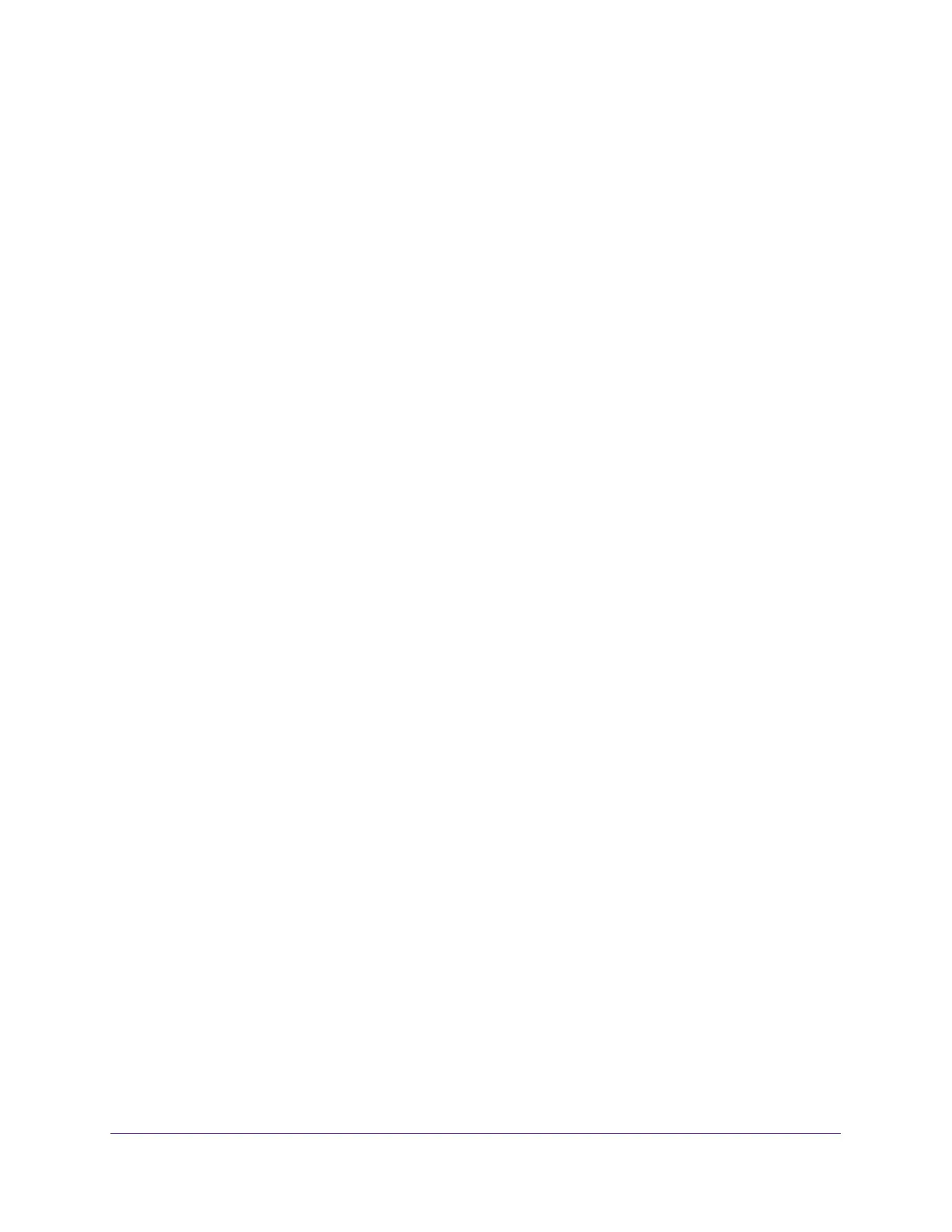Manage Device Security
281
Insight Managed 8-Port Gigabit Ethernet Smart Cloud Switch with 2 SFP Fiber Ports
Delete an IPv6 ACL Rule
To delete an IPv6 ACL rule:
1. Connect your computer to the same network as the switch.
You can use a WiFi or wired connection to connect your computer to the network, or
connect directly to a switch that is off-network using an Ethernet cable.
2. Launch a web browser.
3. In the address field of your web browser, enter the IP address of the switch.
If you do not know the IP address of the switch, see Access the Switch on page 11.
The login window opens.
4. Enter the switch’s password in the password field.
The default password is password. If you added the switch to a network on the Insight
app before and you did not yet change the password through the local browser interface,
enter your Insight network password.
The System Information page displays.
5. Select Security > ACL > Advanced > IPv6 Rules.
The IPv6 Rules page displays.
6. From the ACL Name menu, select the ACL that includes the rule that you want to delete.
7. In the IPv6 ACL Rule Table, select the check box that is associated with the rule.
8. Click the Delete button.
The rule is removed.
Configure IP ACL Interface Bindings
When an ACL is bound to an interface, all the rules that are defined are applied to the
selected interface. You can assign ACL lists to ACL priorities and interfaces.
If resources on the switch are insufficient, an attempt to bind an ACL to an interface fails. You
cannot bind an IPv4 ACL and an IPv6 ACL to the same interface.
To bind an IP ACL to one or more interfaces:
1. Connect your computer to the same network as the switch.
You can use a WiFi or wired connection to connect your computer to the network, or
connect directly to a switch that is off-network using an Ethernet cable.
2. Launch a web browser.
3. In the address field of your web browser, enter the IP address of the switch.
If you do not know the IP address of the switch, see Access the Switch on page 11.
The login window opens.