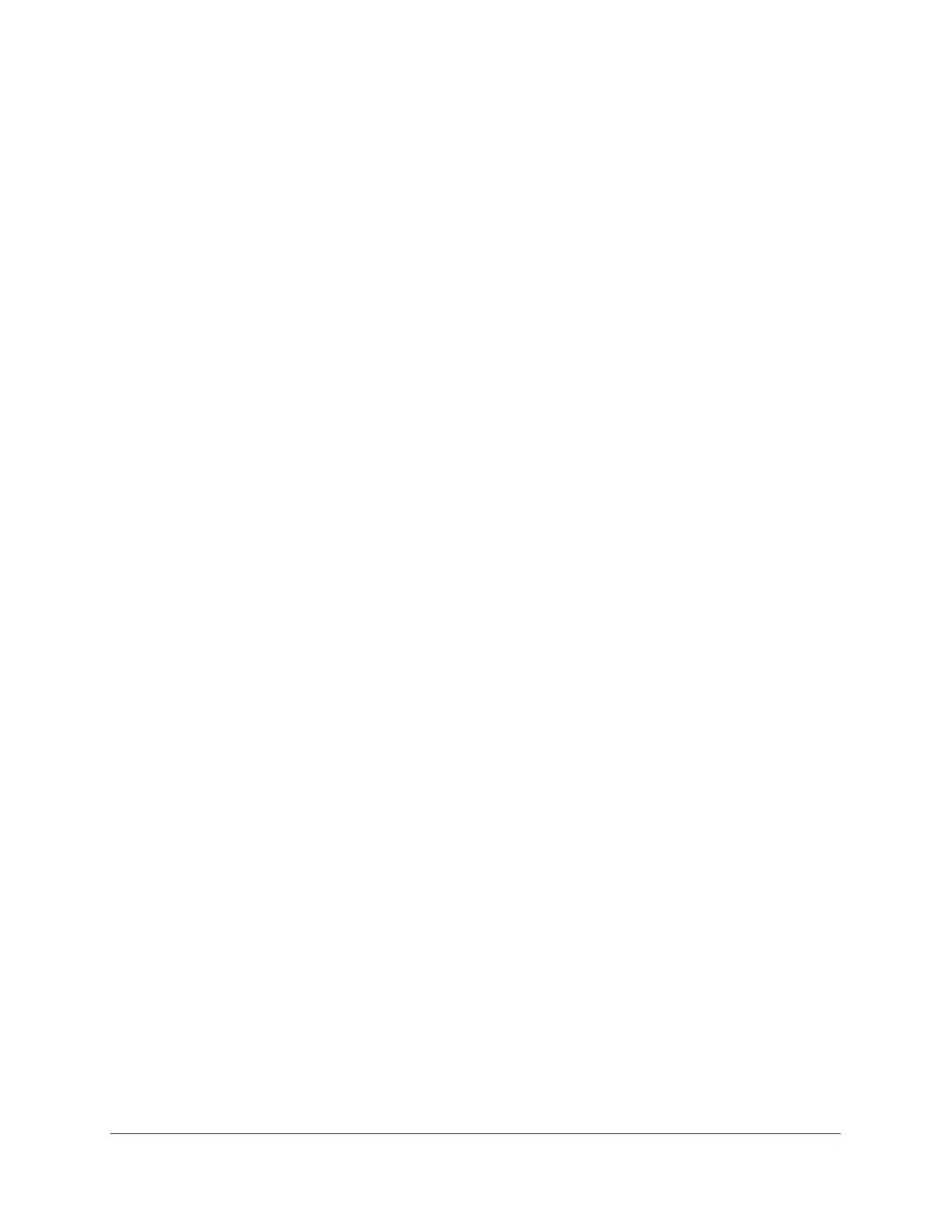Manage Power over Ethernet
317
Insight Managed 8-Port Gigabit Ethernet Smart Cloud Switch with 2 SFP Fiber Ports
d. Next to the Date End field, click the calendar icon and use the menus in the pop-up
window to enter the date in the DD-Mon-YYYY format to specify when the timer
schedule must stop.
8. Click the Add button.
The entry for the timer schedule is added.
Specify the Settings for a Recurring PoE Timer Schedule
A recurring schedule allows you to set up a single schedule that starts at a particular date and
that recurs either with a specific end date or indefinitely.
For a single recurring PoE timer schedule, you can add a daily, weekly, and monthly schedule
configuration. That is, these schedule configurations are not mutually exclusive but
complement each other.
To specify the settings for a PoE timer schedule that uses a recurring pattern:
1. Connect your computer to the same network as the switch.
You can use a WiFi or wired connection to connect your computer to the network, or
connect directly to a switch that is off-network using an Ethernet cable.
2. Launch a web browser.
3. In the address field of your web browser, enter the IP address of the switch.
If you do not know the IP address of the switch, see Access the Switch on page 11.
The login window opens.
4. Enter the switch’s password in the password field.
The default password is password. If you added the switch to a network on the Insight
app before and you did not yet change the password through the local browser interface,
enter your Insight network password.
The System Information page displays.
5. Select System> Timer Schedule > Advanced > Timer Schedule Configuration.
The Timer Schedule Configuration page displays.
6. In the Timer Schedule Selection section, make your selections from the following menus:
a. Timer Schedule Name. Select the name of the timer schedule that you want to
configure.
You can select only names of schedules that you created (see Create a PoE Timer
Schedule on page 315).
b. Timer Schedule Type. Select Periodic.
The fields in the Timer Schedule Configuration section might adjust to let you configure
a timer schedule with a recurrence pattern.
c. Timer Schedule Entry. To add a new entry, select new.