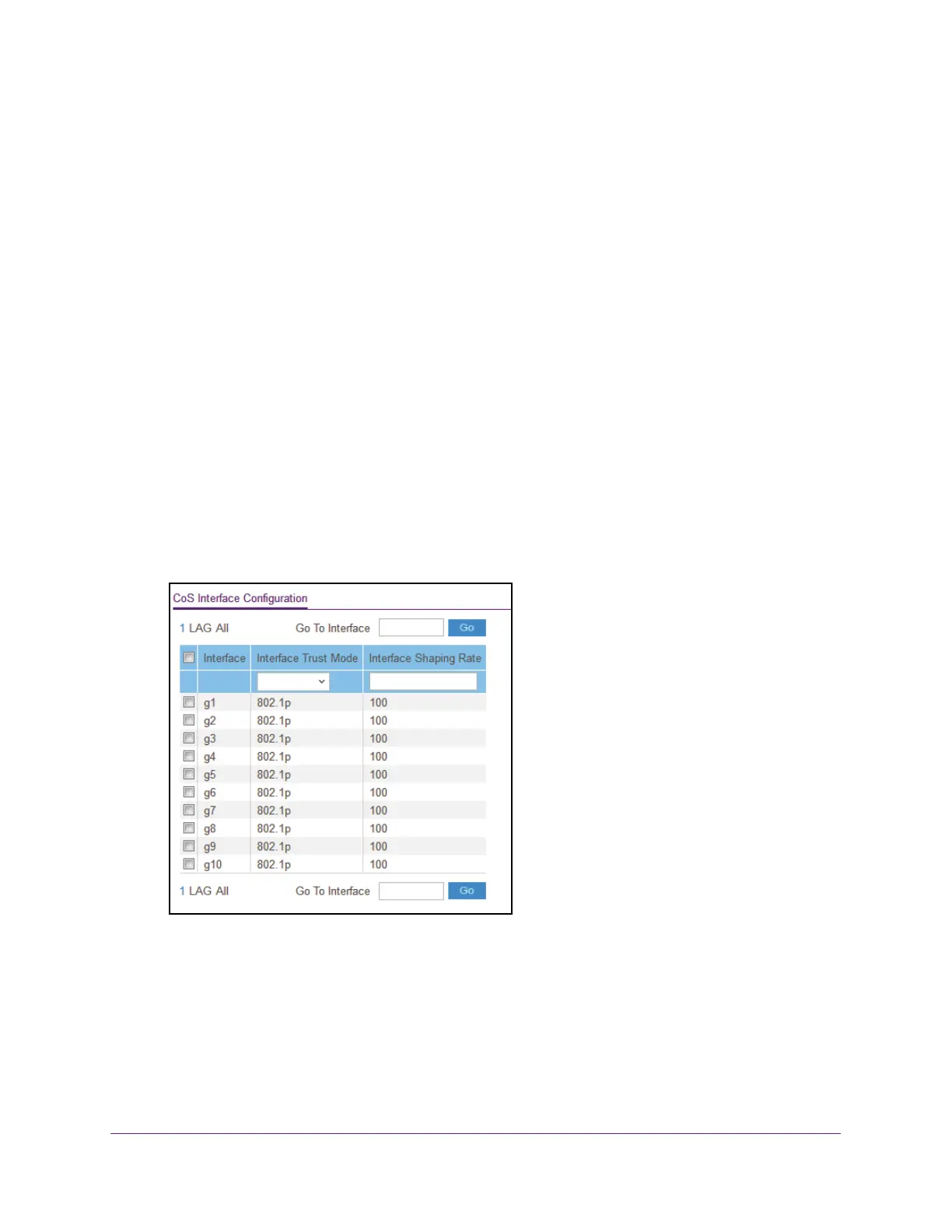Configure Quality of Service
169
Insight Managed 8-Port Gigabit Ethernet Smart Cloud Switch with 2 SFP Fiber Ports
Configure CoS Interface Settings for an Interface
You can configure the trust mode for one or more interfaces and apply an interface shaping
rate to all interfaces or to a specific interface.
To configure CoS settings for an interface:
1. Connect your computer to the same network as the switch.
You can use a WiFi or wired connection to connect your computer to the network, or
connect directly to a switch that is of
f-network using an Ethernet cable.
2. Launch a web browser.
3. In the address field of your web browser
, enter the IP address of the switch.
If you do not know the IP address of the switch, see Access the Switch on page 11.
The login window opens.
4. Enter the switch’
s password in the password field.
The default password is password. If you added the switch to a network on the Insight
app before and you did not yet change the password through the local browser interface,
enter your Insight network password.
5. Select QoS > CoS >
Advanced > CoS Interface Configuration.
6. To display information for all ports and LAGs, click the All link.
7. Select one or more interfaces by taking one of the following actions:
• To configure a single interface, select the check box associated with the port, or type
the port number in the Go To Interface field and click the Go button.
• T
o configure multiple interfaces with the same settings, select the check box
associated with each interface.