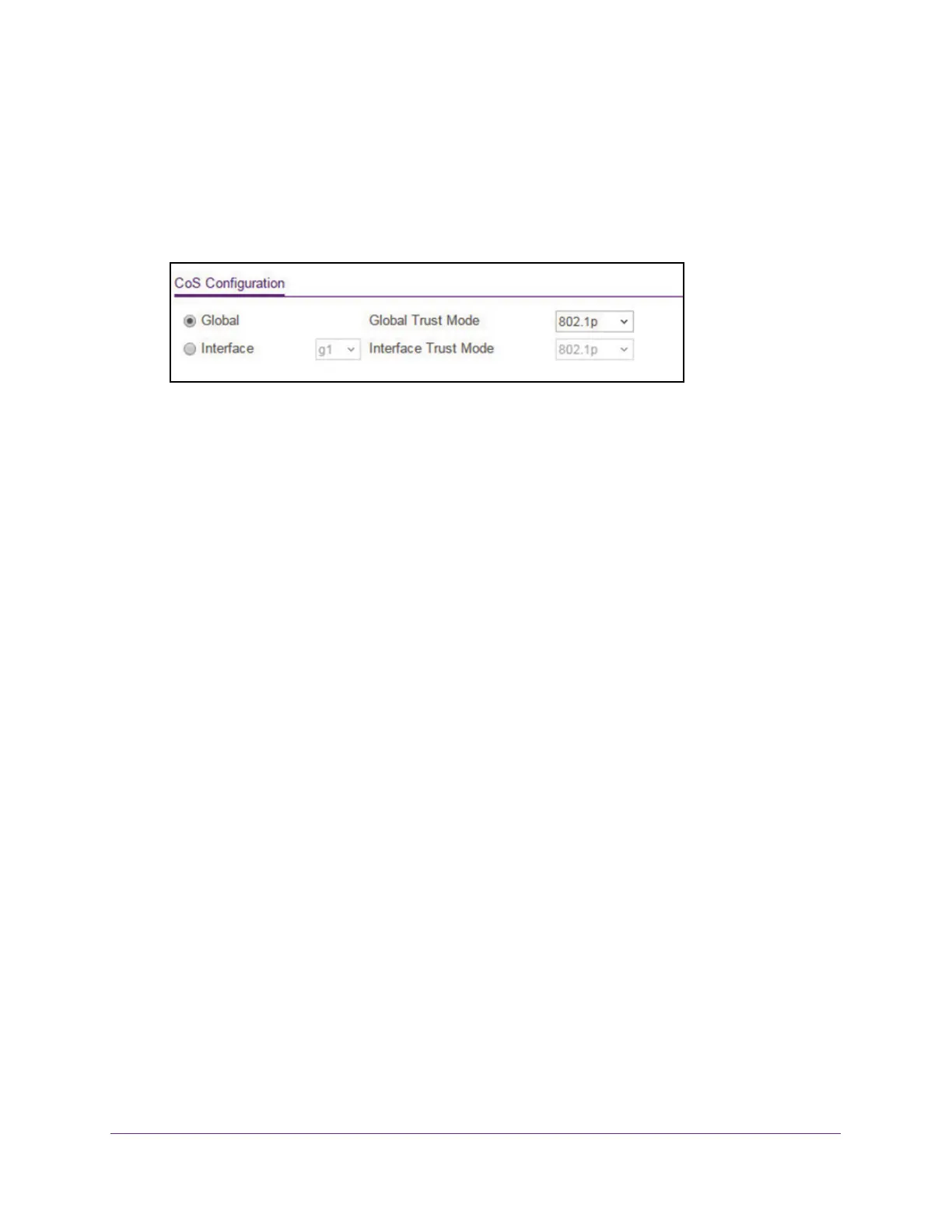Configure Quality of Service
168
Insight Managed 8-Port Gigabit Ethernet Smart Cloud Switch with 2 SFP Fiber Ports
The default password is password. If you added the switch to a network on the Insight
app before and you did not yet change the password through the local browser interface,
enter your Insight network password.
The System Information page displays.
5. Select QoS> CoS > Basic > CoS Configuration.
6. Either configure the same CoS trust mode settings for all CoS-configurable interfaces or
configure CoS settings per interface.
The default is Global.
• T
o configure the same CoS trust mode settings for all CoS configurable interfaces, do
the following:
a. Select the Global radio button.
b. From the Global T
rust Mode menu, select one of the following trust mode
options for ingress traffic on the switch:
- Untrusted. Do not trust any CoS packet marking at ingress.
- 802.1p.
The eight priority tags that are specified in IEEE 802.1p are p0 to p7.
The QoS setting lets you map each of the eight priority levels to one of seven
internal hardware priority queues. The default mode is 802.1p.
- DSCP.
The six most significant bits of the DiffServ field are called the
Differentiated Services Code Point (DSCP) bits.
• T
o configure CoS settings per interface, do the following:
a. Select the Interface radio button.
b. From the Interface T
rust Mode menu, select one of the following trust mode
options:
- Untrusted. Do not trust any CoS packet marking at ingress.
- 802.1p.
The eight priority tags that are specified in IEEE 802.1p are p0 to p7.
The QoS setting lets you map each of the eight priority levels to one of seven
internal hardware priority queues. The default mode is 802.1p.
- DSCP.
The six most significant bits of the DiffServ field are called the
Differentiated Services Code Point (DSCP) bits.
7. Click the Apply button.
Your settings are saved.