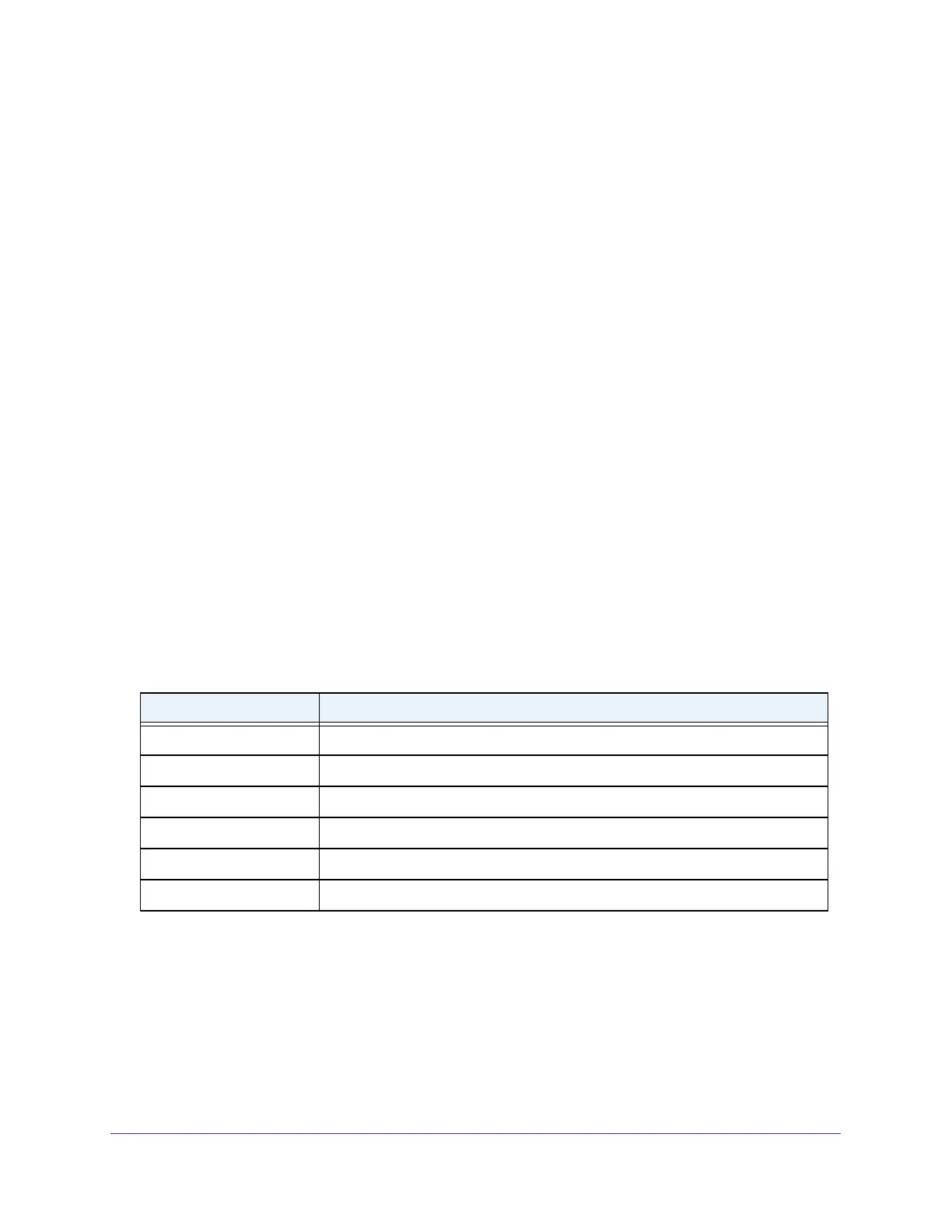Perform Maintenance Tasks
298
Insight Managed 8-Port Gigabit Ethernet Smart Cloud Switch with 2 SFP Fiber Ports
View the Dual Image Status
You can view information about the active and backup images on the switch.
To view dual image status information:
1. Connect your computer to the same network as the switch.
You can use a WiFi or wired connection to connect your computer to the network, or
connect directly to a switch that is of
f-network using an Ethernet cable.
2. Launch a web browser.
3. In the address field of your web browser
, enter the IP address of the switch.
If you do not know the IP address of the switch, see Access the Switch on page 11.
The login window opens.
4. Enter the switch’
s password in the password field.
The default password is password. If you added the switch to a network on the Insight
app before and you did not yet change the password through the local browser interface,
enter your Insight network password.
The System Information page displays.
5. Select Maintenance > File Management > Dual Image > Dual Image Status.
The Dual Image Status page displays.
The following table describes the information available on the page.
Table 68. Dual Image Status information
Field Description
Image1 Ver The version of the image1 code file.
Image2 Ver The version of the image2 code file.
Current-active The currently active image on this switch.
Next-active The image to be used on the next restart of this switch.
Image1 Description The description associated with the image1 code file.
Image2 Description The description associated with the image2 code file.