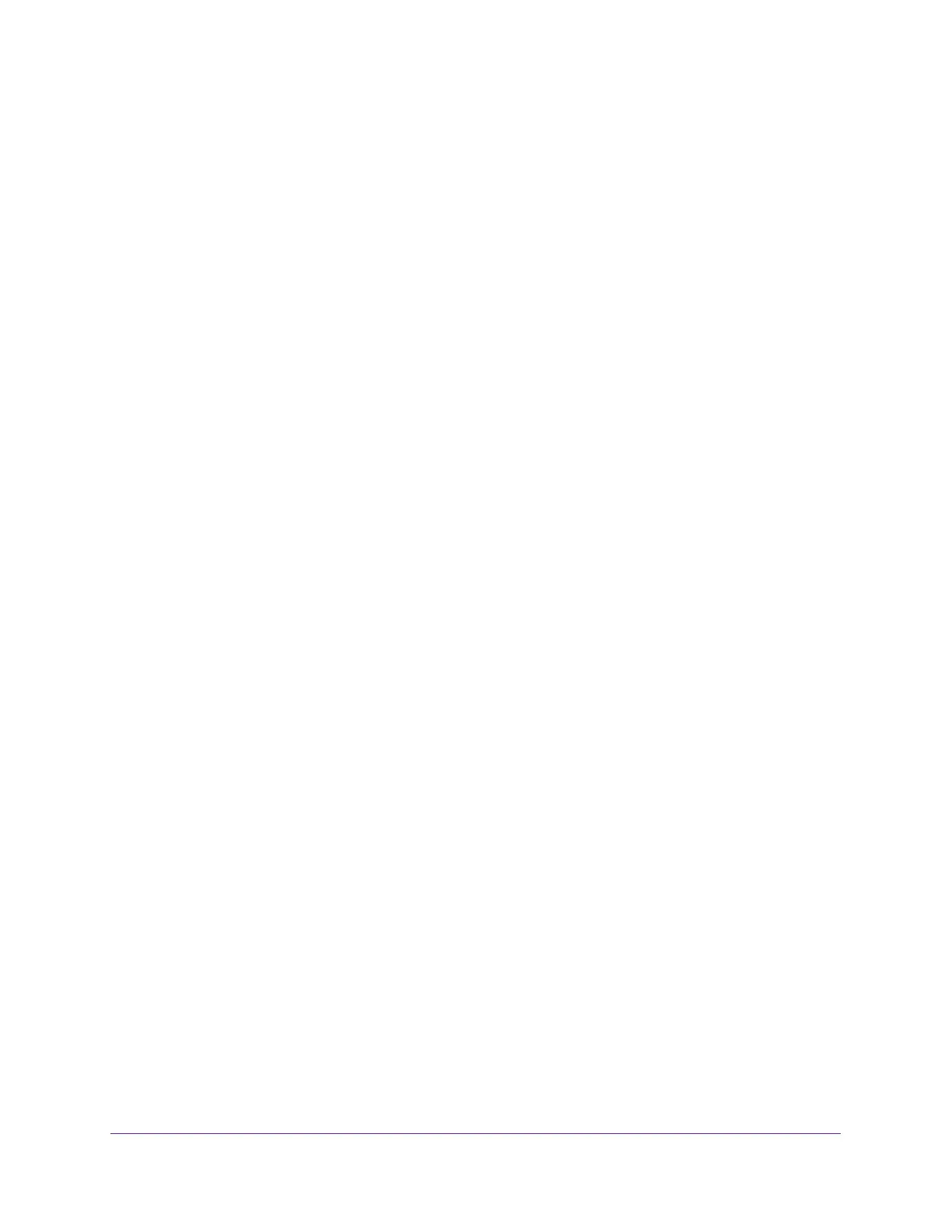Configure System Information
69
Insight Managed 8-Port Gigabit Ethernet Smart Cloud Switch with 2 SFP Fiber Ports
- Auto Advertise. Advertise the current IP address of the device as the
management IP address.
The default is Auto Advertise.
• Notification. When notifications are enabled, LLDP interacts with the trap manager to
notify subscribers of remote data change statistics. The default is Disable.
• Optional TLV(s). Enable or disable the transmission of optional type-length value
(TLV) information from the interface. The default is Enable. The TLV information
includes the system name, system description, system capabilities, and port
description.
For information about how to configure the system name, see View and Configure the
Switch Management Settings on page 26. For information about how to configure the
port description, see Configure Port Settings on page 91.
8. Click the Apply button.
Your settings are saved.
View the LLDP-MED Network Policy
This page displays information about the LLPD-MED network policy TLV transmitted in the
LLDP frames on the selected local interface.
To view LLDP-MED network policy information for an interface:
1. Connect your computer to the same network as the switch.
You can use a WiFi or wired connection to connect your computer to the network, or
connect directly to a switch that is off-network using an Ethernet cable.
2. Launch a web browser.
3. In the address field of your web browser, enter the IP address of the switch.
If you do not know the IP address of the switch, see Access the Switch on page 11.
The login window opens.
4. Enter the switch’s password in the password field.
The default password is password. If you added the switch to a network on the Insight
app before and you did not yet change the password through the local browser interface,
enter your Insight network password.
The System Information page displays.
5. Select System > LLDP > Advanced > LLDP-MED Network Policy.
The LLDP-MED Network Policy page displays.
6. From the Interface menu, select the interface for which you want to view the information.
Note: The menu includes only the interfaces on which LLDP is enabled. If no
interfaces are enabled for LLDP, the Interface menu does not display.