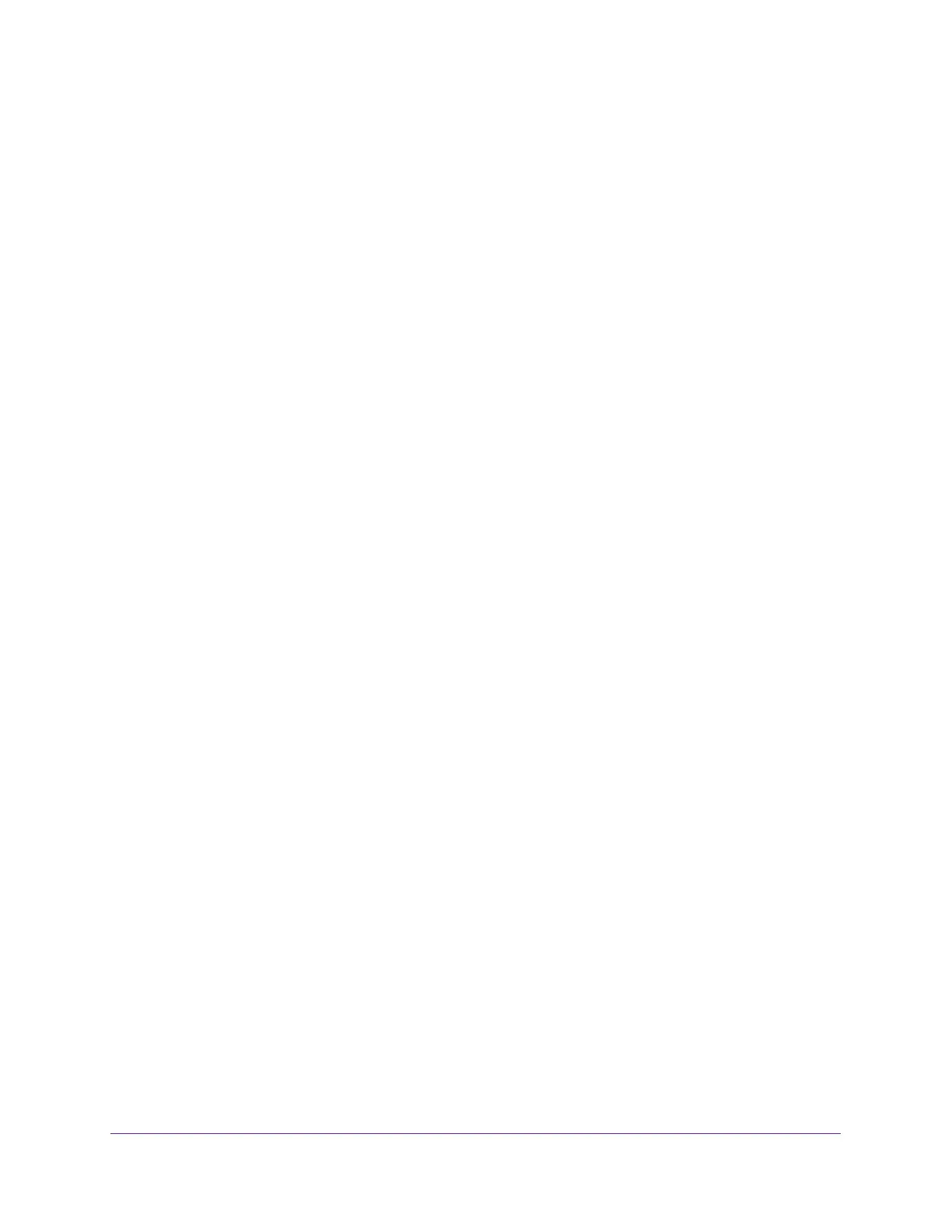Getting Started
9
Insight Managed 8-Port Gigabit Ethernet Smart Cloud Switch with 2 SFP Fiber Ports
Available Publications
The following guides are available at downloadcenter.netgear.com:
• Installation Guide
• Hardware Installation Guide
For information about the NETGEAR Insight app, see the NETGEAR knowledge base
articles at
netgear.com/support.
Switch Management Methods
If you prefer, you can use the switch as a plug-and-play device, so you do not need to set up
a custom configuration. Just connect power, connect to your network and to your other
devices, and you’re done.
You can configure and monitor the switch by using one of the following methods:
• NETGEAR Insight app. By default, the management mode for the switch is Insight and
you can use the NETGEAR Insight app to change the default network information on the
switch. For information about the NETGEAR Insight app, see the NETGEAR knowledge
base articles at
netgear.com/support.
• Local browser–based management interface. This manual describes how to use the
local browser–based management interface, in this manual referred to as the local
browser interface, to manage and monitor the switch. In addition to the features that you
can also configure with the Insight app, the local browser interface lets you configure very
advanced features.
To use this method, after you connect the switch to your network, you must change the
management method to PC Web-browser (see
Change the Management Mode of the
Switch on page 18).
Web Browser Requirements and Supported Browsers
To access the switch by using a web browser, the browser must meet the following software
requirements:
• HTML version 4.0, or later
• HTTP version 1.1, or later
• Java Runtime Environment 1.6 or later
The following browsers were tested and support the local browser interface. Later browser
versions might function fine but were not tested. The following web browsers are supported:
• Microsoft Internet Explorer (IE) versions 10, 11
• Microsoft Edge
• Mozilla Firefox versions 40, 46