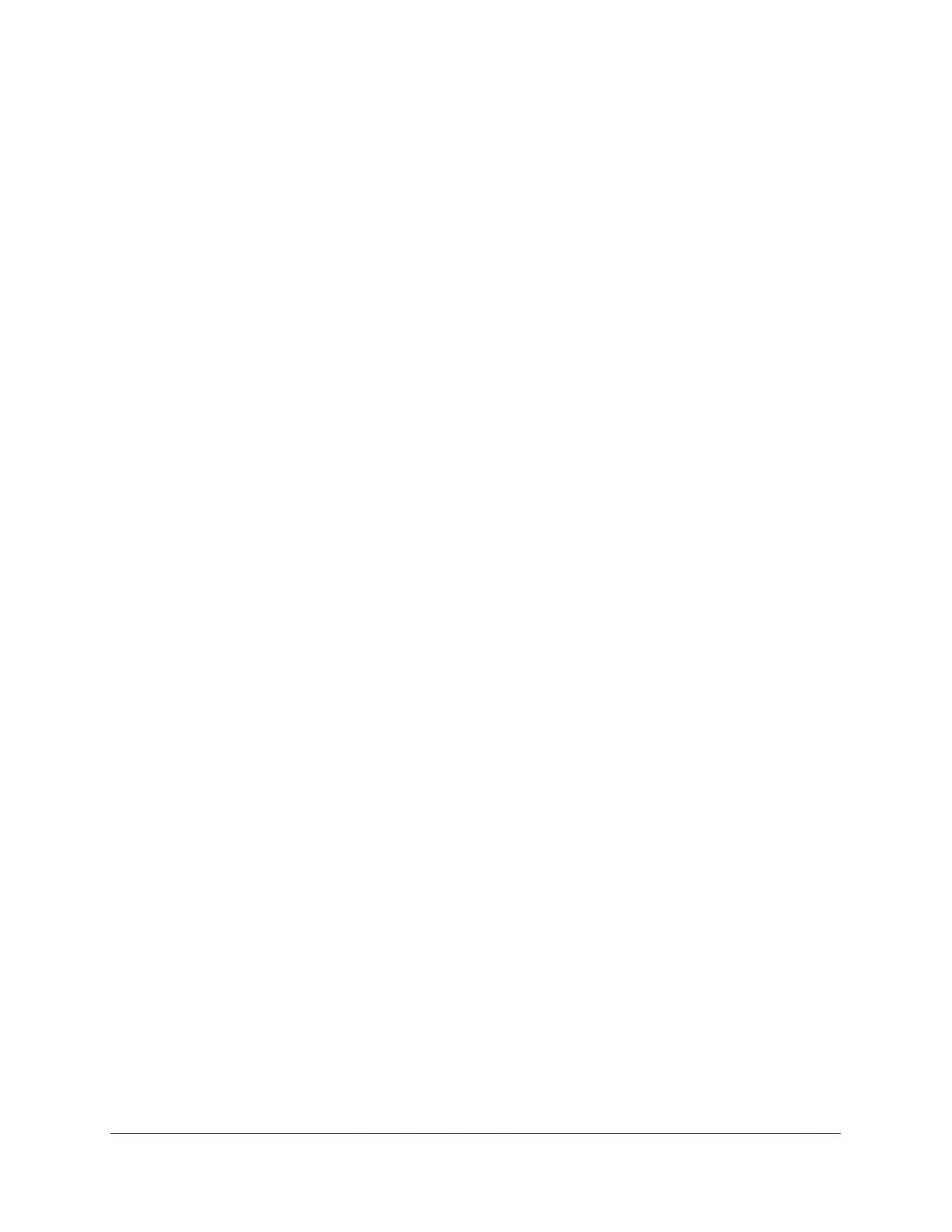Configure System Information
71
Insight Managed 8-Port Gigabit Ethernet Smart Cloud Switch with 2 SFP Fiber Ports
The default password is password. If you added the switch to a network on the Insight
app before and you did not yet change the password through the local browser interface,
enter your Insight network password.
The System Information page displays.
5. Select System > LLDP > Advanced > LLDP-MED Port Settings.
The LLDP-MED Port Settings page displays.
6. From the Port menu, select the port to configure.
7. Use the following menus to enable or disable the following LLDP-MED settings for the
selected port:
• LLDP-MED Status. The administrative status of LLDP-MED on the interface. When
LLDP-MED is enabled, the transmit and receive function of LLDP is effectively
enabled on the interface.
• Notification. When notifications are enabled, the port sends a topology change
notification if a device is connected or removed.
• MED Capabilities. When MED capabilities are enabled, the port transmits the
capabilities type length values (TLVs) in the LLDP PDU frames.
• Network Policy. When the network policy is enabled, the port transmits the network
policy TLV in LLDP frames.
• Extended MDI-PSE. When the extended MDI-PSE is enabled, the port transmits the
extended PSE TLV in LLDP frames.
8. Click the Apply button.
Your settings are saved.
LLDP-MED Neighbors Information
You can display the LLDP-MED neighbor or remote device information for an interface.
To view LLDP-MED Neighbor Information:
1. Connect your computer to the same network as the switch.
You can use a WiFi or wired connection to connect your computer to the network, or
connect directly to a switch that is off-network using an Ethernet cable.
2. Launch a web browser.
3. In the address field of your web browser, enter the IP address of the switch.
If you do not know the IP address of the switch, see Access the Switch on page 11.
The login window opens.
4. Enter the switch’s password in the password field.
The default password is password. If you added the switch to a network on the Insight
app before and you did not yet change the password through the local browser interface,
enter your Insight network password.