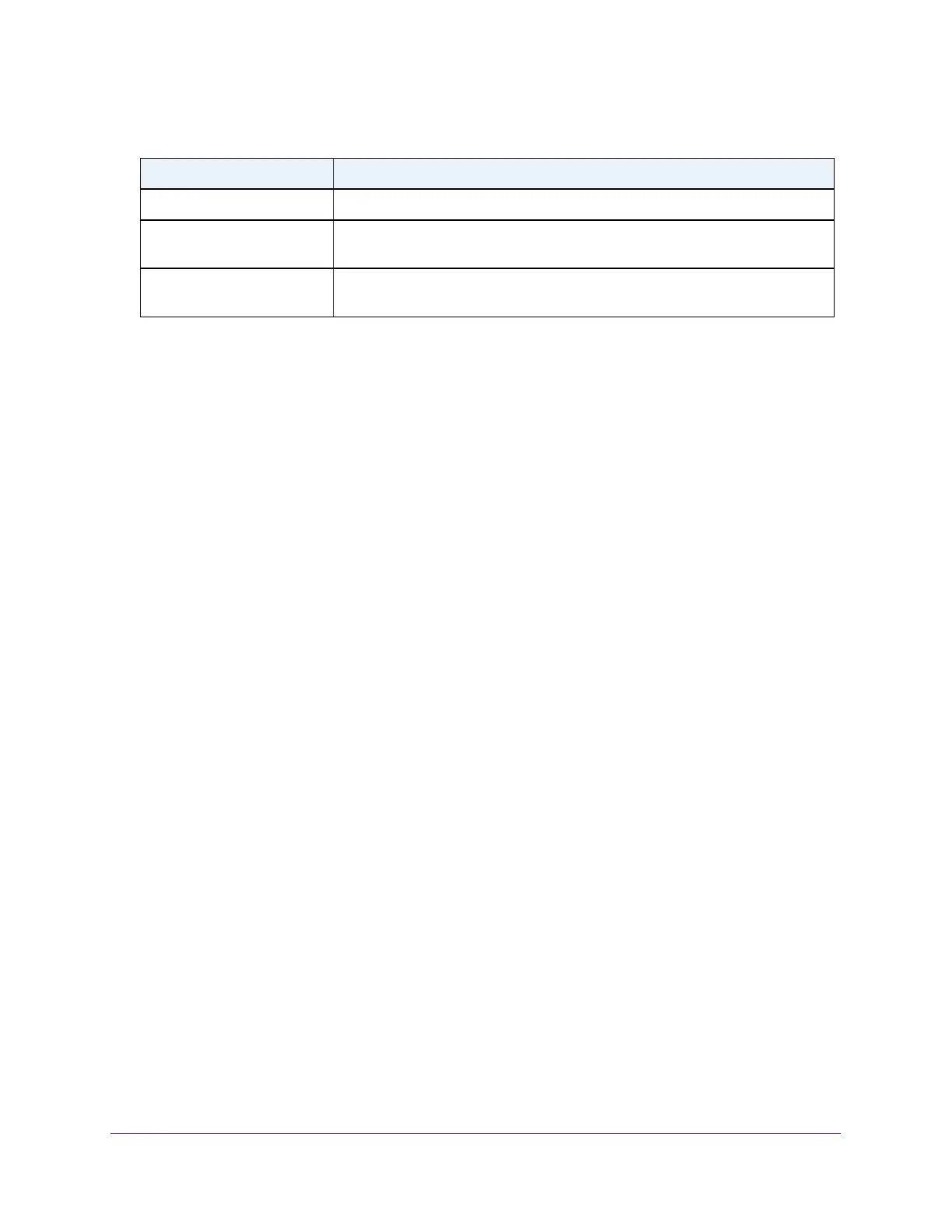Monitor the System
324
Insight Managed 8-Port Gigabit Ethernet Smart Cloud Switch with 2 SFP Fiber Ports
View or Clear Port Statistics
You can view a summary of per-port traffic statistics on the switch.
To view port statistics:
1. Connect your computer to the same network as the switch.
You can use a WiFi or wired network connection, or connect directly to a switch that is
off-network using an Ethernet cable.
2. Launch a web browser.
3. In the address field of your web browser, enter the IP address of the switch.
If you do not know the IP address of the switch, see Access the Switch on page 11.
The login window opens.
4. Enter the switch’s password in the password field.
The default password is password. If you added the switch to a network on the Insight
app before and you did not yet change the password through the local browser interface,
enter your Insight network password.
The System Information page displays.
5. Select Monitoring > Ports > Port Statistics.
The Status page displays.
6. Select whether to display physical interfaces, link aggregation groups (LAGs), or both by
clicking one of the following links above the table heading:
• 1 (or the unit ID of the switch). Only physical interfaces are displayed. This is the
default setting.
• LAGS. Only link aggregation groups are displayed.
• All. Both physical interfaces and link aggregation groups are displayed.
To locate an interface quickly, type the interface number using the respective naming
convention (for example, g1 or l1) in the Go To Interface field above or below the table and
click the Go button. See
Interface Naming Conventions on page 10 for more information.
The entry corresponding to the specified interface is selected.
Static VLAN Entries The number of active VLAN entries that were created statically on the switch.
VLAN Deletes The number of VLANs that were created and then deleted on the switch since
the last reboot.
Time Since Counters Last
Cleared
The elapsed time, in days, hours, minutes, and seconds, since the statistics for
the switch were last cleared.
Table 72. Switch statistics (continued)
Field Description