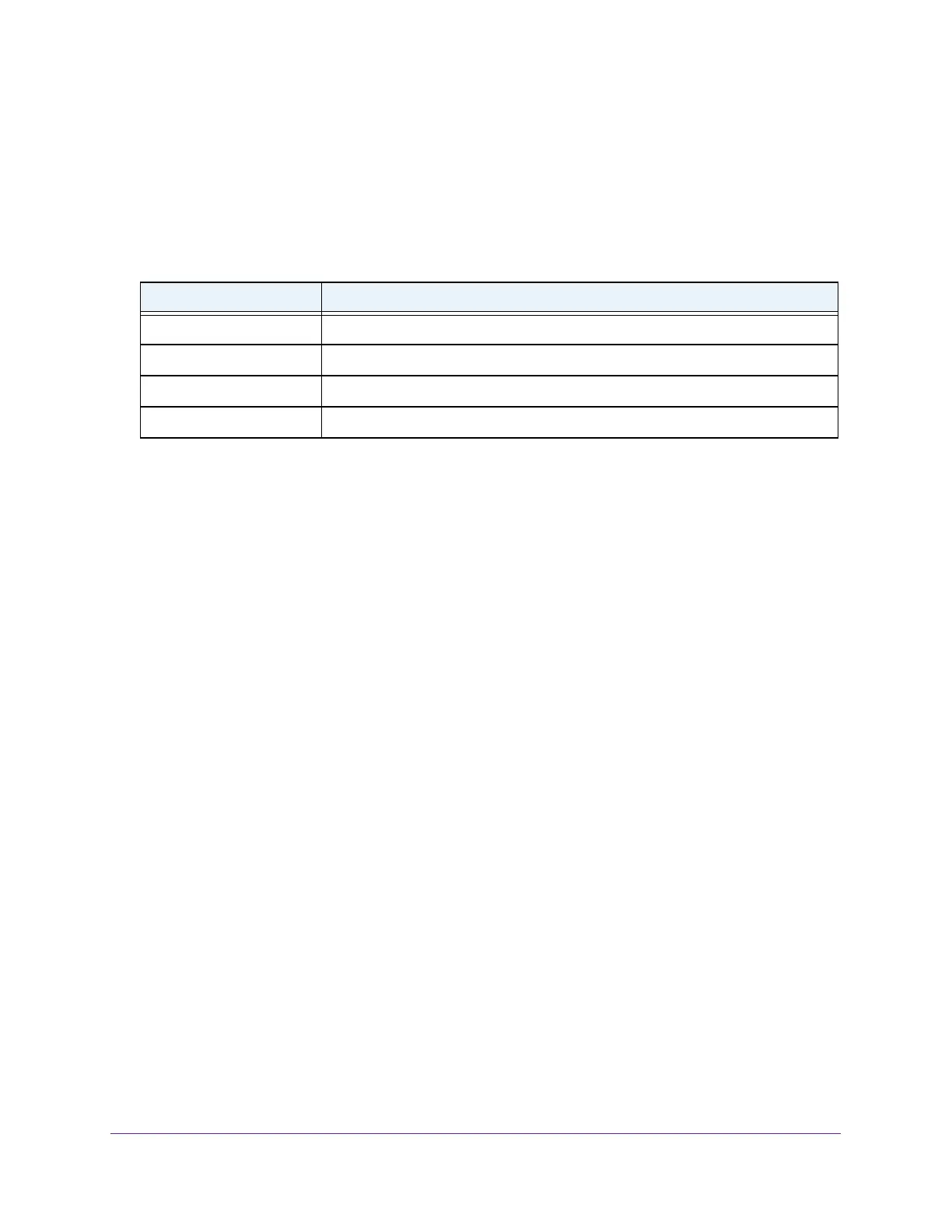Manage Device Security
232
Insight Managed 8-Port Gigabit Ethernet Smart Cloud Switch with 2 SFP Fiber Ports
The System Information page displays.
5. Select Security > T
raffic Control > MAC Filter > MAC Filter Summary.
The MAC Filter Summary page displays.
The following table describes the information displayed on the page.
Table 60. MAC Filter Summary information
Field Description
MAC Address The MAC address of the filter in the format XX:XX:XX:XX:XX:XX.
VLAN ID The VLAN ID used with the MAC address to fully identify packets you want filtered.
Source Port Members A list of ports that are used for filtering inbound packets.
Destination Port Members A list of ports that are used for filtering outbound packets.
Configure Storm Control
A broadcast storm is the result of an excessive number of broadcast messages
simultaneously transmitted across a network by a single port. Forwarded message
responses can overload network resources, cause the network to time out, or do both.
The switch measures the incoming packet rate per port for broadcast, multicast, unknown,
and unicast packets and discards packets if the rate exceeds the defined value.
You can
enable storm control globally and per interface, by defining the packet type and the rate at
which the packets are transmitted.
To configure storm control settings:
1. Connect your computer to the same network as the switch.
You can use a WiFi or wired connection to connect your computer to the network, or
connect directly to a switch that is of
f-network using an Ethernet cable.
2. Launch a web browser.
3. In the address field of your web browser
, enter the IP address of the switch.
If you do not know the IP address of the switch, see Access the Switch on page 11.
The login window opens.
4. Enter the switch’
s password in the password field.
The default password is password. If you added the switch to a network on the Insight
app before and you did not yet change the password through the local browser interface,
enter your Insight network password.
The System Information page displays.
5. Select Security > T
raffic Control > Storm Control.
The Storm Control page displays.