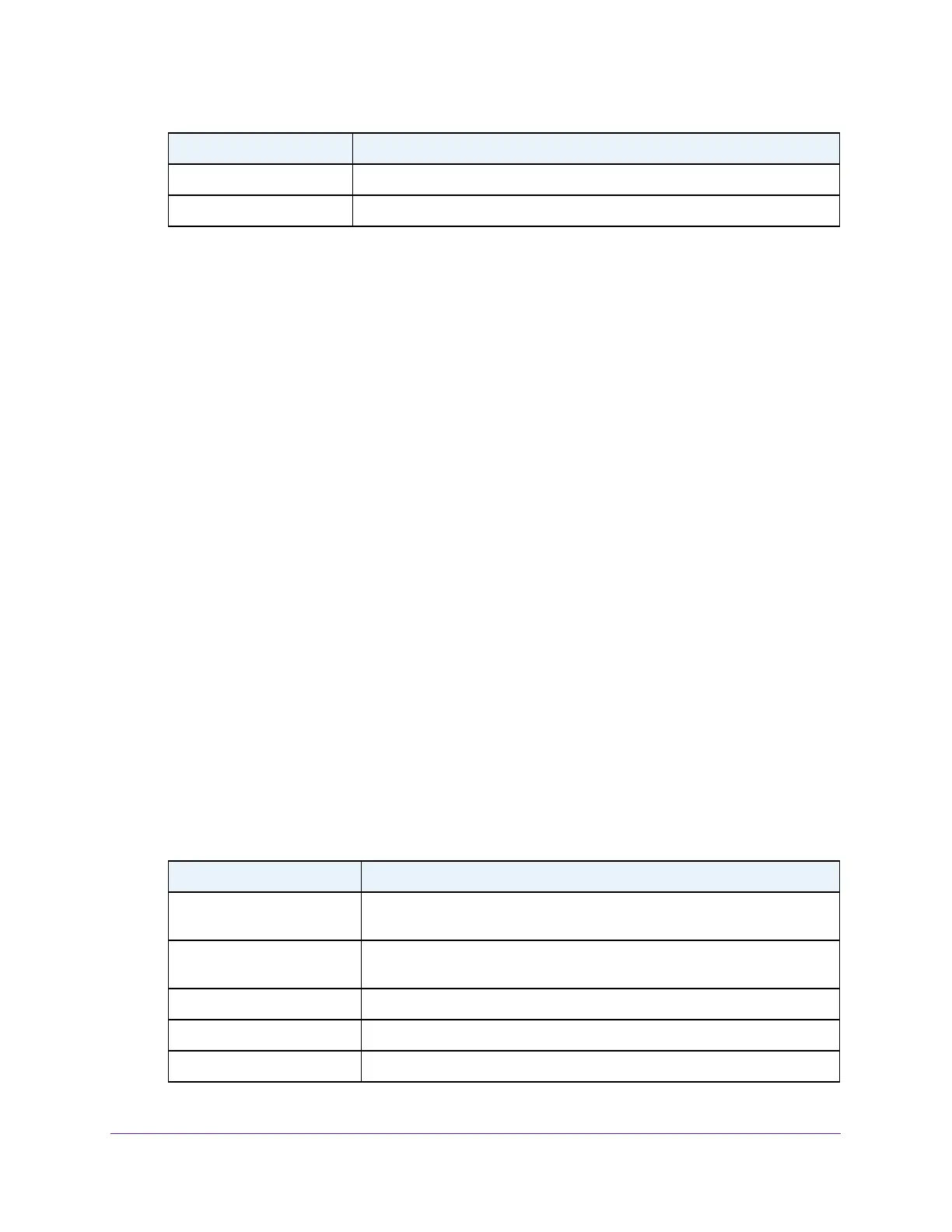Configure System Information
76
Insight Managed 8-Port Gigabit Ethernet Smart Cloud Switch with 2 SFP Fiber Ports
View LLDP Neighbors Information
You can view the data that a specified interface received from other LLDP-enabled systems.
To view LLDP information received from a neighbor device:
1. Connect your computer to the same network as the switch.
You can use a WiFi or wired connection to connect your computer to the network, or
connect directly to a switch that is off-network using an Ethernet cable.
2. Launch a web browser.
3. In the address field of your web browser, enter the IP address of the switch.
If you do not know the IP address of the switch, see Access the Switch on page 11.
The login window opens.
4. Enter the switch’s password in the password field.
The default password is password. If you added the switch to a network on the Insight
app before and you did not yet change the password through the local browser interface,
enter your Insight network password.
The System Information page displays.
5. Select System > Advanced > LLDP > Neighbor Information.
The Neighbor Information page displays.
If no information was received from a neighbor device, or if the link partner is not
LLDP-enabled, no information displays.
The following table describes the information that displays for all LLDP neighbors that
were discovered.
User Priority The priority associated with the policy.
DSCP The DSCP associated with a particular policy type.
Field Description
MSAP Entry The Media Service Access Point (MSAP) entry number for the remote
device.
Local Port The interface on the local system that received LLDP information from a
remote system.
Chassis ID Subtype The type of data displayed in the Chassis ID field on the remote system.
Chassis ID The remote 802 LAN device’s chassis.
Port ID Subtype The type of data displayed in the remote system’s Port ID field.
Field Description