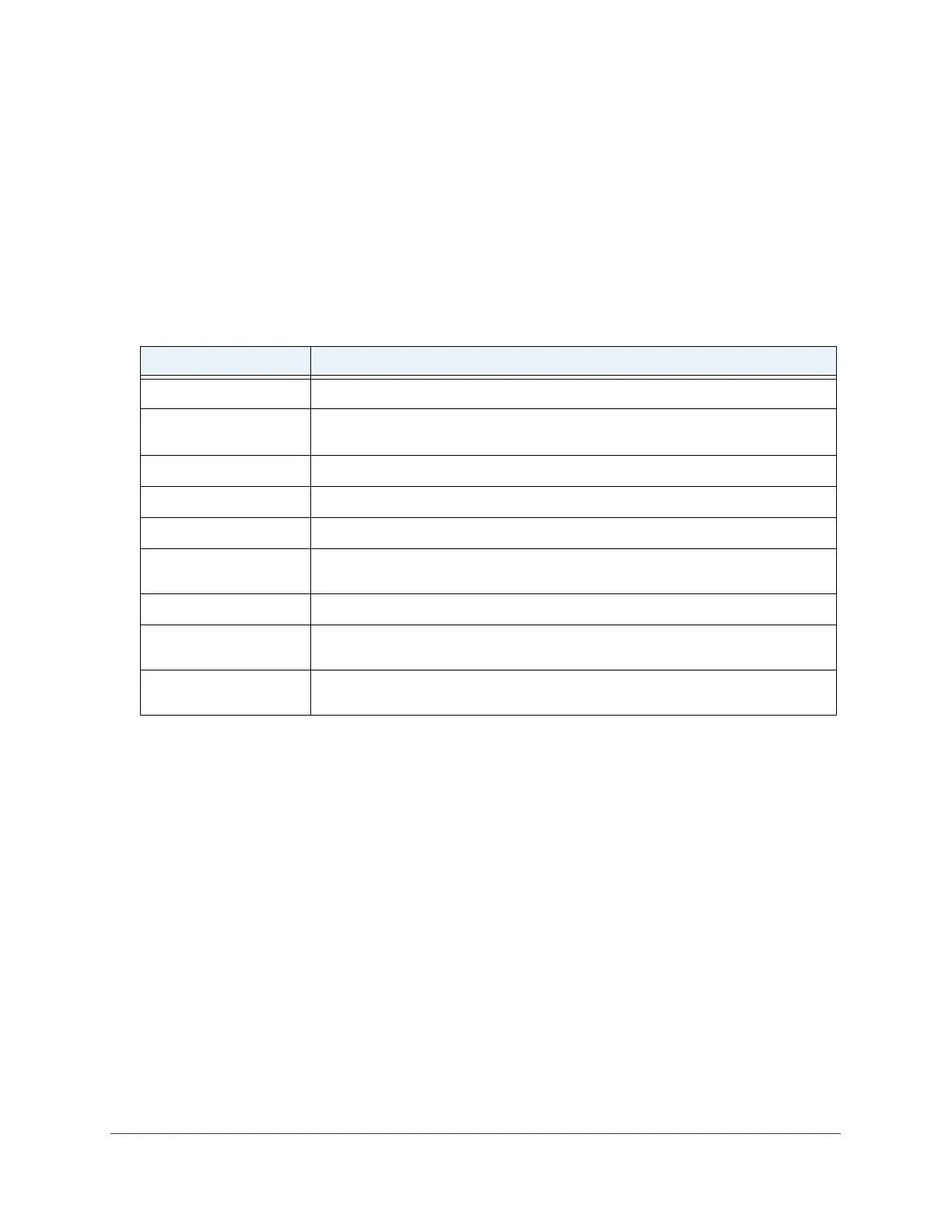Manage Device Security
229
Insight Managed 8-Port Gigabit Ethernet Smart Cloud Switch with 2 SFP Fiber Ports
The default password is password. If you added the switch to a network on the Insight
app before and you did not yet change the password through the local browser interface,
enter your Insight network password.
The System Information page displays.
5. Select Security > Port
Authentication > Advanced > Client Summary.
The Client Summary page displays.
The following table describes the fields on the Client Summary page.
Table 59. Client Summary information
Field Description
Port The port to be displayed.
User Name
server.
Supplicant Mac Address The MAC address of the supplicant that is connected to the port.
Session Time The time in seconds since the supplicant was granted access.
Filter ID The policy filter ID assigned by the authenticator to the supplicant device.
VLAN ID
VLAN Assigned The reason why the supplicant was placed in the VLAN.
Session Timeout
Termination Action
Set Up Traffic Control
You can configure MAC filters, storm control, port security, protected port, and private VLAN
settings.
Manage MAC Filtering
You can create MAC filters that limit the traffic allowed into and out of specified ports on the
switch.
Create a MAC Filter
To create a MAC filter:
1. Connect your computer to the same network as the switch.
You can use a WiFi or wired connection to connect your computer to the network, or
connect directly to a switch that is of
f-network using an Ethernet cable.
The name the client uses to identify itself as a supplicant to the authentication
The ID of the VLAN the supplicant was placed in as a result of the authentication
process.
The reauthentication time-out period set by the RADIUS server to the supplicant
device.
The termination action set by the RADIUS server that indicates the action that
occurs when the supplicant session times out.