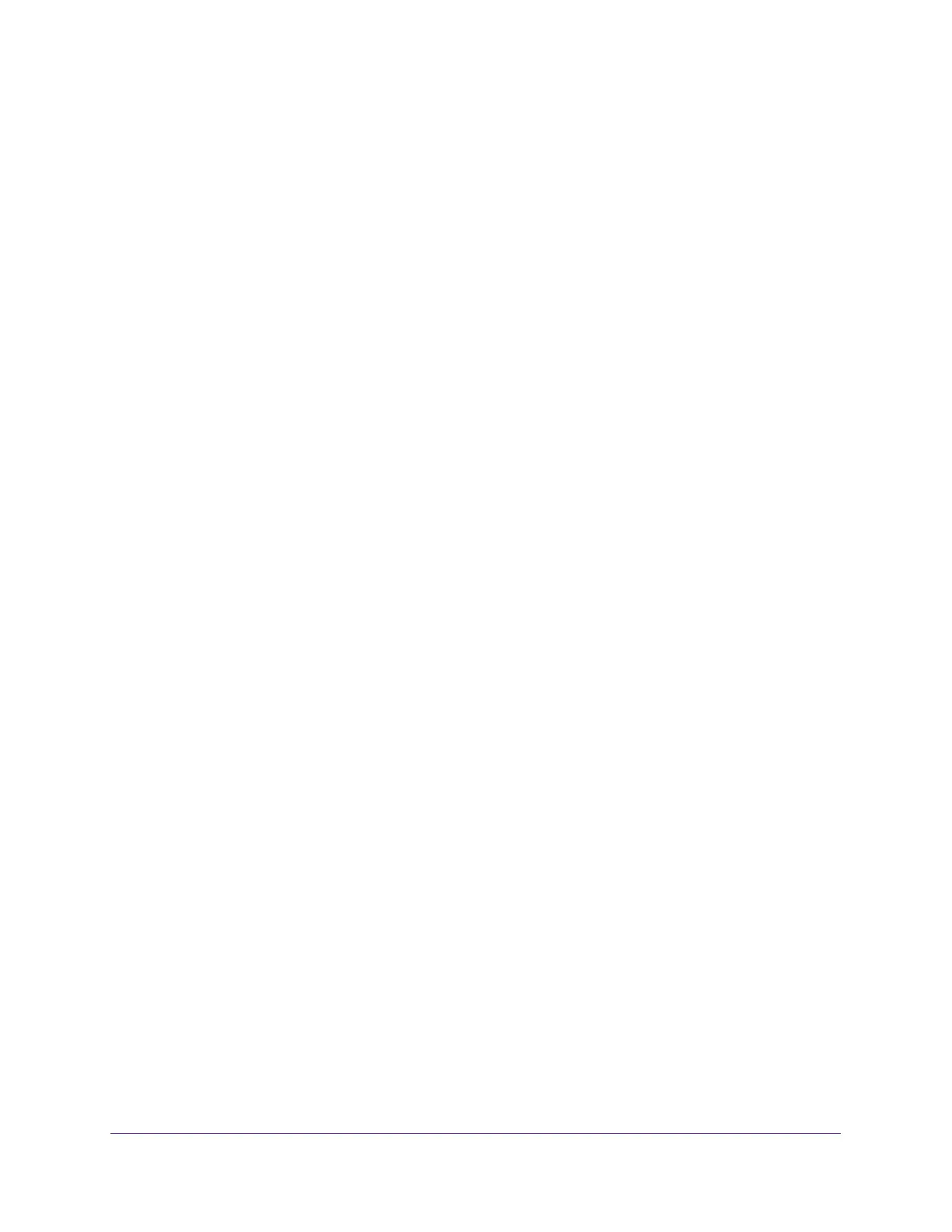Manage Device Security
222
Insight Managed 8-Port Gigabit Ethernet Smart Cloud Switch with 2 SFP Fiber Ports
Configure Global 802.1X Settings
You can configure global port access control settings on the switch.
To globally enable all 802.1X features:
1. Connect your computer to the same network as the switch.
You can use a WiFi or wired connection to connect your computer to the network, or
connect directly to a switch that is off-network using an Ethernet cable.
2. Launch a web browser.
3. In the address field of your web browser, enter the IP address of the switch.
If you do not know the IP address of the switch, see Access the Switch on page 11.
The login window opens.
4. Enter the switch’s password in the password field.
The default password is password. If you added the switch to a network on the Insight
app before and you did not yet change the password through the local browser interface,
enter your Insight network password.
The System Information page displays.
5. Select Security > Port Authentication > Basic > 802.1X Configuration.
The 802.1X Configuration page displays.
6. Next to Port Based Authentication State, select the Enable radio button.
This enables or disables 802.1X administrative mode on the switch.
Note: If 802.1X is enabled, authentication is performed by a RADIUS server.
This means that the primary authentication method must be RADIUS. To
set the method, select Security > Management Security >
Authentication List and select RADIUS as method 1 for defaultList. For
more information, see
Configure Authentication Lists on page 210.
When port-based authentication is globally disabled, the switch does not check for
802.1X authentication before allowing traffic on any ports, even if the ports are configured
to allow only authenticated users.
7. In the VLAN Assignment Mode field, select the Enable radio button.
The default value is Disable.
When enabled, this feature allows a port to be placed into a particular VLAN based on the
result of the authentication or type of 802.1X authentication a client uses when it
accesses the device. The authentication server can provide information to the device
about which VLAN must be assigned the supplicant.
8. Next to Dynamic VLAN Creation Mode, select the Enable radio button.
The default value is Disable.