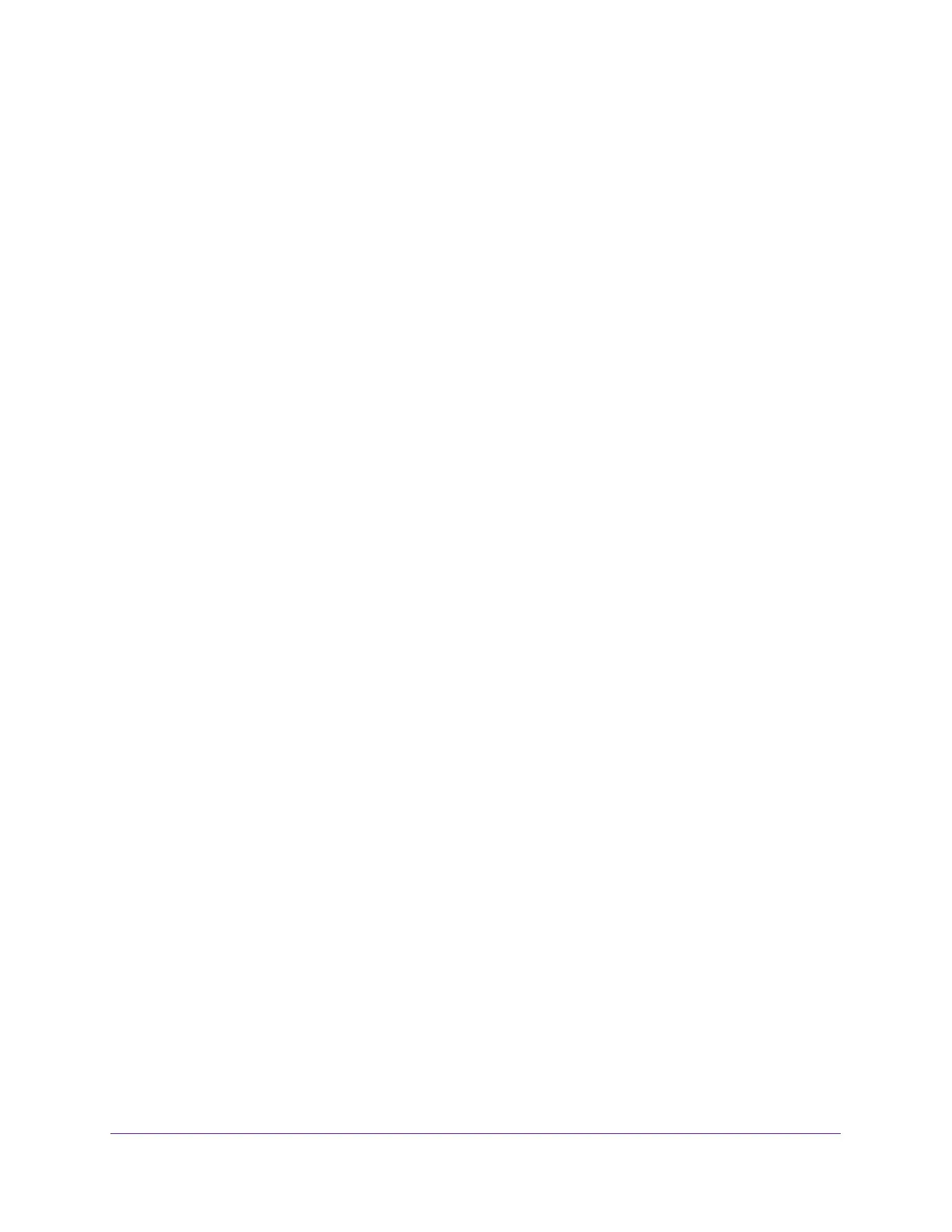Manage Power over Ethernet
319
Insight Managed 8-Port Gigabit Ethernet Smart Cloud Switch with 2 SFP Fiber Ports
You can use a WiFi or wired connection to connect your computer to the network, or
connect directly to a switch that is off-network using an Ethernet cable.
2. Launch a web browser.
3. In the address field of your web browser, enter the IP address of the switch.
If you do not know the IP address of the switch, see Access the Switch on page 11.
The login window opens.
4. Enter the switch’s password in the password field.
The default password is password. If you added the switch to a network on the Insight
app before and you did not yet change the password through the local browser interface,
enter your Insight network password.
The System Information page displays.
5. Select System > Timer Schedule > Advanced > Timer Schedule Configuration.
The Timer Schedule Configuration page displays.
6. From the Timer Schedule Name menu, select the schedule name.
7. From the Timer Schedule Type menu, select the schedule type.
8. From the Timer Schedule Entry menu, select the schedule entry.
9. Make the changes to the schedule entry.
For more information, see Specify the Settings for a Recurring PoE Timer Schedule on
page 317.
10. Click the Apply button.
Your settings are saved.
Delete a PoE Timer Schedule Entry
You can delete a PoE timer schedule entry that you no longer need.
To delete a PoE timer schedule entry:
1. Connect your computer to the same network as the switch.
You can use a WiFi or wired connection to connect your computer to the network, or
connect directly to a switch that is off-network using an Ethernet cable.
2. Launch a web browser.
3. In the address field of your web browser, enter the IP address of the switch.
If you do not know the IP address of the switch, see Access the Switch on page 11.
The login window opens.
4. Enter the switch’s password in the password field.