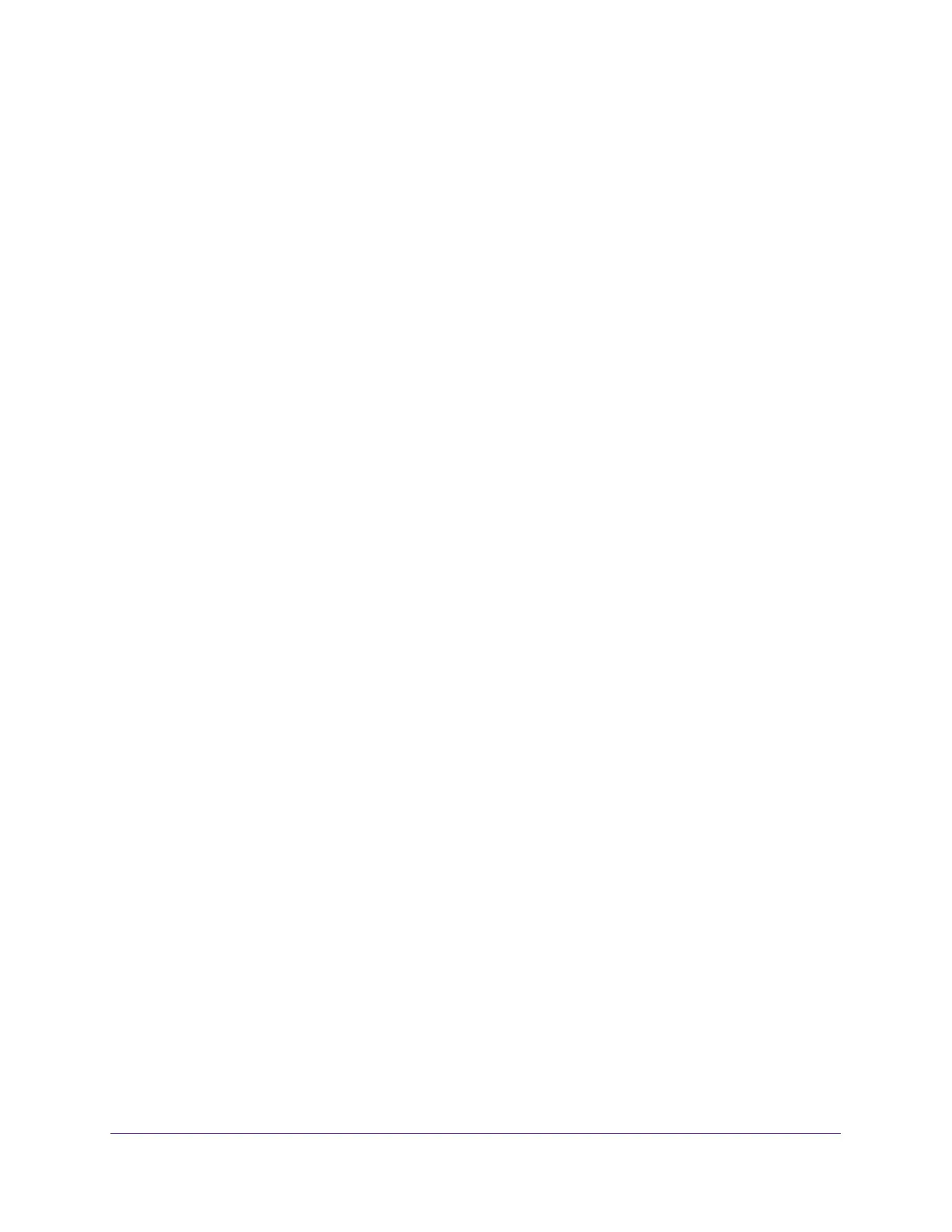Configure Quality of Service
170
Insight Managed 8-Port Gigabit Ethernet Smart Cloud Switch with 2 SFP Fiber Ports
• To configure all interfaces with the same settings, select the check box in the heading
row.
8. From the Interface Trust Mode menu, select one of the following trust mode options for
ingress traffic on the selected interfaces:
• Untrusted. Do not trust any CoS packet marking at ingress.
• 802.1p. The eight priority tags that are specified in IEEE 802.1p are p0 to p7. The
QoS setting lets you map each of the eight priority levels to one of seven internal
hardware priority queues. The default value is 802.1p.
• DSCP. The six most significant bits of the DiffServ field are called the Differentiated
Services Code Point (DSCP) bits.
9. In the Interface Shaping Rate field, specify the maximum allowed bandwidth.
The maximum allowed bandwidth is typically used to shape the outbound transmission
rate. This value is controlled independently of any per-queue maximum bandwidth
configuration. It is effectively a second-level shaping mechanism. The default value is 0,
which means that the maximum is unlimited. You can enter values from 0 to 100 in
increments of 1.
10. Click the Apply button.
Your settings are saved.
Configure CoS Queue Settings for an Interface
You can define what a particular queue does by configuring switch egress queues.
User-configurable parameters control the amount of bandwidth used by the queue, the queue
depth during times of congestion, and the scheduling of packet transmission from the set of
all queues on a port. Each port contains its own CoS queue-related configuration.
The configuration process is simplified by allowing each CoS queue parameter to be
configured globally or per port. A global configuration change is automatically applied to all
ports in the system.
To configure CoS queue settings for an interface:
1. Connect your computer to the same network as the switch.
You can use a WiFi or wired connection to connect your computer to the network, or
connect directly to a switch that is off-network using an Ethernet cable.
2. Launch a web browser.
3. In the address field of your web browser, enter the IP address of the switch.
If you do not know the IP address of the switch, see Access the Switch on page 11.
The login window opens.
4. Enter the switch’s password in the password field.