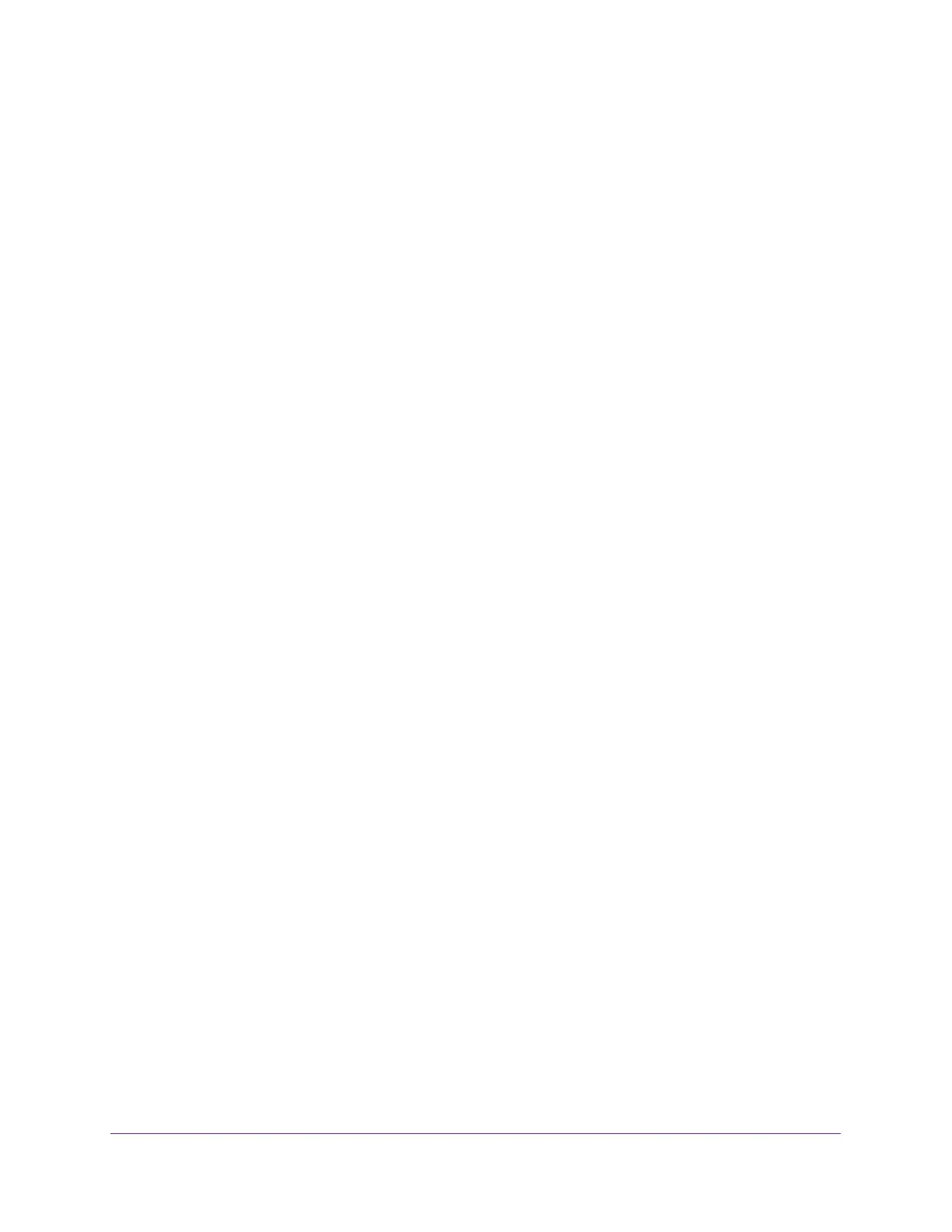Manage Device Security
199
Insight Managed 8-Port Gigabit Ethernet Smart Cloud Switch with 2 SFP Fiber Ports
Reset the Password to the Default Password
You can reset the password to the default password, which is password.
If you added the switch to a network on the Insight app before and you change the
management mode back to NETGEAR Insight app, all Insight-manageable device settings
are returned to the last configuration saved on the cloud server, including the switch
password (that is, the password is reset to the Insight network password).
If you changed the password through the local browser interface and you forget the password
and are unable to log in to switch, press the multifunctional Reset button on the back panel of
the switch for more than five seconds. The device reboots, and all switch settings, including
the password, are reset to the factory default values.
To reset the password to the default password:
1. Connect your computer to the same network as the switch.
You can use a WiFi or wired connection to connect your computer to the network, or
connect directly to a switch that is off-network using an Ethernet cable.
2. Launch a web browser.
3. In the address field of your web browser, enter the IP address of the switch.
If you do not know the IP address of the switch, see Access the Switch on page 11.
The login window opens.
4. Enter the switch’s password in the password field.
The default password is password. If you added the switch to a network on the Insight
app before and you did not yet change the password through the local browser interface,
enter your Insight network password.
The System Information page displays.
5. Select Security> Management Security > User Configuration > Change Password.
The Change Password page displays.
6. Select the Reset Password check box.
7. Click the Apply button.
Your settings are saved.