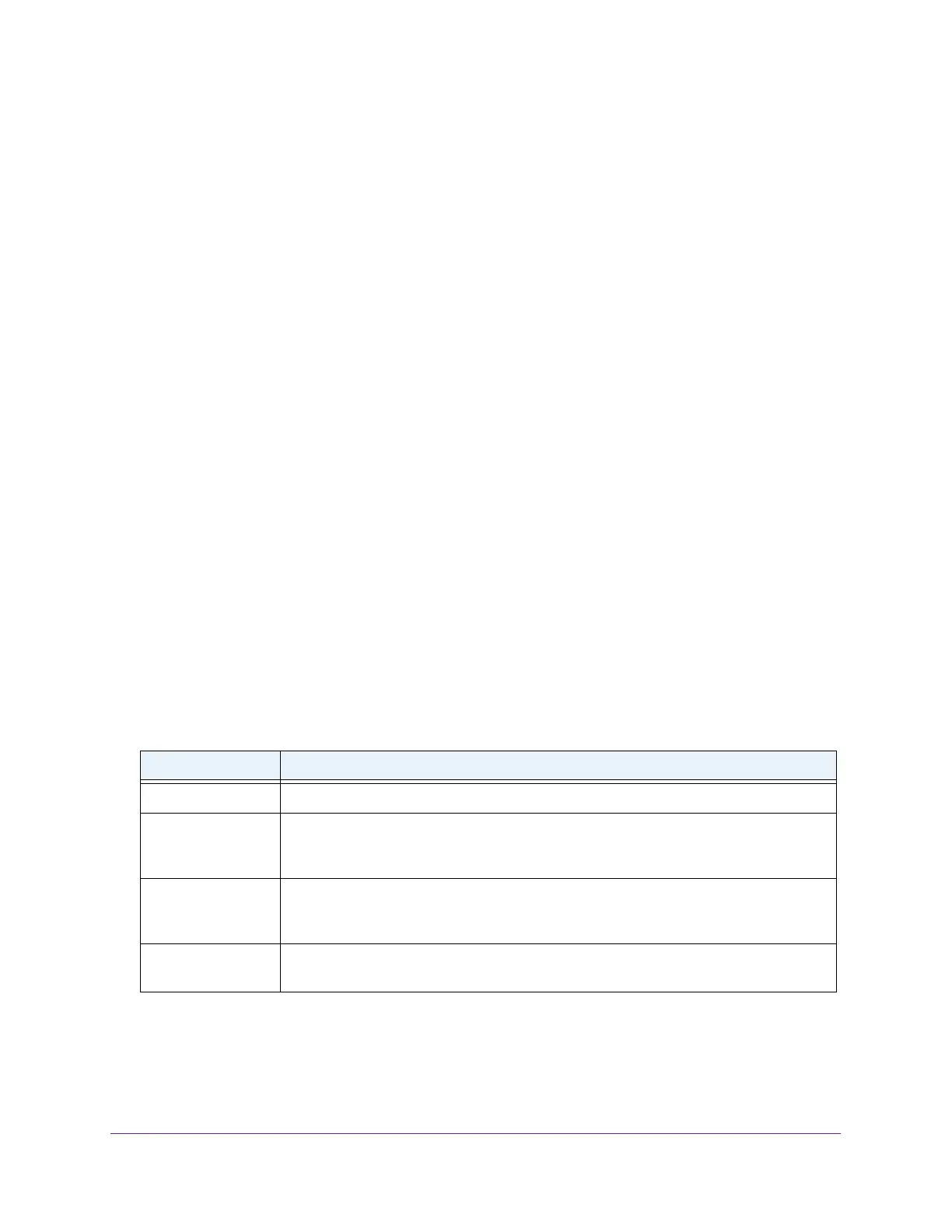Configure System Information
89
Insight Managed 8-Port Gigabit Ethernet Smart Cloud Switch with 2 SFP Fiber Ports
View or Clear the DHCP Snooping Statistics
You can view and clear per-interface statistics about the DHCP messages filtered by the
DHCP snooping feature on untrusted interfaces.
To view or clear the DHCP snooping statistics:
1. Connect your computer to the same network as the switch.
You can use a WiFi or wired connection to connect your computer to the network, or
connect directly to a switch that is of
f-network using an Ethernet cable.
2. Launch a web browser.
3. In the address field of your web browser
, enter the IP address of the switch.
If you do not know the IP address of the switch, see Access the Switch on page 11.
The login window opens.
4. Enter the switch’
s password in the password field.
The default password is password. If you added the switch to a network on the Insight
app before and you did not yet change the password through the local browser interface,
enter your Insight network password.
The System Information page displays.
5. Select System> Services > DHCP Snooping > Statistics.
The DHCP Snooping Statistics page displays.
6. T
o refresh the information on the page, click the Refresh button.
7. T
o clear all interfaces statistics, click the Clear button.
The following table describes the DHCP snooping statistics.
Table 21. DHCP Snooping Statistics information
Field Description
Interface The interface associated with the rest of the data in the row.
MAC Verify Failures The number of DHCP messages that were dropped because the source MAC address
and client hardware address did not match. MAC address verification is performed only if
it is globally enabled.
Client Ifc Mismatch The number of packets that were dropped by DHCP snooping because the interface and
VLAN on which the packet was received do not match the client’
s interface and VLAN
information stored in the binding database.
DHCP Server Msgs
Received
The number of DHCP server messages ((DHCPOFFER, DHCPACK, DHCPNAK,
DHCPRELEASEQUER
Y) that were dropped on an untrusted port.
Set Up PoE Timer Schedules
For information about PoE timer schedules, see Chapter 7, Manage Power over Ethernet.