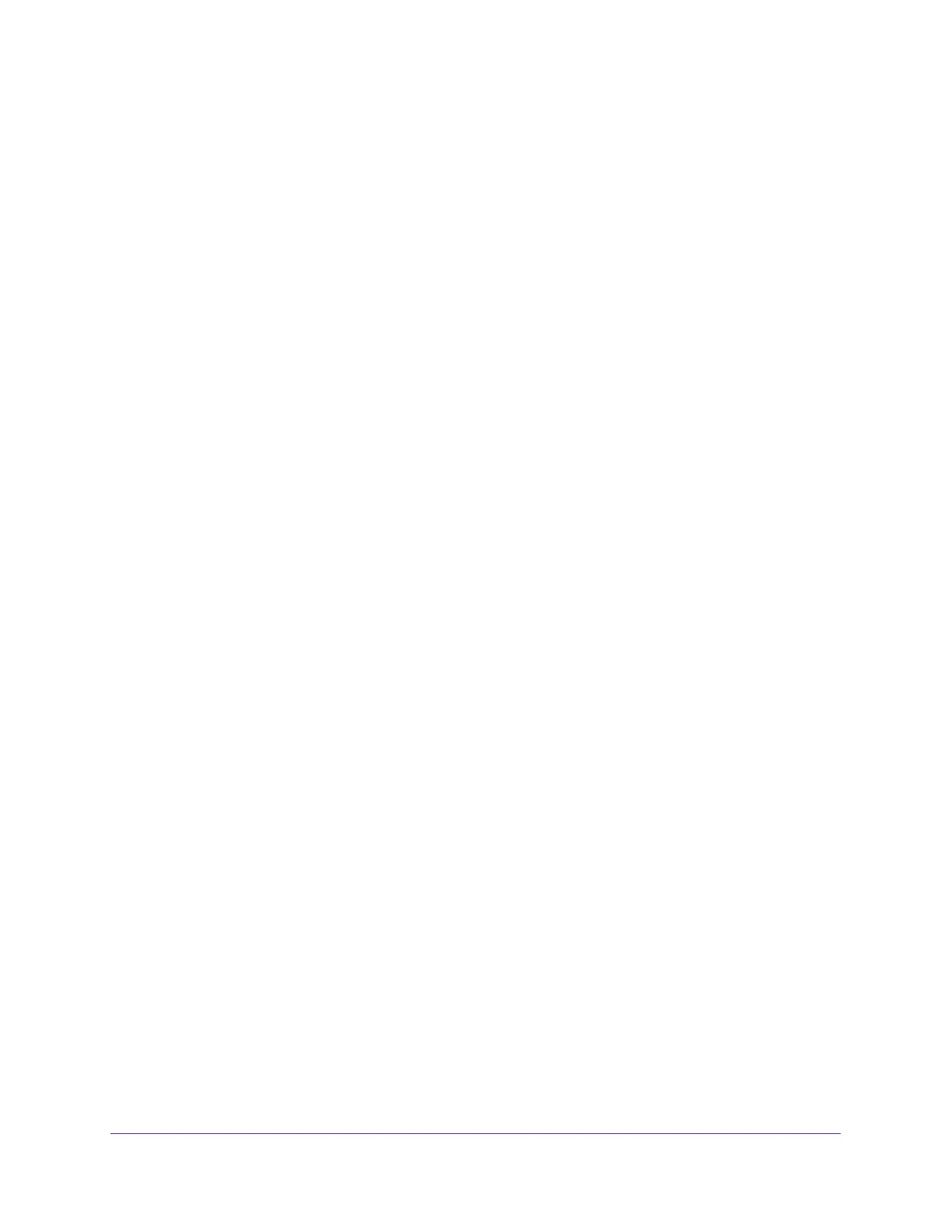Configure System Information
88
Insight Managed 8-Port Gigabit Ethernet Smart Cloud Switch with 2 SFP Fiber Ports
Configure the Persistent Location of the DHCP Snooping Bindings Database
You can configure the persistent location of the DHCP snooping bindings database. The
bindings database can be stored locally on the device or on a remote system somewhere
else in the network. The device must be able to reach the IP address of the remote system to
send bindings to a remote database.
To configure the persistent location of the DHCP snooping bindings database:
1. Connect your computer to the same network as the switch.
You can use a WiFi or wired connection to connect your computer to the network, or
connect directly to a switch that is off-network using an Ethernet cable.
2. Launch a web browser.
3. In the address field of your web browser, enter the IP address of the switch.
If you do not know the IP address of the switch, see Access the Switch on page 11.
The login window opens.
4. Enter the switch’s password in the password field.
The default password is password. If you added the switch to a network on the Insight
app before and you did not yet change the password through the local browser interface,
enter your Insight network password.
The System Information page displays.
5. Select System> Services > DHCP Snooping > Persistent Configuration.
The DHCP Snooping Persistent Configuration page displays.
6. Specify where the DHCP snooping bindings database is located:
• Local. The binding table is stored locally on the switch.
• Remote. The binding table is stored on a remote TFTP server.
If the database is stored on a remote server, specify the following information:
a. In the Remote IP Address field, enter the IP address of the TFTP server.
b. In the Remote File Name field, enter the file name of the DHCP snooping
bindings database in which the bindings are stored.
7. In the Write Delay field, specify the time to wait between writing bindings information to
persistent storage.
The delay allows the device to collect as many entries as possible (new and removed)
before writing them to the persistent file.
8. Click the Apply button.
Your settings are saved.