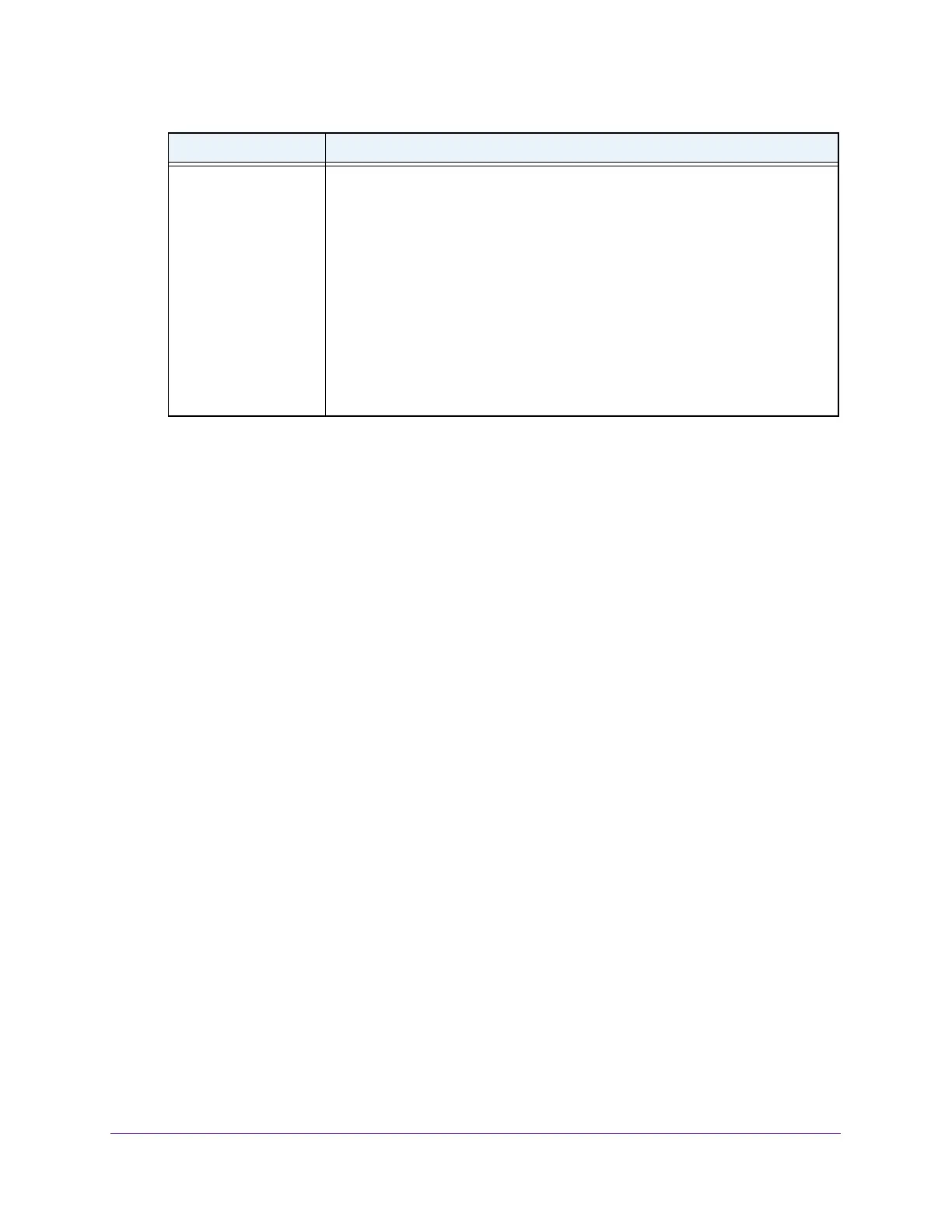Manage Power over Ethernet
314
Insight Managed 8-Port Gigabit Ethernet Smart Cloud Switch with 2 SFP Fiber Ports
Reset One or More PoE or PoE+ Ports
You can forcibly reset one or more PoE or PoE+ ports on the switch. If a PoE device is attached
to the port, the device restarts. Resetting a PoE or PoE+ port does not affect its data link, so if a
non-PoE device is attached to the port, the device is not affected and does not restart.
To reset one or more PoE or PoE+ ports:
1. Connect your computer to the same network as the switch.
You can use a WiFi or wired network connection, or connect directly to a switch that is
off-network using an Ethernet cable.
2. Launch a web browser.
3. In the address field of your web browser, enter the IP address of the switch.
If you do not know the IP address of the switch, see Access the Switch on page 11.
The login window opens.
4. Enter the switch’s password in the password field.
The default password is password. If you added the switch to a network on the Insight
app before and you did not yet change the password through the local browser interface,
enter your Insight network password.
The System Information page displays.
5. Select System > PoE > Advanced > PoE Port Configuration.
The PoE Port Configuration page displays.
6. Select the check boxes for the PoE or PoE+ ports that you want to reset or select the check
box in the heading to reset all eight PoE or PoE+ ports.
7. Click the Power Cycle Port(s) button.
The ports are reset.
Fault Status The error description when the PoE port is in a fault state. The possible values are
as follows:
• No Error. The port is not in any error state and can provide power.
• MPS Absent. The port detected the absence of the main power supply,
preventing the port from providing power.
• Short. The port detected a short circuit condition, preventing the port from
providing power.
• Overload. The PD that is connected to the port attempts to draw more power
than allowed by the port’s settings, preventing the port from providing power
at all.
• Power Denied. The port was denied power because of a shortage of power
or because of an administrative condition. In this condition, the port cannot
provide power.
Field Description