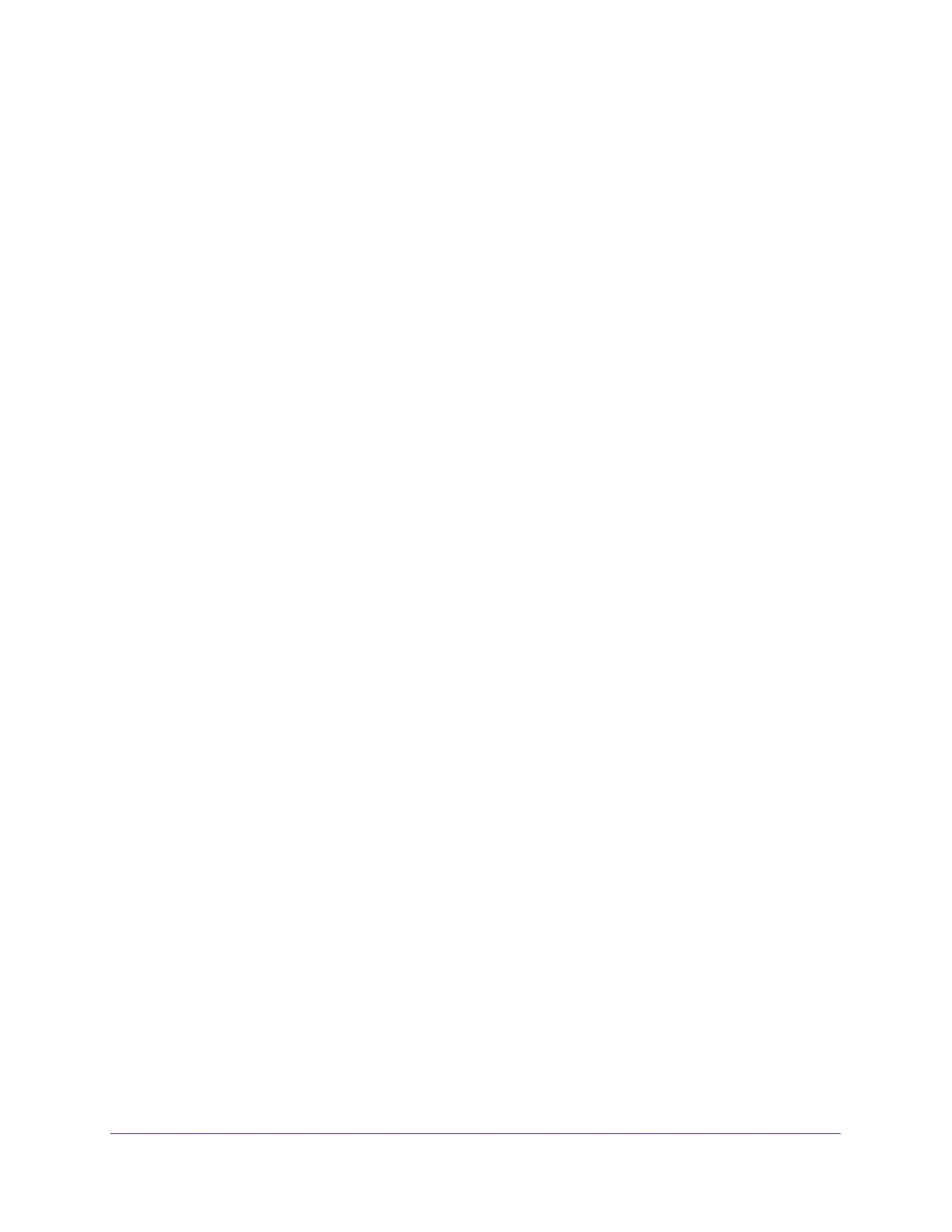Configure Switching
118
Insight Managed 8-Port Gigabit Ethernet Smart Cloud Switch with 2 SFP Fiber Ports
6. In the Telephony OUI(s) field, specify the VoIP OUI prefix to be added in the format
AA:BB:CC.
Up to 128 OUIs can be configured.
7. In the Description field, enter the description for the OUI.
The maximum length of description is 32 characters. The following OUIs are present in
the configuration by default:
• 00:01:E3 - SIEMENS
• 00:03:6B - CISCO1
• 00:12:43 - CISCO2
• 00:0F:E2 - H3C
• 00:60:B9 - NITSUKO
• 00:D0:1E - PINTEL
• 00:E0:75 - VERILINK
• 00:E0:BB - 3COM
• 00:04:0D - AVAYA1
• 00:1B:4F - AVAYA2
8. Click the Add button.
The telephony OUI entry is added.
Delete One or More OUI Prefixes From the OUI Table
To delete one or more OUI prefixes from the OUI table:
1. Connect your computer to the same network as the switch.
You can use a WiFi or wired connection to connect your computer to the network, or
connect directly to a switch that is off-network using an Ethernet cable.
2. Launch a web browser.
3. In the address field of your web browser, enter the IP address of the switch.
If you do not know the IP address of the switch, see Access the Switch on page 11.
The login window opens.
4. Enter the switch’s password in the password field.
The default password is password. If you added the switch to a network on the Insight
app before and you did not yet change the password through the local browser interface,
enter your Insight network password.
The System Information page displays.
5. Select Switching > Auto-VoIP > OUI-based > OUI Table.
The OUI Table page displays.