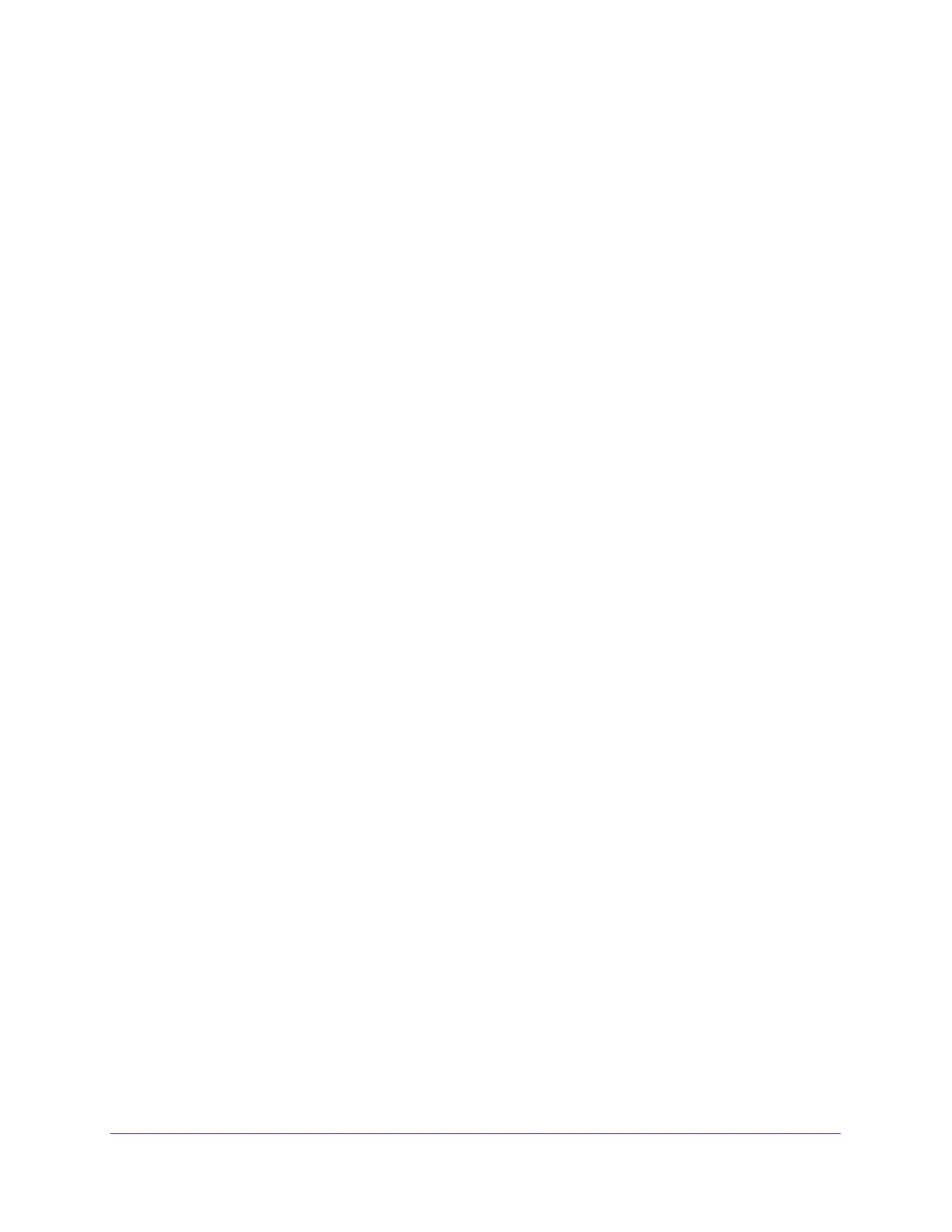Manage Device Security
236
Insight Managed 8-Port Gigabit Ethernet Smart Cloud Switch with 2 SFP Fiber Ports
6. To display information for all ports and LAGs, click the All link.
7. Select one or more interfaces by taking one of the following actions:
• To configure a single interface, select the check box associated with the port, or type
the port number in the Go To Interface field and click the Go button.
• To configure multiple interfaces with the same settings, select the check box
associated with each interface.
• To configure all interfaces with the same settings, select the check box in the heading
row.
8. Specify the following settings:
• Port Security. Enable or disable the port security feature for the selected interfaces
The default is Disable.
• Max Learned MAC Address. Specify the maximum number of dynamically learned
MAC addresses on the selected interfaces.
• Max Static MAC Address. Specify the maximum number of statically locked MAC
addresses on the selected interfaces.
• Enable Violation Shutdown. Enable or disable shutdown of the selected interfaces if
a packet with a disallowed MAC address is received. The default value is No, which
means that the option is disabled.
• Enable Violation Traps. Enable or disable the sending of new violation traps if a
packet with a disallowed MAC address is received. The default value is No, which
means that the option is disabled.
9. Click the Apply button.
Your settings are saved.
View Learned MAC Addresses and Convert Them to Static MAC Addresses
You can convert a dynamically learned MAC address to a statically locked address.
To view learned MAC addresses for an individual interface or LAG and convert these
MAC addresses to static MAC addresses:
1. Connect your computer to the same network as the switch.
You can use a WiFi or wired connection to connect your computer to the network, or
connect directly to a switch that is off-network using an Ethernet cable.
2. Launch a web browser.
3. In the address field of your web browser, enter the IP address of the switch.
If you do not know the IP address of the switch, see Access the Switch on page 11.
The login window opens.
4. Enter the switch’s password in the password field.