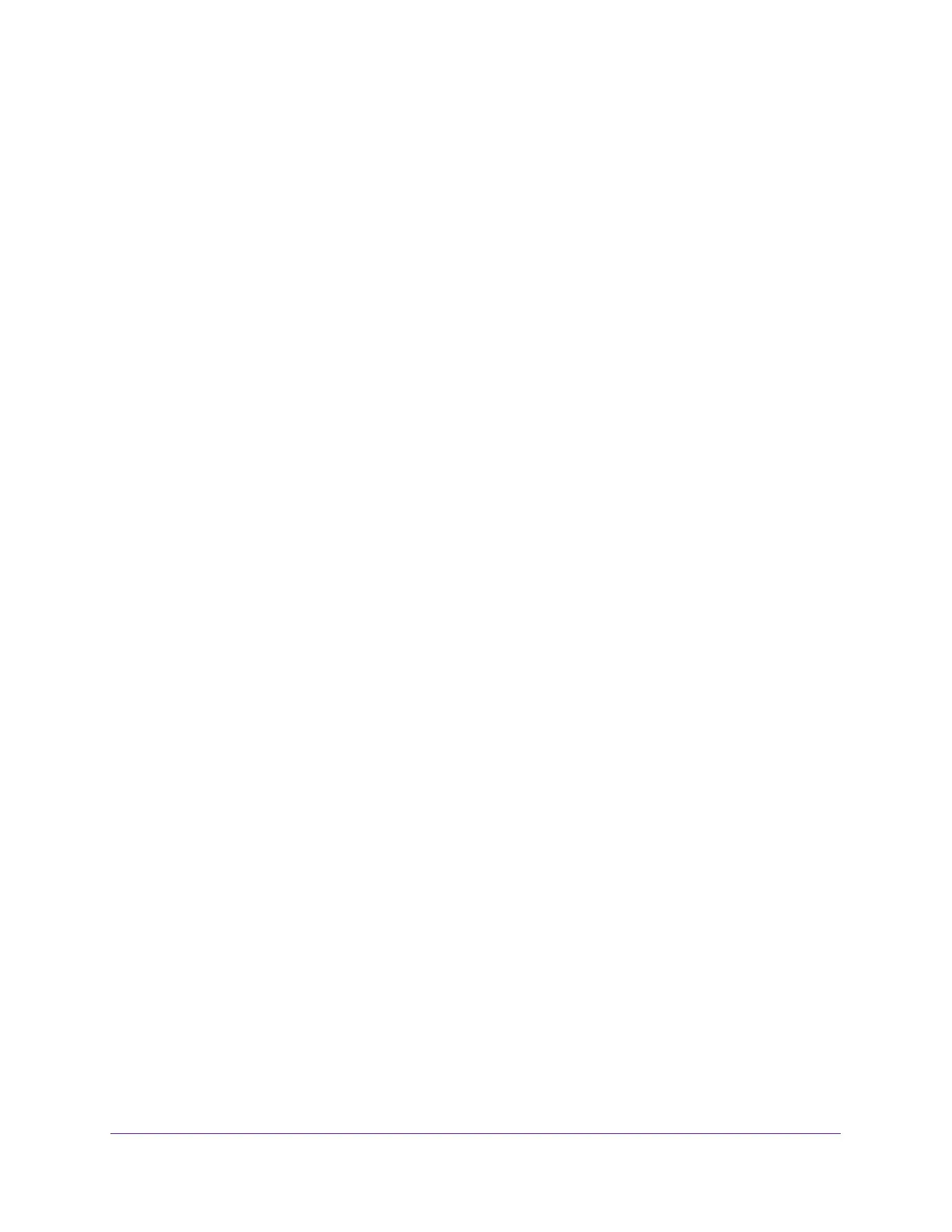Configure Switching
92
Insight Managed 8-Port Gigabit Ethernet Smart Cloud Switch with 2 SFP Fiber Ports
11. In the Speed field, specify the speed value for the selected port.
- Auto. All supported speeds. If you select Auto, the duplex mode and speed are
set by the autonegotiation process. The port’s maximum capability (full duplex and
1000 Mbps) are advertised. Otherwise, your selection determines the port’s
duplex mode and transmission rate. The default setting is Auto.
- 10. 10 Mbits/sec.
- 100. 100 Mbits/sec.
- 1000. 1000 Mbits/sec. This selection is available only if autonegotiation is
enabled.
The delimiter characters for setting different speed values are a comma (,), a period
(.) and a space ( ). For you to set the auto-negotiation speed, the autonegotiation
mode must be set to Enable. The default is Auto.
Note: After you change the speed settings, the switch might be inaccessible
for a number of seconds while the new settings take effect.
12. From the Duplex Mode menu, select the duplex mode for the selected port.
Possible values are as follows:
• Auto. Indicates that speed is set by the auto-negotiation process.
• Full. Indicates that the interface supports transmission between the devices in both
directions simultaneously.
• Half. Indicates that the interface supports transmission between the devices in only
one direction at a time.
The default is Auto.
Note: After you change the duplex mode, the switch might be inaccessible for
a number of seconds while the new settings take effect.
13. Use the Link Trap menu to specify whether or not to send a trap when link status changes.
The Link Trap menu is enabled by default. However, for LAG interfaces, the menu is
disabled.
14. In the Frame Size field, specify the maximum Ethernet frame size the interface supports or
is configured to use, including Ethernet header, CRC, and payload.
The range is 1500 to 9198. The default maximum frame size is 1500.
15. From the Flow Control menu, select the configuration for IEEE 802.3 flow control.
• Disable. If the port buffers become full, the switch does not send pause frames, and
data loss could occur. This is the default setting.
• Symmetric. If the port buffers become full, the switch sends pause frames to stop
traffic.
Flow control helps to prevent data loss when the port cannot keep up with the number
of frames being switched. When you enable flow control, the switch can send a pause