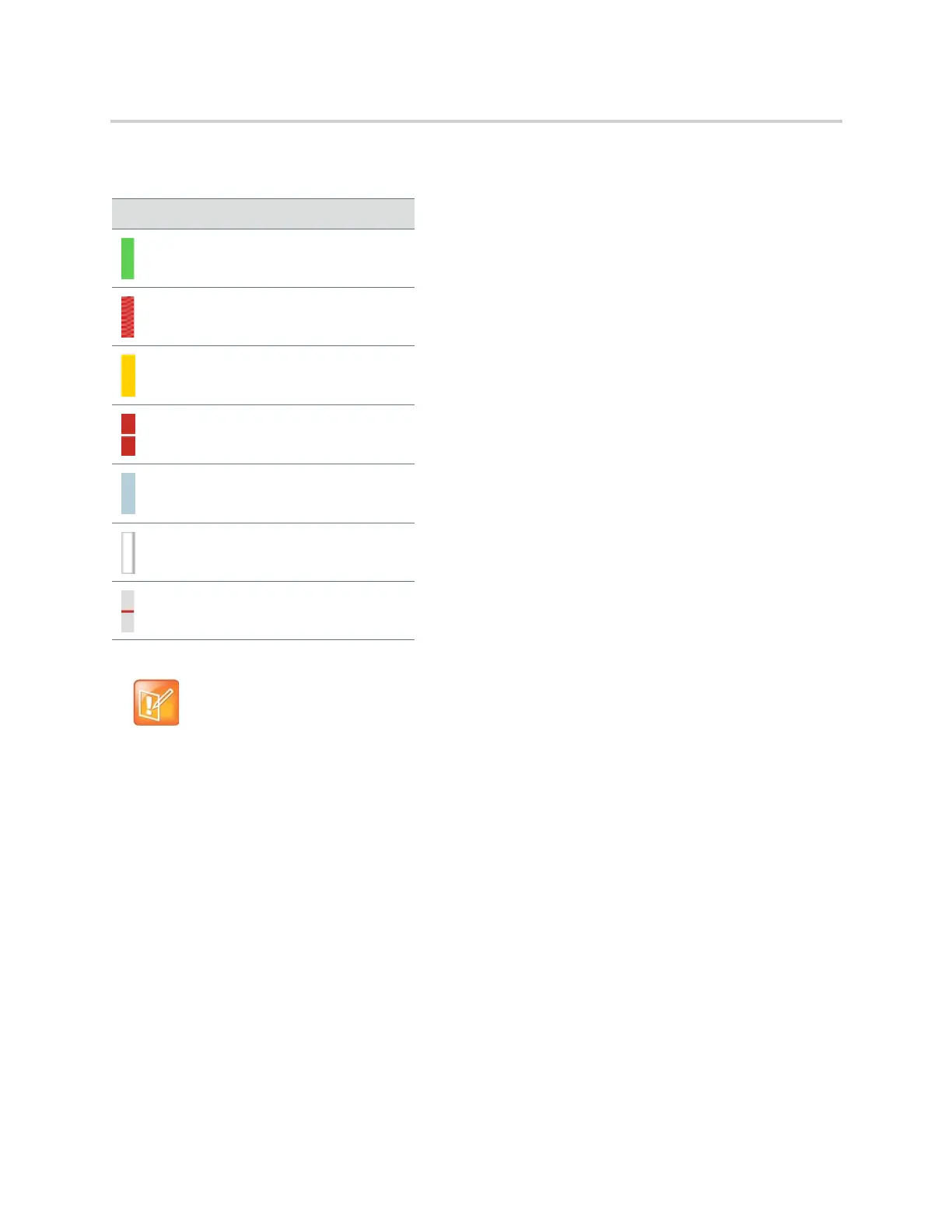Polycom CX5500 Unified Conference Station for Microsoft Skype for Business User Guide
Polycom, Inc. 100
View Contact Information
You can view your contacts’ presence and activity description on the Lines screen. You can view additional
information for your contact on the Contact Information screen.
To view the Contact Information screen:
» Press and hold a contact’s line key for one second.
View the Skype for Business Contact Card for Contact Information
You can view the Skype for Business contact card for each of your Skype for Business contacts. From the
contact card, you can place a call to one of the available numbers for your contact or place a call directly to
a contact’s voicemail. You can view the following detailed information in the contact card, if available:
● Name
● Presence Status
Presence Icons
Icons Description
Available
Busy, In a Call, In a Meeting, In a
Conference Call
Away, Be Right Back, Inactive, Off
Work
Do Not Disturb, Presenting, In
Presentation
Offline
Unknown
Blocked
Note: Out of Office setting in Outlook displayed on presence icons
An asterisk on a presence icon indicates that a contact has set Outlook to Out of Office. For example,
if a contact's presence is displayed as Available with an asterisk, that contact is signed into Skype for
Business client as available but has set Outlook to Out of Office.
