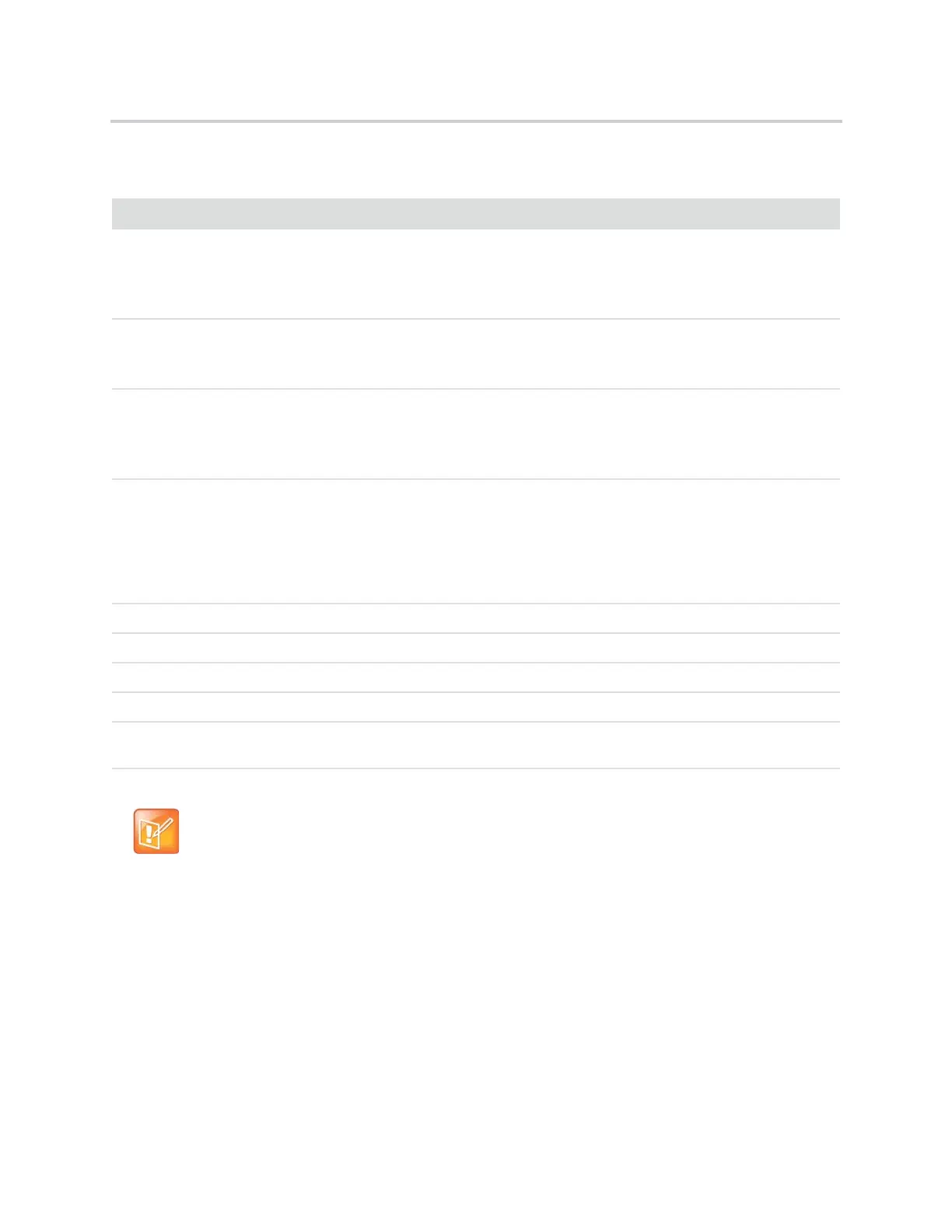Polycom CX5500 Unified Conference Station for Microsoft Skype for Business User Guide
Polycom, Inc. 31
Connect the CX5500 Unified Conference Station to
Your Laptop
If your laptop meets the minimum hardware and software requirements listed in the Minimum Requirements
for a Laptop Connected to the CX5500 Unified Conference Station section, you can connect your laptop to
Minimum Computer Hardware and Software Requirements
Category Requirements
Windows Windows 10 (32-bit or 64-bit)
Windows 8.1 (32-bit or 64-bit)
Windows 8 (32-bit or 64-bit)
Windows 7 (32-bit or 64-bit)
Mac OS X Mavericks (version 10.9)
OS X Yosemite (version 10.10)
OS X El Capitan (version 10.11)
Desktop Client Microsoft Skype for Business 2015
Microsoft Lync 2013 or Skype for Business 2013 (recommended)
Microsoft Lync 2010
Microsoft Lync for Mac, version 14.3.3 (160216)
Processor Basic Video Transmit – 2.0 GHz or higher
HD Transmit – Quad cores, 2.0 GHz or higher
For the Skype for Business 2015 client, you can find detailed system requirements on the
Skype for Business Server 2015 page.
For the Skype for Business 2013 client, you can find detailed system requirements on the
Skype for Business Server page.
RAM 2 GB
Hard drive space 1.5 GB
Video card Minimum 128 MB RAM with support for full hardware acceleration
Monitor Minimum 1024 x 768
USB Connector A USB 3.0 port is required for 1080p calling. Connecting the unified conference station to
a USB 2.0 or USB 1.0 port can result in reduced performance.
Note: Third-party extension cables
If you use a third-party USB extension cable to increase the distance between the CX5500 unified
conference station and the PC, be aware that most extension cables limit the data rate or provide only
USB 2.0 performance, even when plugged into a USB 3.0 port.
When you connect the CX5500 to your computer using a USB 2.0 port, a warning message stating
that your system can run faster displays.
