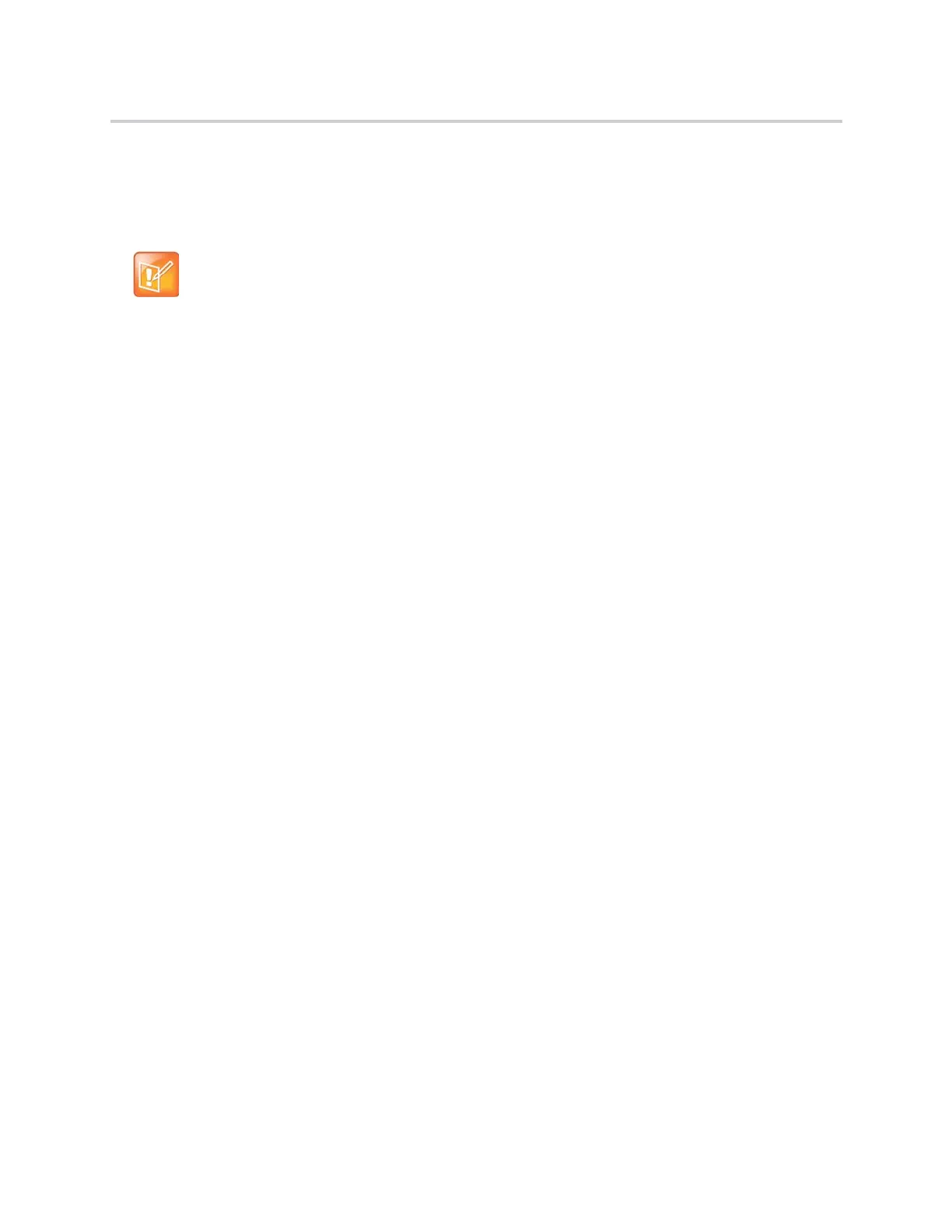Polycom CX5500 Unified Conference Station for Microsoft Skype for Business User Guide
Polycom, Inc. 103
● Do not disturb
The unified conference station also sends certain status information to the people watching you
automatically—such as if you are in a call, if you enabled Do Not Disturb on the unified conference station,
or if the unified conference station is offline because you restarted it.
To update your presence setting:
1 Select My Status, or navigate to Settings > Features > Presence > My Status.
2 From the My Status screen, select your desired status.
Automatically Update Your Buddy Status
You can enable the unified conference station to automatically set your status to Away when the unified
conference station is idle for a certain length of time. After you touch the screen or press a key on the unified
conference station, your status changes to Available again.
To enable the unified conference station to automatically change your status when you’re
away:
1 Navigate to Settings > Basic > Preferences > Presence > Idle Timeout.
2 From the Idle Timeout screen, enable an Office Hours and Off Hours timeout, and enter the
number of minutes the unified conference station should be idle before your status changes to
Away.
For steps on how to set your office hours, see the section Change Your Office Hours.
Note: Your presence status changes when you enable and disable the Do Not Disturb feature
If you select the status option Do Not Disturb, and enable or disable the Do Not Disturb feature on the
unified conference station, your status changes to Online.
