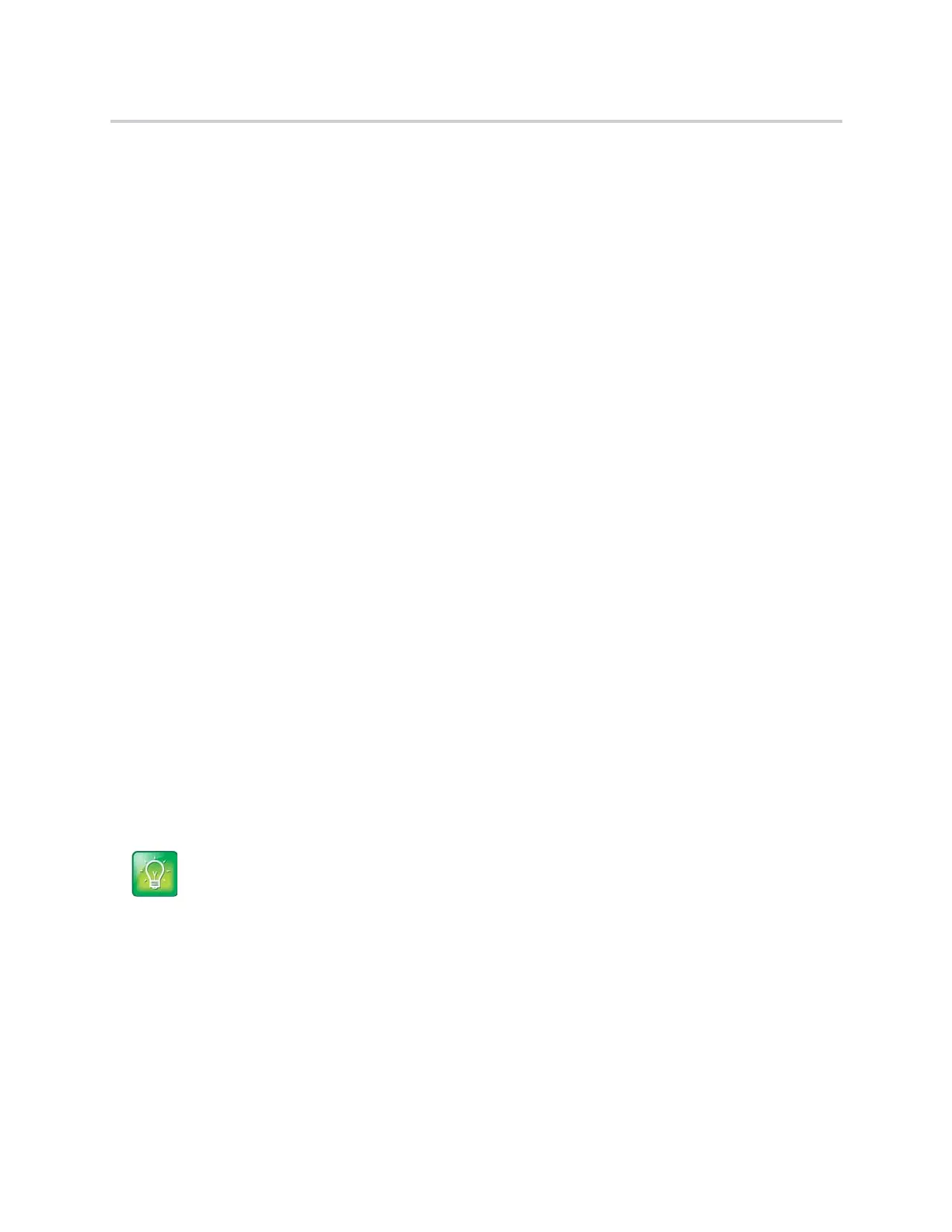Polycom CX5500 Unified Conference Station for Microsoft Skype for Business User Guide
Polycom, Inc. 120
message, or you tap the screen. If a screen saver is enabled on the unified conference station, power-saving
mode still occurs.
You can update the following power-saving settings:
● Office Hours When you start work and how long you’re in the office each day (see Change Your
Office Hours).
● Timeouts The period of time the phone should be idle before the screen turns off (see Change
Timeouts).
Change Your Office Hours
When you update your office hours, you specify when you start and how long you work each day. After your
work hours, the phone is idle and goes into power-saving mode.
To change your office hours:
1 Navigate to Settings > Basic > Power Saving > Office Hours > Start Hour.
2 From the Start Hour screen, select a day of the week.
3 Enter a start time using the 24-hour clock. You can enter a start time from 0 to 23.
4 Select Save.
5 From the Office Hours screen, select Duration.
6 From the Duration screen, select a day of the week.
7 Enter a duration of 0 to 12 hours per day.
8 Select Save.
Change Timeouts
You can update the period of time the phone is idle before the screen turns off. You can specify different
timeouts for office hours (Office Hours Idle Timeout) and non-office hours (Off Hours Idle Timeout). By
default, the Office Hours Idle Timeout is much longer than the Off Hours Idle Timeout.
You can also specify a separate timeout period that applies after you tap the screen. This is called the User
Input Idle Timeout. You can choose to set a higher User Input Idle Timeout than the Office Hours and Off
Hours Idle Timeouts so that when you’re actively using the phone, power-saving mode doesn’t initiate as
often.
To change timeouts:
1 Navigate to Settings > Basic > Power Saving > Timeouts.
2 Select Office Hours Idle Timeout, and enter the number of minutes the phone should wait, during
office hours, before starting power-saving mode. Enter a number between 1 minute and 600
minutes. The default is 10 minutes.
Tip: Determining which idle timeout applies
If you tap the screen, the idle timeout period that applies (User Input Idle Timeout or Office Hours/Off
Hours Idle Timeout) is the timeout with the highest value.
