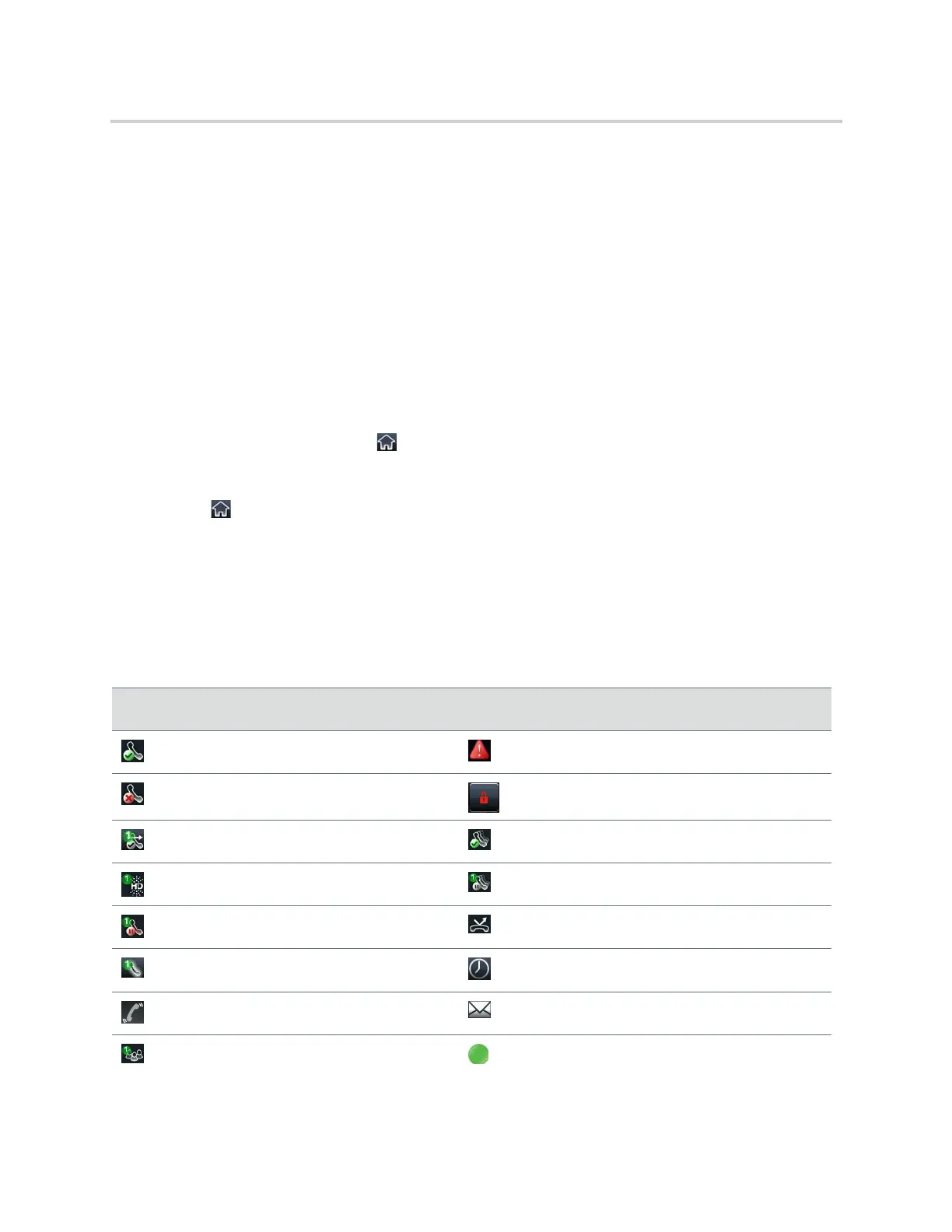Polycom CX5500 Unified Conference Station for Microsoft Skype for Business User Guide
Polycom, Inc. 21
screen from other screens, you can access certain screens only if the unified conference station is idle or
has one or more calls in progress.
You can access certain screens in the following scenarios:
● If the unified conference station is not in use, you can access the Home and Lines screen.
● If the unified conference station has an active call, you can access the Calls screen.
● If the unified conference station has one active call only, you can access the Home, Lines, and Active
Call screens.
● If the unified conference station has multiple calls, or one held call, you can access the Home, Lines,
and Calls screen.
To switch among screens:
» Do one of the following:
From the Home screen, tap to display either the Lines, Calls, or Active Call screen.
The Calls and Active Call screen display only when an active or held call is in progress on the
unified conference station.
Tap to display the Home screen from the Lines, Calls, or Active Call screen.
Swipe the screen to the right or left to switch between the Lines, Calls, or Active Call screen.
Understanding Icons and Status Indicators
The following tables display phone icons and status indicators that display on the CX5500 business media
phones.
Phone Icons and Status Indicators
Icon Description Icon Description
Registered line Phone warning
Unregistered line Login credentials invalid
Placing a call Shared line
Active call using Polycom HD Voice Shared line with a held call
Held call Call forwarding is enabled
Incoming call in Lines screen Tap to access recent calls
Incoming call in Calls screen New message.
Active conference Presence status (Available)
