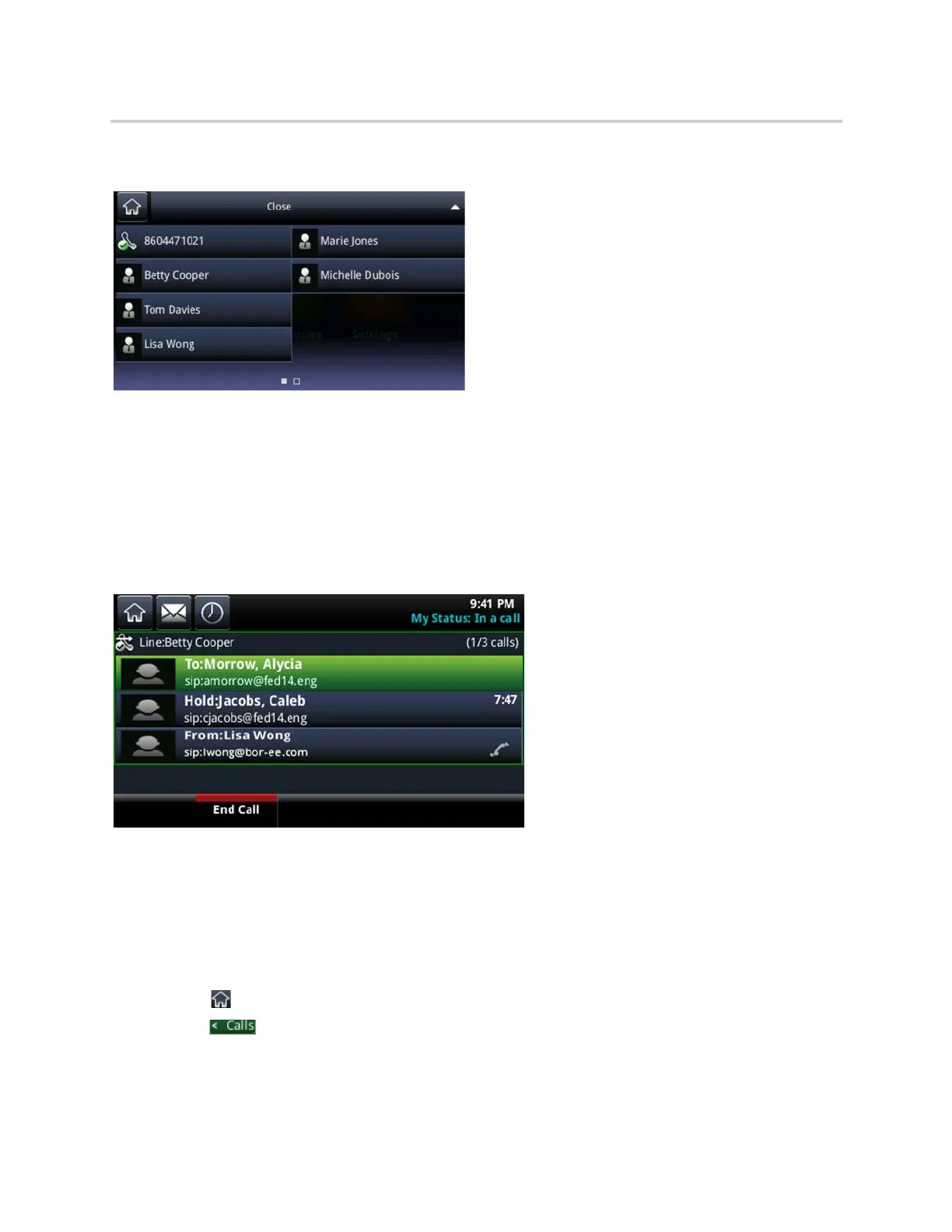Polycom CX5500 Unified Conference Station for Microsoft Skype for Business User Guide
Polycom, Inc. 18
Additional lines and favorites from the Home screen
Calls Screen
The Calls screen is automatically displayed when you have an active call and one or more held calls on the
unified conference station, and all of your active and held calls display on the Calls screen. You can swipe
the screen from the bottom to the top to view all calls on the unified conference station. The total number of
calls is displayed on your line, and if you have multiple lines on the unified conference station, calls display
under the associated line.
Calls screen
Display the Calls Screen
When you have more than one call on the unified conference station, you can display the Calls screen from
any other screen on the unified conference station.
To display the Calls screen:
» During a call, do one of the following:
Tap .
Tap in the status bar.
Swipe the screen right to left.
