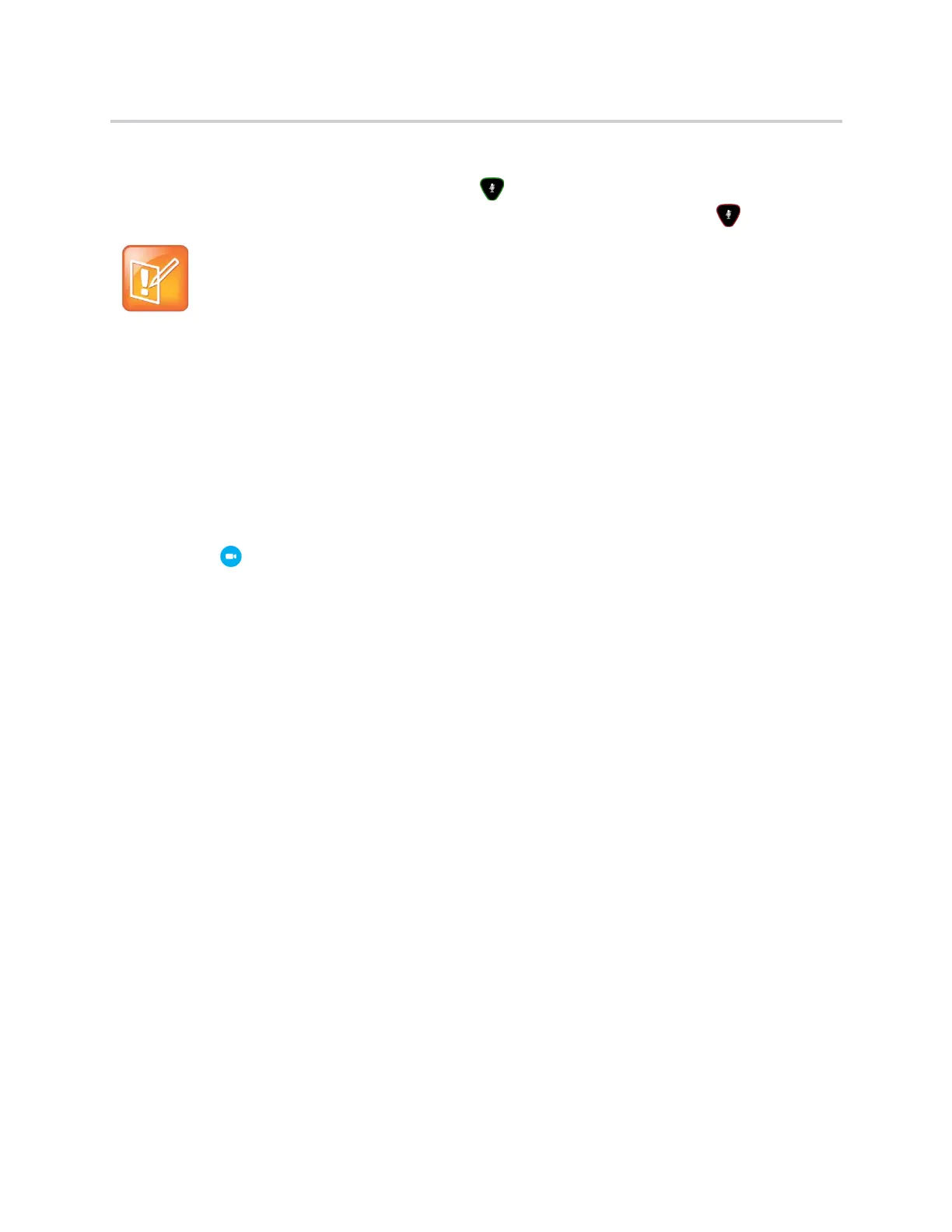Polycom CX5500 Unified Conference Station for Microsoft Skype for Business User Guide
Polycom, Inc. 34
To mute the microphone:
» On the CX5500 unified conference station, tap .
The microphone indicators turn red when the unified conference station is muted .
Stop Video
You can stop sending your video in the Skype for Business client or by closing the privacy cap on the
CX5500 unified conference station.
To stop sending video:
» Do one of the following:
Push down the privacy cap on the unified conference station.
Click in the client.
The active video indicator flashes green to indicate that the unified conference station is not sending video
to the far end.
Note: Muting audio using Skype for Business
You can also mute the unified conference station’s audio using the Mute button in the Skype
for Business client. However, if you are using a version of Lync 2013 or 2010 without the 2014
updates, muting the unified conference station in this way does not update the indicator lights
on the tabletop unit.
