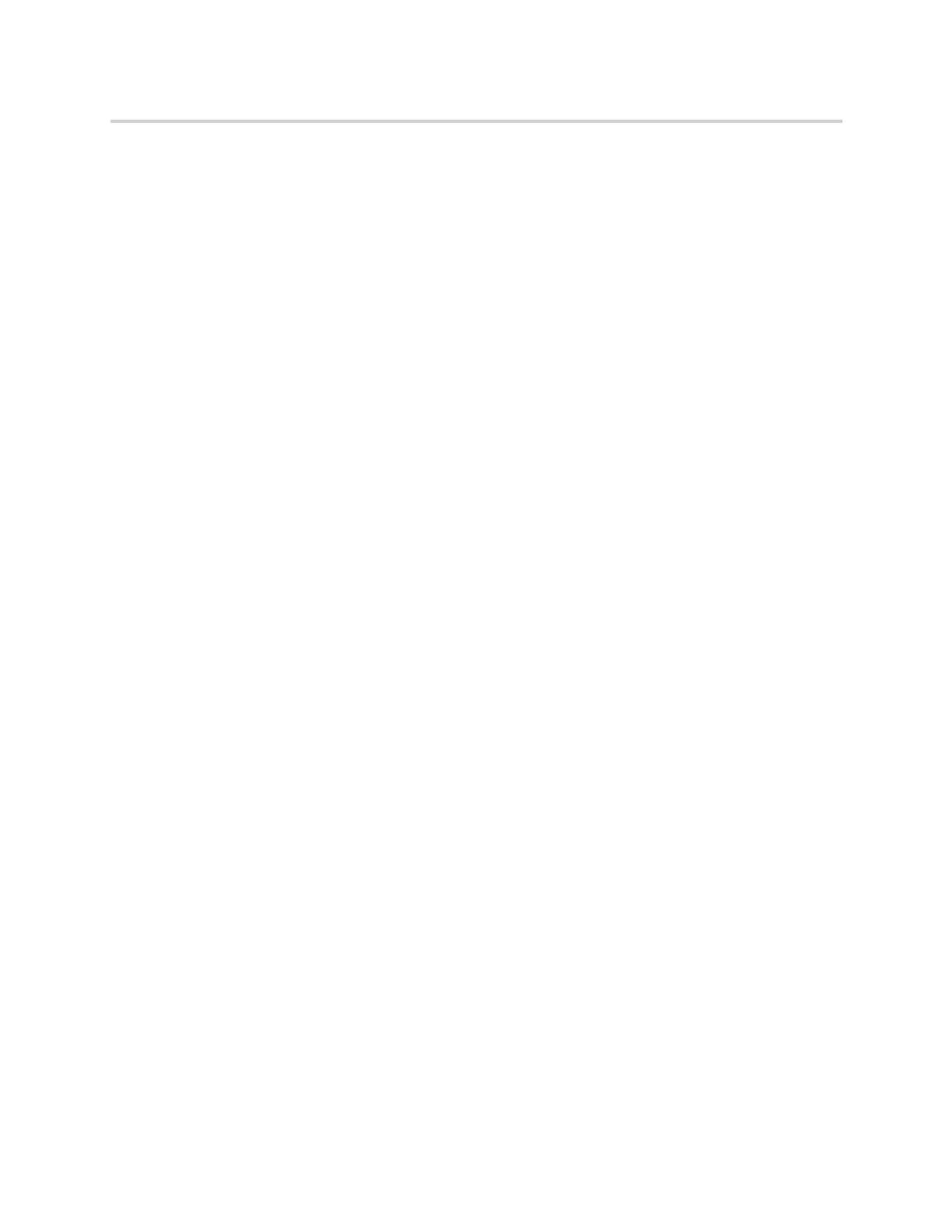Polycom CX5500 Unified Conference Station for Microsoft Skype for Business User Guide
Polycom, Inc. 66
Muting Conference Participants
Chairpersons can mute all conference participants at one time, or mute an individual participant. Only
chairpersons can mute and unmute conference participants.
If a chairperson mutes a participant’s audio, a mute icon is displayed in the Roster next to each person who
is muted.
Mute and Unmute All Conference Participants
Chairpersons can mute and unmute all conference participants at one time.
To mute and unmute all conference participants:
1 Press Mute All.
2 Press Unmute to enable participants to speak in the conference.
Mute and Unmute Individual Participants
Chairpersons can choose to mute and unmute individual participants during conferences.
To mute and unmute an individual conference participant:
1 Select a participant and press Far Mute.
2 Select the muted participant and press Unmute.
Remove Conference Participants
A chairperson can remove any participant from the conference call.
To remove conference participants:
» In the Roster, select a participant and select Remove.
