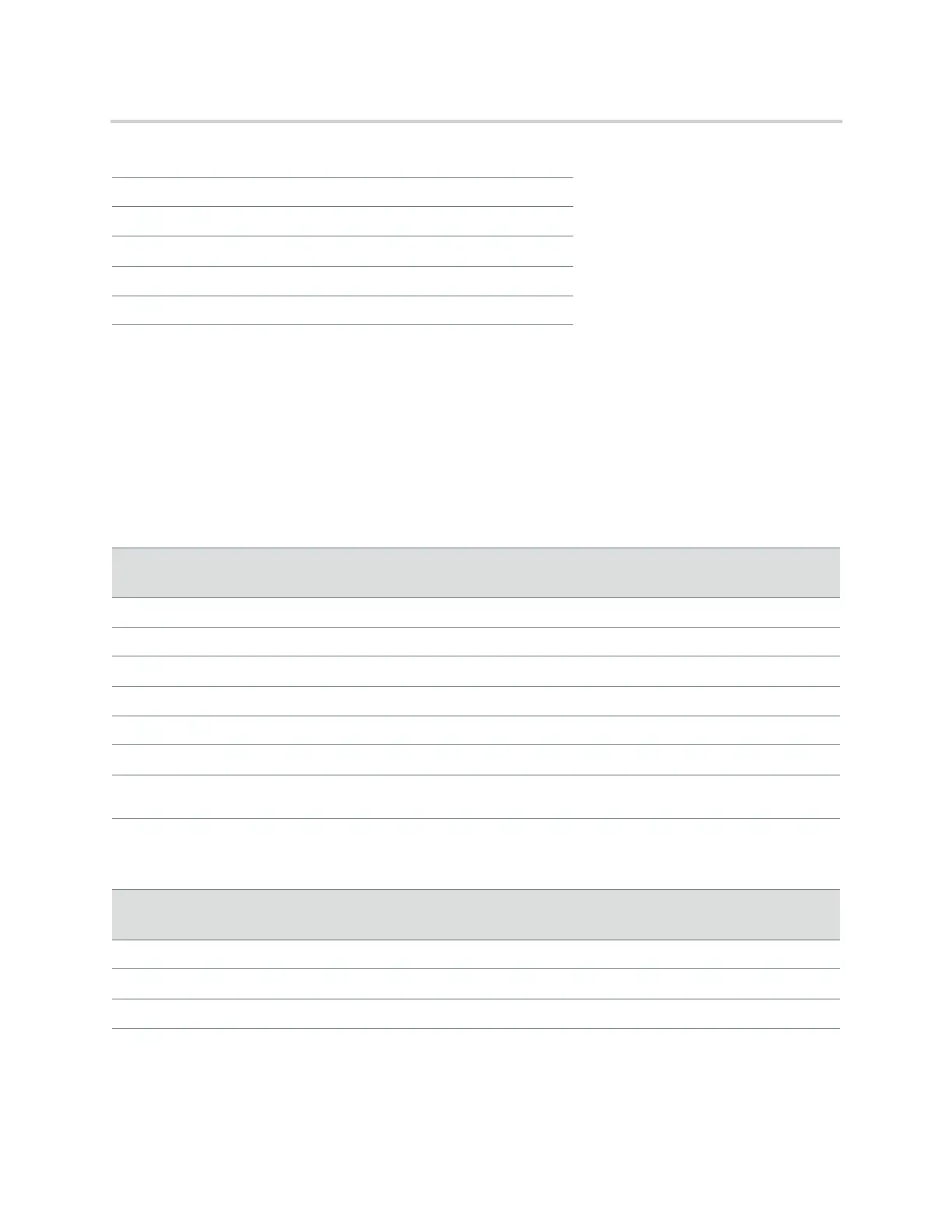Polycom CX5500 Unified Conference Station for Microsoft Skype for Business User Guide
Polycom, Inc. 16
System Indicators and Status
The CX5500 unified conference station's indicator lights let you know whether the unified conference station
is sending, receiving, or holding audio or video calls. The three microphone indicator lights are located on the
three ends of the unified conference station's base, and the active video indicator light is located on the
underside of the camera head. See the figure CX5500 unified conference station hardware for the location
of the microphone and active video indicators. The following tables describe the microphone and active video
indicator lights used on the CX5500 unified conference station.
5 Speaker
6 Mute buttons and status indicators
7 USB 3.0 Type B port
8 USB 2.0 port
9 Touchscreen
Microphone Indicators and System Status
Microphone
Indicator
System Status
Off Not in a call
Green In a call
Flashing green Incoming call
Slowly flashing green System is starting up
Red In a call with microphones muted
Flashing red Incoming call with microphones muted; call on hold
Flashing green and
red
Software update in progress
Active Video Indicator and System Status
Active Video
Indicator
System Status
Off Not in a call; no video in the call
Green In a call with active video
Flashing green Privacy cap is closed
CX5500 Hardware Feature Descriptions
