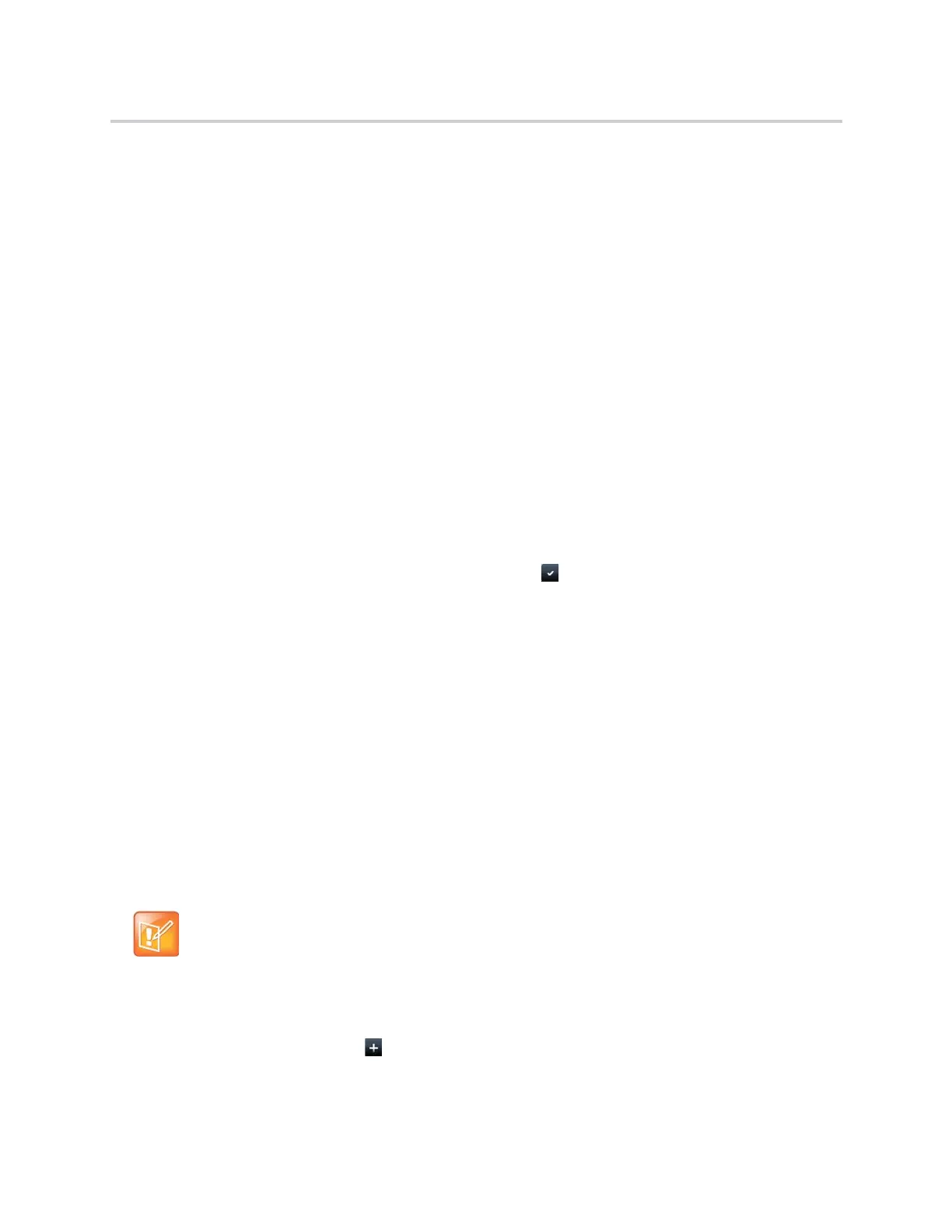Polycom CX5500 Unified Conference Station for Microsoft Skype for Business User Guide
Polycom, Inc. 85
Managing the Contact Directory
You can store a large number of contacts in the Contact Directory. Contact your administrator for the exact
capacity of the Contact Directory.
You can perform the following tasks in the Contact Directory:
● Search for Contacts
● Add a Contact to the Contact Directory
● View Contact Information
● Update a Contact’s Information
● Delete a Contact
Search for Contacts
In the Contact Directory, you can enter a search criteria to find your desired contact.
To search for a contact:
1 Navigate to Directories > Contact Directory.
2 In the Contact Directory, select Search.
3 From the Search screen, enter your search criteria, tap then Search.
A list of search results is displayed.
Add a Contact to the Contact Directory
When you add a contact to the Contact Directory, you can choose how much information you want to enter
for your contact. You are required to only enter a contact number for each new contact.
The following is a list of information you can enter for each contact:
● First and Last Name The name of your contact.
● Contact Your contact’s phone number.
● Job Title Your contact’s position.
● Email A personal or work email address.
● Favorite Index An index number that displays in your Favorites list. For more information about
favorites, see Managing Favorites.
● Label A label or title for your contact.
To add a contact to the Contact Directory:
1 In the Contact Directory, tap .
Note: Directory Fields are administrator-set
If the unified conference station does not display all the above mentioned contact fields, see your
system administrator. The only required field in the Contact Directory is the Contact field, which
includes the contact's phone number.
