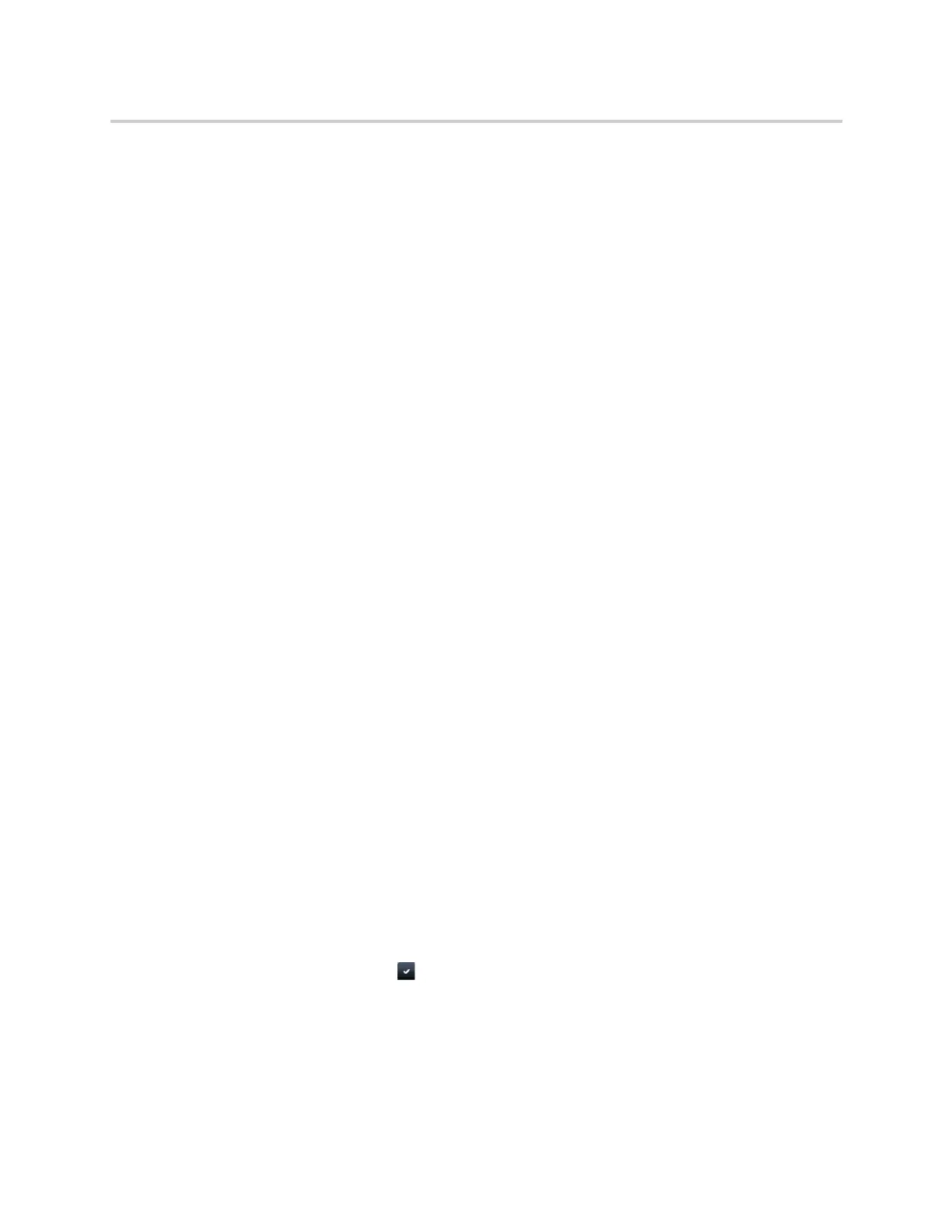Polycom CX5500 Unified Conference Station for Microsoft Skype for Business User Guide
Polycom, Inc. 88
To save Corporate Directory search results:
1 Navigate to Settings > Basic > Preferences > Corporate Directory > View Persistency.
2 From the View Persistency screen, select Enabled.
Each time you view the Corporate Directory, your last search results automatically display.
Clear Search Results
After you search for a contact, you can clear your search results and start a new search.
To clear your search criteria:
» On the Search screen, select Clear.
Add Contacts to the Contact Directory
You can add contacts in the Corporate Directory to the Contact Directory. When you save a Corporate
Directory contact to the Contact Directory, the first name, last name, and phone number of the contact are
saved to the Contact Directory. You can go to the Contact Directory to see if the contact was saved correctly
and to add additional contact information. See the section Managing the Contact Directory for information
on viewing and editing contacts.
To add a contact to the Contact Directory:
1 From the Corporate Directory, search for a contact.
2 From the search results, select the contact, and select View.
3 From the Contact Information screen, select Save.
Search the Skype for Business Directory
The Microsoft Skype for Business Address Book Service (ABS) enables you to search for Skype for
Business and Microsoft Outlook contacts in the Skype for Business Directory, view a contact’s information
and presence status, call contacts from the directory search results, and save contacts to your Contact
Directory.
Check with your system administrator to find out if this feature is available on the unified conference station.
To search the Skype for Business Directory:
1 Select Skype for Business Search on the Home screen or navigate to Directories > Skype for
Business Directory.
A search screen is displayed.
2 Enter your contact’s name and tap .
The Skype for Business Directory displays your contact and similar contacts as you type your
contact’s name.
