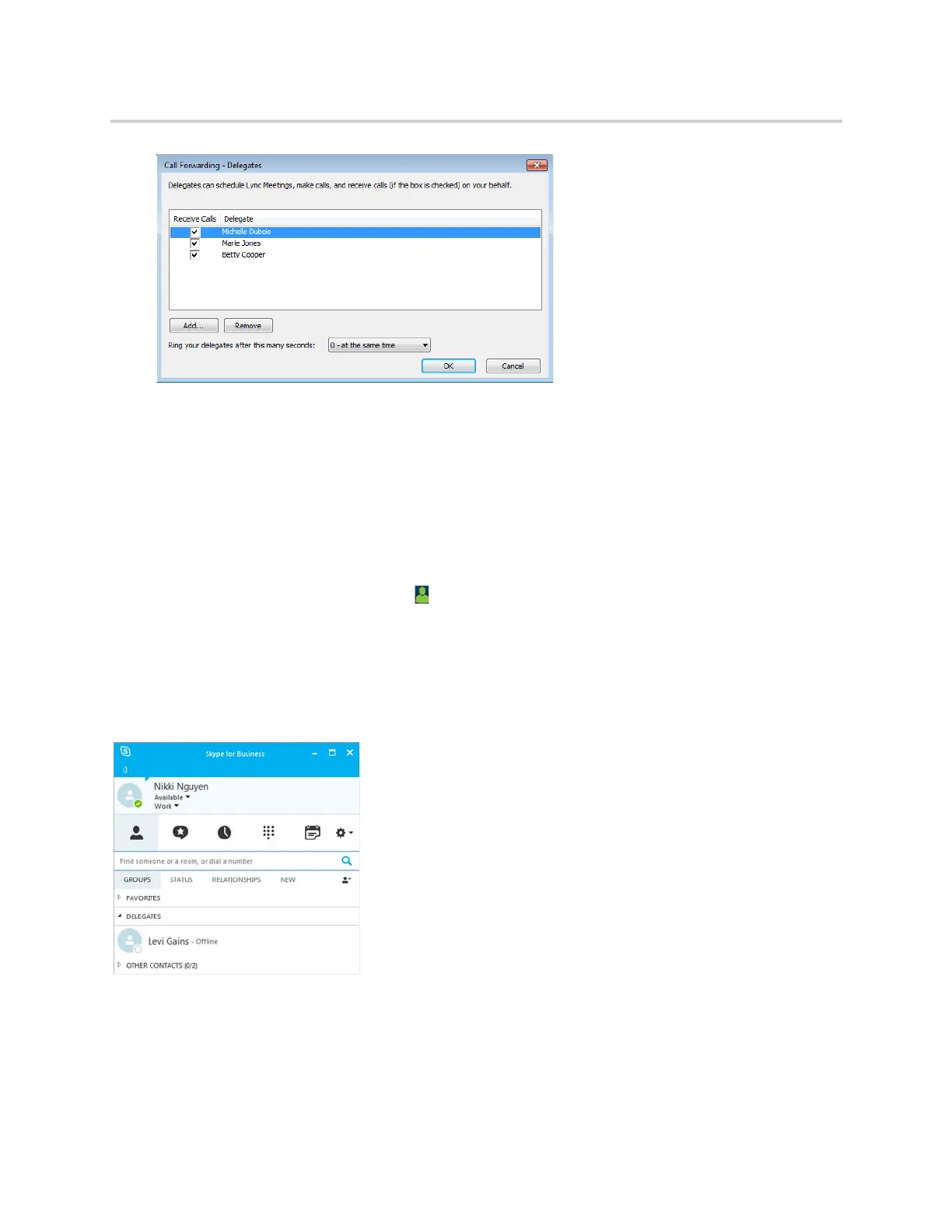Polycom CX5500 Unified Conference Station for Microsoft Skype for Business User Guide
Polycom, Inc. 70
5 Click OK when you have finished assigning contacts as delegates.
Simultaneous ringing is enabled for all assigned delegates. If the boss’s line receives an incoming
call, both the boss and delegate’s phones ring.
You can choose to change when your delegates’ phones ring in the Call Forwarding – Delegates dialog
box.
When you assign delegates to your line, the Unified conference station displays a notification that you have
added a contact as a delegate, and a scrolling message “Simultaneous Ringing is activated” is displayed in
the status bar.
When you are added as a delegate, a notification is displayed on the unified conference station and in the
Skype for Business client, and the boss icon is displayed on the boss’s line. The boss icon changes color
to reflect the boss’s presence status (see Viewing Skype for Business Contacts’ Presence Information).
View the Delegates Group
Your delegates are automatically added to the Delegates group on the unified conference station and in the
Skype for Business client, as shown in the next figure.
Delegates group in the Skype for Business client
To view the Delegates group on the unified conference station:
» Navigate to Contacts > Groups > Delegates.
All assigned delegates are displayed in order by last name, as shown next.
