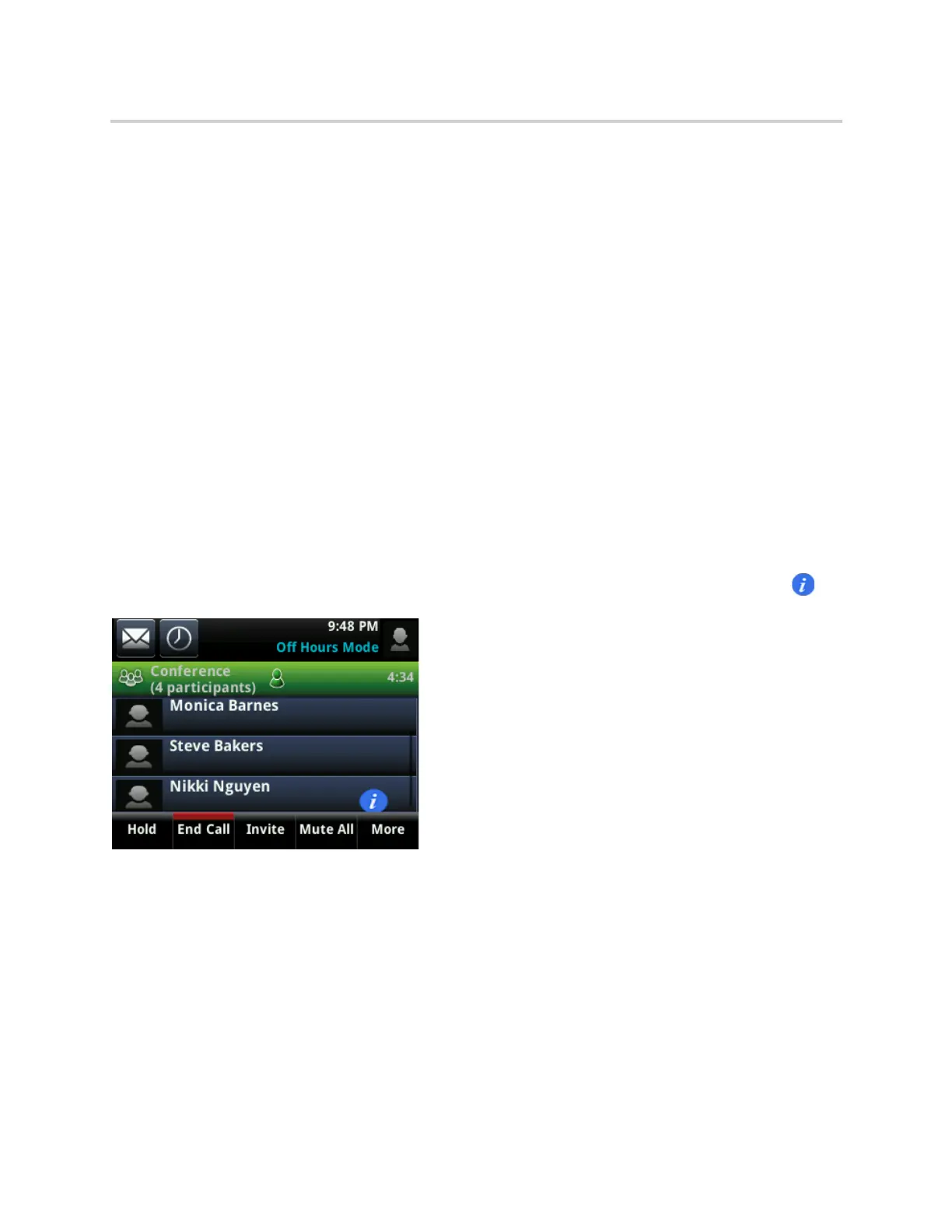Polycom CX5500 Unified Conference Station for Microsoft Skype for Business User Guide
Polycom, Inc. 63
To remove conference participants:
» In the Roster screen, select a participant and select Remove.
A notification is displayed on the participant's phone informing him or her that the presenter has
removed them from the conference.
Lock and Unlock a Conference Call
Presenters can lock a conference call to prevent other people from joining the conference call without a
presenter’s approval. When a conference is unlocked, anyone on the network can join a conference call
automatically with the conference dial-in number and PIN. When the conference is locked, a contact must
wait for the main presenter, the person who initiated the conference call, to admit the contact to the meeting.
To lock and unlock a conference:
1 During an active conference, press Lock.
The conference is locked, and anyone that tries to join the call must be admitted by the main
presenter.
2 Press Unlock to enable people to join the conference.
The conference is unlocked, and anyone can join the conference call.
Admit or Deny Participants to a Locked Conference Call
A contact that is trying to enter a locked conference call is displayed in the Roster with an alert icon on
the main presenter’s phone, as shown next.
To admit or deny a new participant to a locked conference call:
» In the Roster screen, do one of the following:
Select the new participant and press Admit.
Select the new participant and press Deny.
Alcatel-Lucent Advanced Conference Calls
When you are registered with the Alcatel-Lucent CTS on the unified conference station, you can initiate
impromptu audio conference calls with two or more contacts from the unified conference station. You can
