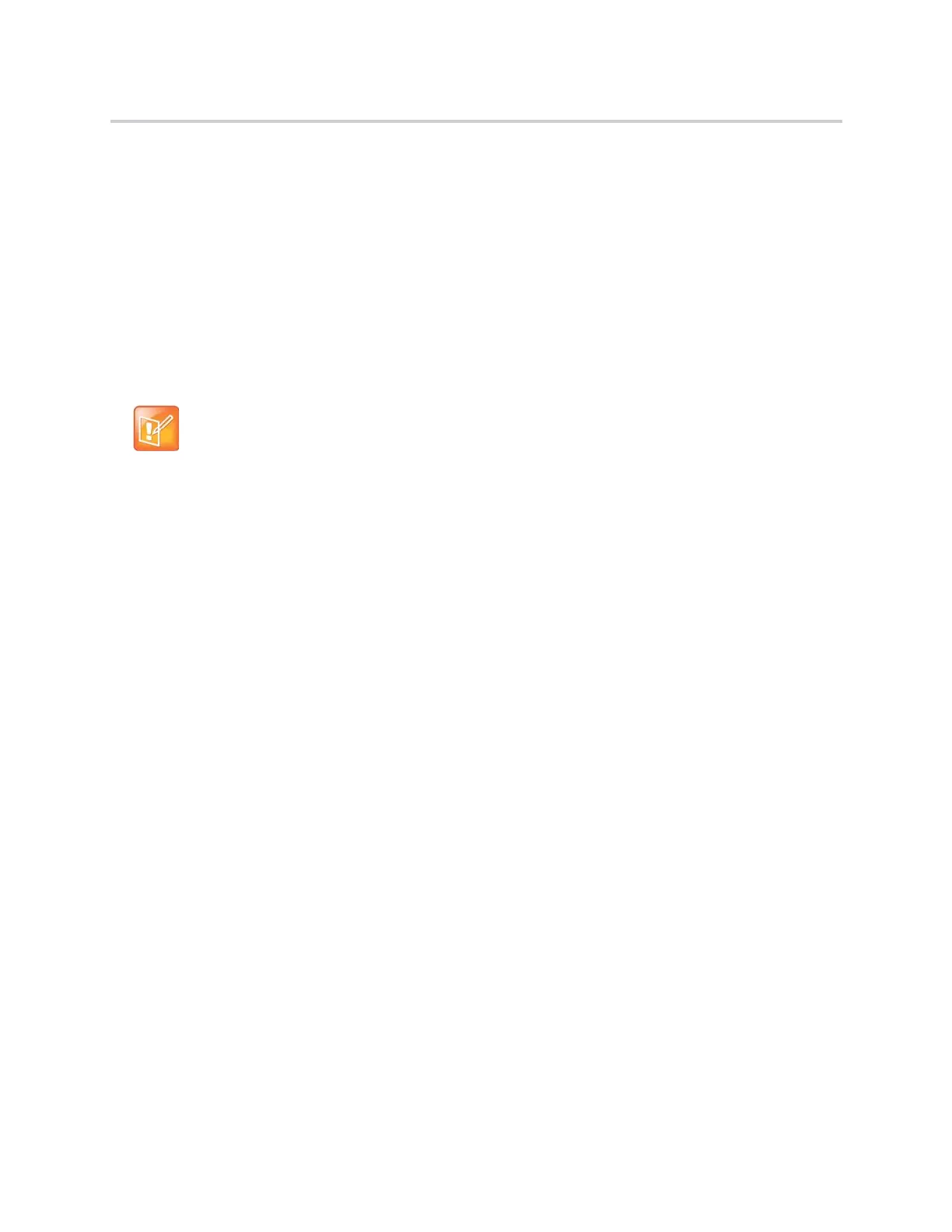Polycom CX5500 Unified Conference Station for Microsoft Skype for Business User Guide
Polycom, Inc. 60
2 Click Skype for Business Call.
The call window is displayed with all of the invited contacts.
Initiate a Conference Call during a Skype for Business Call
During a Skype for Business call on the unified conference station, you can add contacts to the call to initiate
a conference call.
To initiate a conference call during an active Skype for Business call:
1 Press Conference and select a contact.
2 Press Invite to add additional contacts to the conference call.
Add Contacts to a Skype for Business Conference Call
During a conference call, all participants can invite additional contacts to the call.
To invite contacts to an active conference call:
1 During a conference call, press Invite.
2 Select a contact to join the meeting.
An alert tone is played when the contact has joined the conference.
Send Contacts Active Conference Information
If you are a conference participant, you can send the conference dial-in number and PIN to contacts you
want to join the call. You can view the conference contact information on the unified conference station
during an active conference call.
To send the conference dial-in number and PIN:
1 During an active conference call, press Conf.Opts.
The dial-in number and PIN for the conference is displayed.
2 Copy the information and send it to the contacts you want to join the conference.
When a contact dials into a conference using the conference dial-in number and PIN, the contact is added
to the conference call immediately unless the conference call is locked. When the conference call is locked,
the contact must wait for the conference presenter to admit the contact to the call. See the section Lock and
Unlock a Conference Call for more information.
Note: Initiating conference calls with video
You cannot initiate a Skype for Business conference call with video on CX5500 phones. If you are in
an active video call when you initiate a conference call, the video call ends, and an audio-only
conference call is established.
