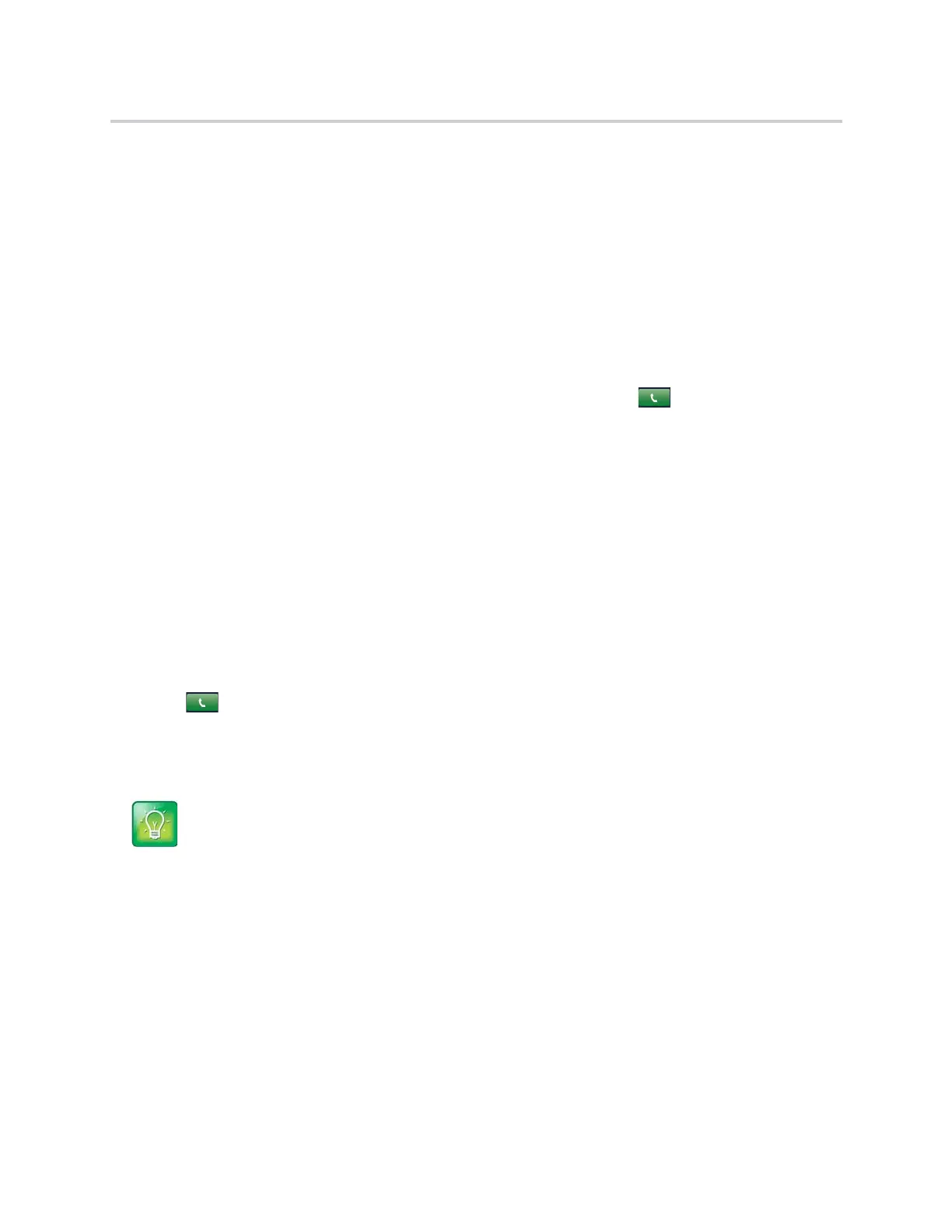Polycom CX5500 Unified Conference Station for Microsoft Skype for Business User Guide
Polycom, Inc. 38
3 Select your contact.
4 In the Contact Information screen, select the contact’s number, and select Dial.
Place Calls from a Locked or Logged Out Phone
When the unified conference station is locked or you are not logged into the phone, you can place calls only
to emergency numbers, such as 911, and up to five authorized numbers that your administrator can set up.
You cannot call any other numbers from a locked or logged out phone.
To call an authorized number from a locked or logged out phone:
1 Select New Call.
2 From the Place an Authorized Call screen, select a number, and tap .
Place an Intercom Call
The intercom on the unified conference station enables you to place a call to a contact that is answered
automatically on the contact’s phone as long as the contact is not in an active call. If the contact is in an
active call, the contact can choose to answer the intercom call, or the intercom call is answered
automatically after the active call ends.
Check with your system administrator to find out if this feature is available on the unified conference station.
To place an intercom call:
1 From the Home screen, tap Intercom or tap the Intercom soft key.
The New Call screen is displayed.
2 Enter a number or select a contact.
3 Tap .
The phone plays a tone and the call is answered automatically on the contact’s phone.
4 Speak your message and wait for a response.
5 If you do not need to wait for a response, select End Call.
Place an Intercom Call during a Call
You can place an intercom call to another contact during an active call.
To use the intercom during a call:
1 Select Hold, and select the Intercom soft key.
The active call is placed on hold and the New Call screen is displayed.
2 Enter a number or select a contact.
Tip: Quickly call a contact using the intercom
Your system administrator can set up the unified conference station to automatically call a specific
contact when you press the Intercom soft key. If the unified conference station is set up this way,
press the Intercom soft key and wait for the call to be answered before speaking your message.
