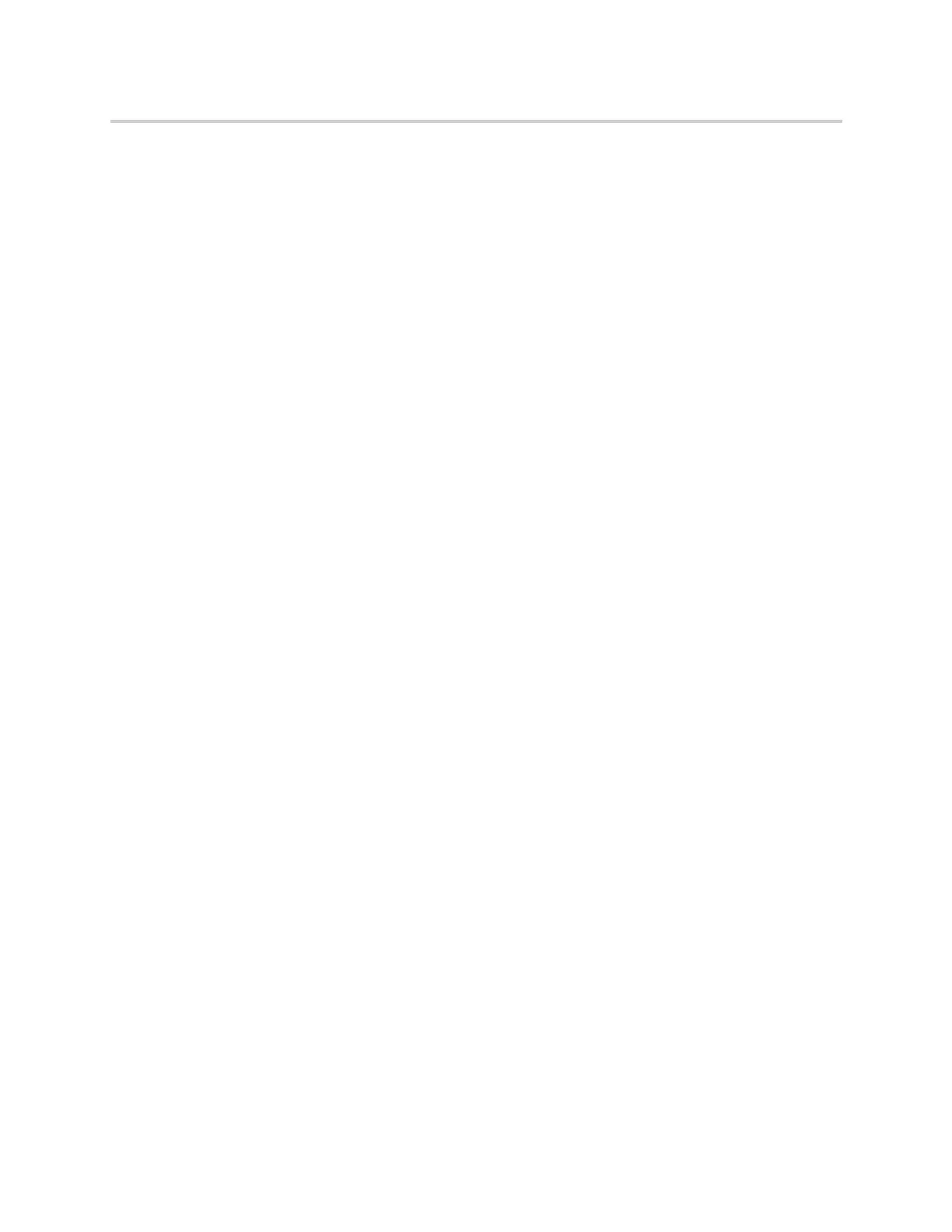Polycom CX5500 Unified Conference Station for Microsoft Skype for Business User Guide
Polycom, Inc. 65
To join an incoming call to a conference call:
1 During a conference call, answer the incoming call.
2 Press the Join soft key.
The call is joined to the conference call.
Join Two Calls into an Advanced Conference Call
You can join an active call and a held call into an advanced conference call.
To join two calls into a conference call:
» Do one of the following:
When you have an active call and a held call, select the Join soft key.
The two calls are joined together in a conference call.
When you have an active call and more than one held call, select a held call, and select the Join
soft key.
The active call and the selected held call are joined into a conference while the other held calls
on the line remain held.
Viewing a Roster of Conference Participants
When you initiate or join a conference call, all conference participants automatically display in a Roster. The
roster only displays participants in the conference call; it does not display any calls on hold.
Exit the Roster
When you exit the Roster, you cannot view the list of conference participants.
To exit the Roster screen:
» Press Exit.
Return to the Roster
You can return to the Roster at anytime during an active conference.
To return to the Roster screen:
» Press Roster.
Managing Advanced Conference Participants
When you initiate or join a conference call, the conference participants are automatically displayed in a
Roster. From the Roster, the chairperson, the person who initiated the conference call, can mute and
remove individual participants from the conference.
