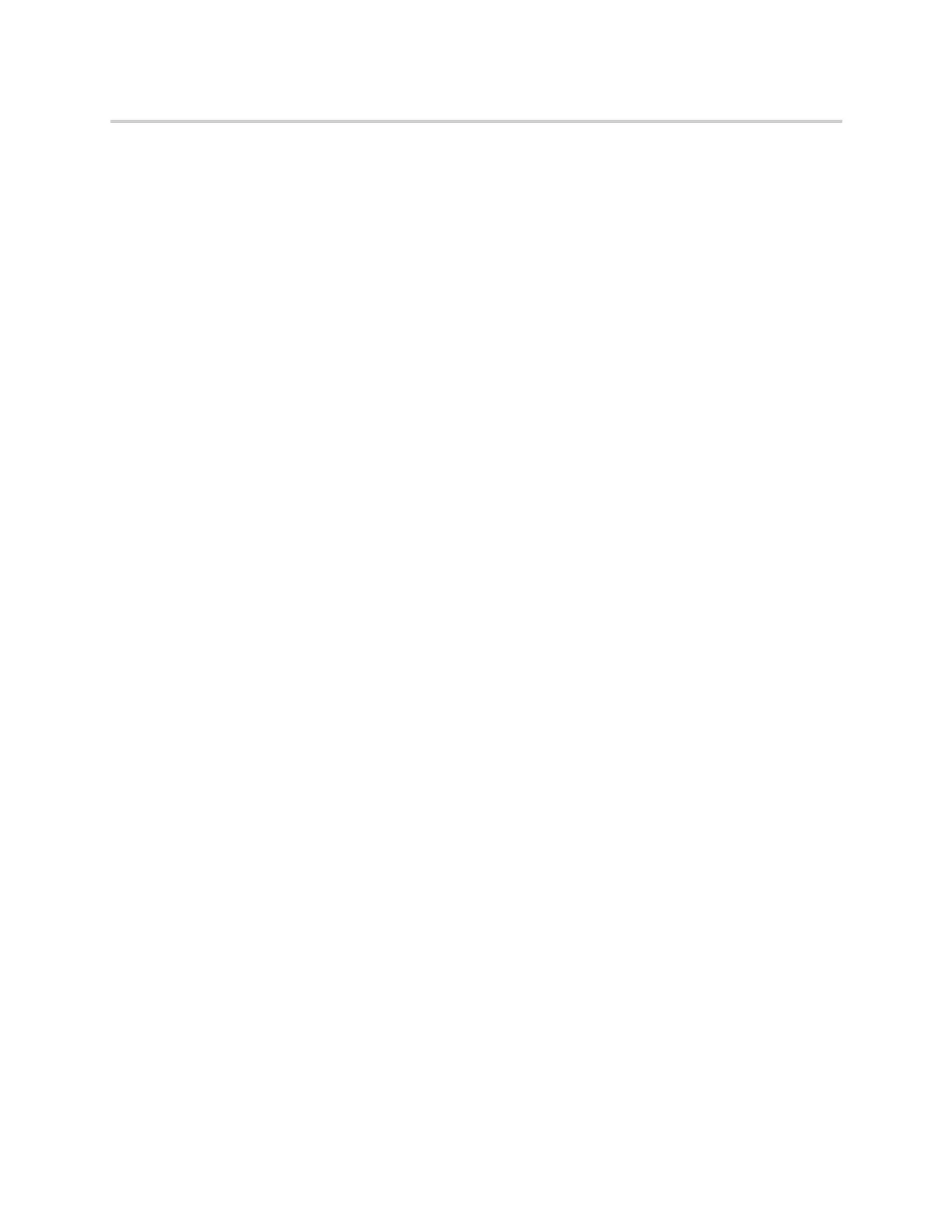Polycom CX5500 Unified Conference Station for Microsoft Skype for Business User Guide
Polycom, Inc. 78
Disable Privacy Temporarily
You can temporarily disable privacy for an active call on a private shared line to allow other MADN members
to join the call.
To temporarily disable privacy on a private shared line:
1 During an active call, press the PRLA soft key or select Hold and dial the PRLA code given to you
by your administrator. For example, dial *921.
A confirmation tone plays, and the call is resumed automatically. Privacy is disabled for the call and
any member can barge in on the call.
2 After other MADN members have joined the call, press the PRLA soft key or select Hold and dial
the PRLC code given to you by your administrator. For example, dial *922.
A confirmation tone plays, and the call is resumed automatically.
Enable Privacy on a Bridge Call
You can enable privacy on a bridge call to prevent additional MADN members from barging into the call.
To enable privacy on a bridge call on a public line:
» During a bridge call, select Transfer and dial the PRV code or select the Privacy soft key, if enabled.
A confirmation tone plays when privacy is enabled, and the call is resumed automatically. The bridge
call is now private and additional MADN members are not allowed to join the call.
Alcatel-Lucent Shared Call Appearance
When the unified conference station is registered with the Alcatel-Lucent CTS, you can use the Shared Call
Appearance (SCAP) feature to share a single line with other contacts as a member of a group. System
administrators assign members to SCAP groups.
Check with your system administrator to find out if this feature is available on the unified conference station.
Any SCAP group member can place, answer, hold, or resume calls on the line. SCAP group members can
also bridge in on a call on the shared line. Additionally, all group members can view the status of a call on
the shared line on their phones. Each line supports up to 21 call appearances.
This section includes information and instructions on using the following functions:
● Placing a Call
● Answering Calls
● Bridging into Active Calls
● Make Active Calls Public
● Holding or Passing Calls
Placing a Call
Any group member can place a call on the shared line. When a member places a call on the shared line,
the other members are notified with a steady red LED light on the line key on members' phones. Multiple
group members can place outgoing calls while a call is in progress on the shared line.
