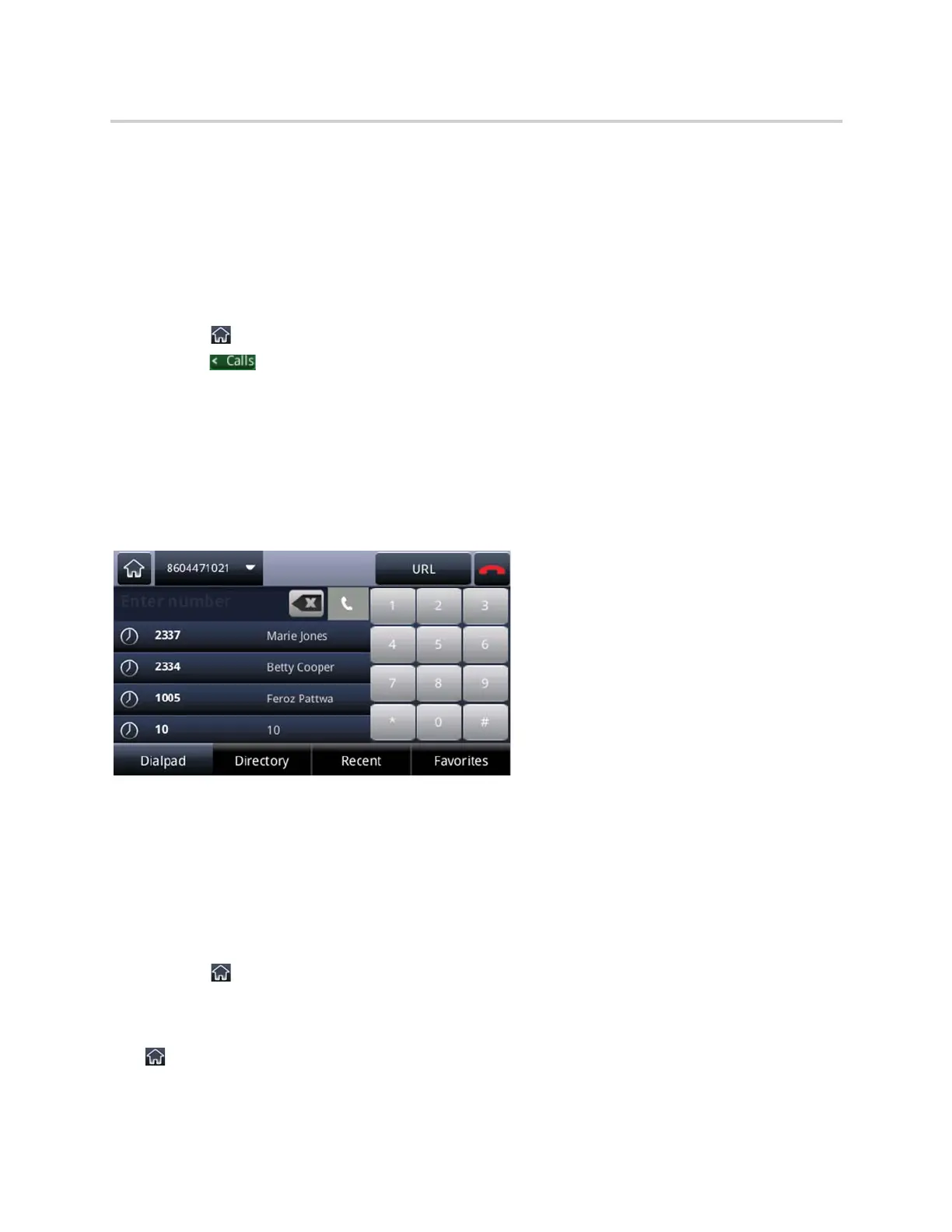Polycom CX5500 Unified Conference Station for Microsoft Skype for Business User Guide
Polycom, Inc. 20
Display the Active Call Screen
You can only display the Active Call screen when you have one active call in progress with no held calls on
the unified conference station.
To display the Active Call screen:
» Do one of the following:
Place a call.
Tap during an active call.
Tap in the status bar.
Swipe the screen from right to left.
Dial Pad Screen
If set by your administrator, the Dial Pad screen may display by default in place of the Home or Lines screen.
The Dial Pad screen enables you to quickly enter a number to place a call and displays a list of previously
placed calls, as shown next. You can also access your directories, favorites, and Recent calls list from the
Dial Pad screen.
The Dialer
Display the Dial Pad Screen
If set as one of the default screens by your system administrator, you can access the Dial Pad screen from
the Home or Lines screen. If not, you can only access the Dial Pad screen by pressing the New Call soft key.
To access the Dial Pad screen:
» Do one of the following:
Tap New Call.
Tap .
Switch among Phone Screens
You can see any phone screen on the unified conference station from other screens by tapping the Home
icon , or by swiping your finger from right to left on the touchscreen. Although you can access any phone
